Need Minecraft Unblocked at School? Find Out How (2025)
Looking to get Minecraft unblocked at school or work? With our favorite VPN providers, it’s easy to bypass website blocks anywhere.
The tool crafting, tree punching, world exploring game, Minecraft has been a huge hit in the gaming scene since it appeared in 2010. It didn’t take long to evolve for gaming consoles and smartphones, making it easy to play Minecraft wherever you go. Assuming it’s not blocked, of course.
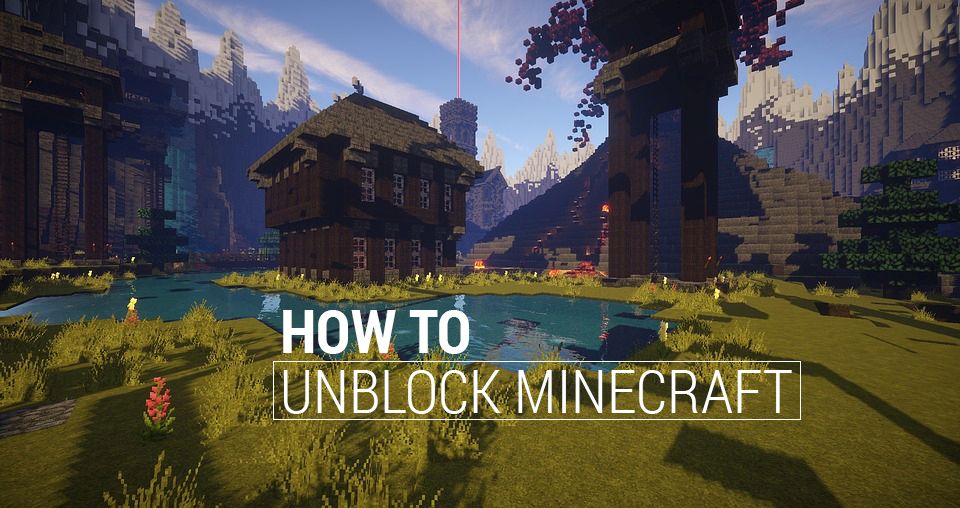
How to get Minecraft on Your School Computer
Use one of these VPNs to bypass your school’s restrictions and learn how to play Minecraft unblocked at school:
- NordVPN – Best Gaming VPN – With blazing-fast speeds, an expansive, stable server network, and the most powerful encryption, NordVPN demolishes network restrictions to unblock Minecraft.
- Surfshark – Surfshark is a lightweight VPN with speed to spare, and the privacy provisions needed to play Minecraft on restricted networks.
- ExpressVPN – ExpressVPN guarantees lag-free, fully private Minecraft sessions to bypass school Wi-Fi restrictions.
Solve Your Minecraft Woes: Fixes to Unblock Access
Even though Minecraft is a quick download that doesn’t require external software to connect to a server, there are several points where access could be blocked, which means there are a couple of different ways to resolve the issue. Some blocks can be avoided, while others require preparation and a separate computer.
Below are common issues players encounter when trying to get Minecraft unblocked at school. Solutions are further down.
- Can’t download Minecraft – Minecraft is available from a number of online marketplaces, including the Windows and macOS app stores. These are the most frequently blocked sources and can be circumvented by visiting Minecraft’s official site.
- Can’t access Minecraft.net – Having trouble getting Minecraft from the official website? Your network is most likely blocking the site. Use the tricks below to bypass it, or just use a VPN.
- Can’t connect to online servers – A firewall is preventing Minecraft from accessing the internet, or the ports are blocked on your network. You’ll need to let Minecraft through the firewall. Edit your firewall settings, forward the port, or use a VPN.
Unblock Minecraft Everywhere: Server Access with a VPN
A VPN is essentially your own private tunnel to the internet. All data that leaves your computer gets encrypted, scrambling the information so servers and ISPs can’t recognize its contents. Those packets travel through the VPN’s network and get assigned a non-local IP address to remove any location tags. When the request comes back to your computer, it’s decrypted and displayed as normal, despite the data being sent as encrypted packets.
VPNs are extremely useful for gaming and web browsing. They provide strong online privacy, let you change your virtual location, and prevent ISPs from collecting your data or third parties from spying on your activity.
VPNs help unblock Minecraft by encrypting data. Most filters look for patterns displayed by Minecraft’s traffic, then deny those requests access to the web. With a VPN, that traffic is encrypted before it’s sent out. Instead of seeing Minecraft traffic, the network sees randomized encrypted traffic and lets the connection pass.
One requirement to use a VPN on a work/school computer, is being able to install it. VPNs need admin rights to access local network drivers. If you can’t install it, you may not be able to get Minecraft unblocked at school.
Picking the Right VPN
Below are some important criteria to evaluate VPNs:
- Speed – VPNs often come with a drop in speed, (10-20%) as encryption adds data to each packet, traveling an extra distance to reach the worldwide server network. Good VPNs offset this with hardware/software tweaks that deliver fast downloads and low latency connections that keep your Minecraft sessions lag-free.
- Bandwidth restrictions – Some VPNs cap how much data you can transfer during a specific time period. Unless you want your Minecraft session to end abruptly, choose a VPN with unlimited bandwidth and no speed/data restrictions.
- File and traffic limits – Some VPNs block certain types of traffic, especially P2P networks, torrents, and certain ports. This can keep you from connecting to a Minecraft server, so be sure your VPN doesn’t monitor traffic.
- Logging policy – This whether or not a VPN keeps logs of your data. If a government agency demands access, the VPN often has to comply. Without logs, however, your data stays safe because there’s no record of it existing!
Comparison of the Best VPNs to Unblock Minecraft at School or at Work
- NordVPN: One of the fastest, most secure VPNs available. Competitively priced and perhaps the most recognized brand on the market
- SurfShark: Nearly as fast as NordVPN but even lower prices. Not quite as many countries for server locations as others, but close
- ExpressVPN: While it is more expensive, this VPN is highly regarded for being incredibly user-friendly, along with impressive privacy and security features
Best VPNs to Unblock Minecraft at School and Work
The following VPNs work extremely well for unblocking Minecraft:
1. NordVPN
- SPECIAL OFFER: 2-yr plan (70% off – link below)
- No bandwidth caps
- Strong encryption is used on all connections
- No logs and encrypted connections for total privacy
- Live chat support is available
- Automatic server selection can be unreliable
- Apps can sometime be slow to connect
You evaluate NordVPN without being impressed by their incredible double encryption process. Important data that passes through select NordVPN servers gets wrapped in unbreakable 256-bit AES encryption, code so strong even supercomputers can’t break it. There’s also NordVPN’s no traffic, no time, and no bandwidth logs, which means nothing you do leaves a trace on their network.
Other great features:
- Fast connection speeds
- Unlimited bandwidth
- No restrictions on P2P or torrent traffic
- Custom software for all modern operating systems, mobile devices, etc.
- Can break through restrictive internet connections in countries like China, so you can play Minecraft anywhere
- Server customizations to handle torrent and game traffic with very low latency
Read our full NordVPN review.
2. Surfshark
- Every server optimized for unblocking Netflix, BBC iPlayer, Hulu, and more
- Unblock Netflix on any server, no more picking and choosing
- Wide app availability on desktop, mobile, consoles, smart TVs and more
- VPN home jurisdiction in the British Virgin Islands is ideal for privacy
- Responsive customer support available 24/7
- Speeds occasionally suffer a noticeable drop
- Power users may wish for more settings to fiddle with
One of the best gaming VPNs is, undoubtedly, Surfshark. With a clean, simple interface, you’ll get all the privacy provisions you need to have Minecraft unblocked quickly. No matter which of Surfshark’s thousands of servers you choose, you get the same unbreakable 256-bit encryption; with access to obfuscation, IP, and DNS leak protection, and multiple VPN protocols to optimize your connection.
If your school/workplace has really tough network restrictions, try the “NoBorders” mode, which was built specifically to bypass the Great Firewall of China.
Other features:
- No logs policy
- Antivirus and ad blocker options
- Unauthorized webcam protection
- Real-time malware scanning
- App is extremely intuitive
- Personal identity protections, like Alert and Incognito
3. ExpressVPN
- Unblocks US Netflix, BBC iPlayer, Hulu and Amazon Prime
- Super fast servers
- Govt-level AES-256 encryption
- No personal information logs kept
- Customer Service (24/7 Chat)
- High cost for month-to-month users
ExpressVPN delivers incredible speed and is one of the fastest and most reliable VPNs on the market, boasting great connections around the world. The ExpressVPN network covers servers in 105 different countries with a reported 99.9% uptime, guaranteeing you’ll find a high-speed server, no matter which continent you’re on. This also gives you unlimited and unmonitored access to torrents, P2P networks, video streams from sites like Netflix, and, of course, easy access to servers that let Minecraft through firewalls.
Other features:
- 256-bit encryption
- Accepts Bitcoin payments for improved anonymity
- No logs policy
- DNS leak protection
- Kill switch
- Built-in server speed tests
- Custom apps for Windows, Mac, Linux, Android, and iOS
Read our full ExpressVPN review.
Unblock Minecraft at School or Work — Downloading Minecraft
There are dozens of ways to block Minecraft, ranging from DNS filtering to port blocking. If an administrator wants to prevent Minecraft access, one common method is to prevent users from downloading the game. This is the most basic type of block and is easy to circumvent.
The methods below focus on downloading Minecraft from the official website, not the versions you get from the Windows or Mac app stores. You’ll need to own a copy of the game and have your Mojang username and password at hand.
Method 1: Try HTTPS
Some website filters are bare-bones, so you might be able to download Minecraft by adding a single letter to your URL. Some network administrators only block the standard HTTP version of Minecraft.net. If you use the HTTPS version, you might sneak through. Type https://minecraft.net into your browser’s address bar and hope for the best.
- Download Minecraft – https://minecraft.net
Method 2: Get Minecraft Elsewhere
If the Minecraft website is blocked, and you can’t get a copy from your operating system’s official app marketplace, MCVersions.net collects links to all the most recent and older versions of Minecraft, letting you download them directly from Mojang, Minecraft’s developer, without visiting their website. Network administrators often neglect to block this site, making it a quick way to download Minecraft.
- Download Minecraft – https://mcversions.net
Method 3: Bring Minecraft Yourself
If you have an SD card slot or USB port, you can load Minecraft to your school/work computer directly from removable storage.
- Install Minecraft on your home computer. Run it once so all the files are downloaded
- Keep a copy of the minecraft.exe file for later use
- Access your Minecraft installation folder. Windows users can find it at this location: C:\Users\<Your-User-Name>\AppData\Roaming\.minecraft Mac users should look here: /Users/<Your-User-Name>/Library/Application Support/minecraft
- Copy the entire Minecraft folder to your USB drive or SD card
- Copy the minecraft.exe file to removable storage as well
- Take your USB drive or SD card to the computer you want to play Minecraft on
- Find the same directory on this computer that Minecraft was installed to on your home device
- Window users can copy minecraft to the \AppData\Roaming directory, Mac users to /Library/Application Support
- Drag minecraft.exe from your removable storage and onto the new computer
- Open Minecraft and start playing
Method 4: Download Minecraft with the Tor Browser
The Tor Browser lets you anonymously access the web. It works like a standard web browser, only instead of sending normal traffic through the internet, it encrypts and anonymizes it through the Tor network. It’s the same method to access the dark web. Your privacy is secured, and your work or school network can’t tell what you’re trying to download, which means you can grab Minecraft.
- Download the Tor Browser and install it to your PC
- If you can’t access the Tor Browser website, download the portable version at home, put it on a USB, plug it into the target computer and run it there
- Open the Tor Browser and visit the Minecraft website
- Download Minecraft as normal. Your connection may be slower than usual
- Install and play Minecraft
Method 5: Port Forwarding
You can also try port forwarding, which lets remote servers access your private local area network, as a way to bypass port blocks. That said, it’s less secure than other methods, so you may not want to risk getting in trouble if something goes wrong.
You could adjust firewall settings to unblock Minecraft. Once again, this could land you in hot water if your boss or a teacher finds you fiddling around. A VPN is a much more subtle way to access the game. If you’re determined, though, here are the steps:
- Open Windows Control Panel App
- Find and click System and Security
- Select Windows Defender Firewall
- In the top left, select “Allow an app or feature through Windows Defender firewall”
- Press the Change Settings button
- Scroll down to find Minecraft in the list, then check both private and public boxes next to it
- Press Ok
- Restart Minecraft
If you want tips on how to unblock certain sites, take a look at this guide on How to Unblock Netflix at School.
Method 6: Using a Third-Party Client
Using a third-party client to launch Minecraft may help you bypass blocks put in place by your school. Most of these clients were made to provide extra mods and features; however, there is a chance they can help you access it at school too. They connect to the Minecraft servers for you, but have customized modifications. Depending on the client, they may be able to help you bypass your school’s network restrictions.
One reason these clients may work is because they often use different proxies or ports to connect to the Minecraft servers. Also, if the block parameters/firewall doesn’t recognize the client’s IP address or URL as something that is prohibited, they may slip through. Here are some of the more popular third-party Minecraft clients:
- Lunar Client
- Badlion Client
- Precision Client
- Cosmic Client
- PvP Lounge
- BatMod Client
Method 7: Try Playing Minecraft in The Browser
A browser format of the game would allow you to play Minecraft unblocked at school, no download needed. There are some browser-based versions that you may be able to access. Eaglecraft is one of the most popular methods, though there are other options. Because you don’t have to download anything, it may not raise any red flags.
Also, they may not have blocked the URL, in which case you’d be in luck. It all depends on how familiar your school is with these types of sites and how much effort they put into blocking content. Just do your homework and make sure whatever browser-based version you use is reputable.
FAQ
Will I get in trouble for getting Minecraft unblocked at school?
If your school has the game blocked, they probably have some rules against it. How much trouble you get in depends on the school and its rules of conduct. As much fun as it is to play, it may be worth considering if the risks are worth it. At the very least, you may have better luck accessing it on your lunch break, where teachers probably won’t get as upset with you. Otherwise, you know the troubleshooting methods to try, and you also know the risks of doing so.
How can I unblock a game banned at my school?
A virtual private network (VPN) is a piece of software that conceals your IP address and enables you to play games that are restricted online.
How do I unblock Minecraft?
The most common way is to use a VPN to unblock minecraft.
How to get Minecraft on a classroom computer?
If you don’t use a VPN, another way to play Minecraft on a designated school computer is by using the .exe version.
If you need a VPN for a short while when traveling for example, you can get our top ranked VPN free of charge. NordVPN includes a 30-day money-back guarantee. You will need to pay for the subscription, that’s a fact, but it allows full access for 30 days and then you cancel for a full refund. Their no-questions-asked cancellation policy lives up to its name.

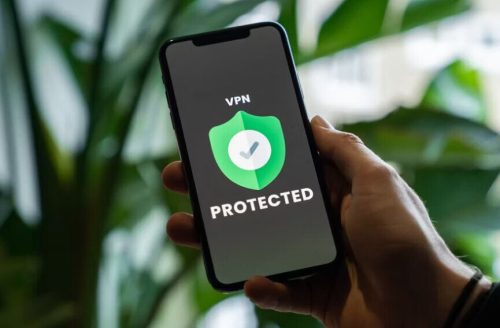

idk what to do plz help
Open the setup wizard and then the setup wizard will install Minecraft
how do you do it
i followed the guide but on step 5 i can’t find minecraft
It does not work how do you use vpn plz help me idk what im doingggg Noob
I need help to unblock minecraft.net from my anumater
NNNNNNNNOOOOOOOOO what is a VPN
unblock minecraft ppppppllllleeeeaaaasssseeeee at school chromebooke
What is a VPN
how do you download MINECRAFT
my page is blocked iboss
I really like minecraft
hi IT DOS NOT WORK. i cant install the full game. only the setup wizard. WHAT DO I DO??? And i dont have access to change firewall settinngs… PLZ HELP ME
Are you using a VPN?