How to Install NordVPN on Firestick
Today’s guide will walk you through the process of installing NordVPN on Firestick. Spoiler alert: you don’t need to be a ninja hacker to get it done, just follow our step-by-step walkthrough to enhance your Amazon Fire TV stick with advanced VPN protection in a matter of minutes.
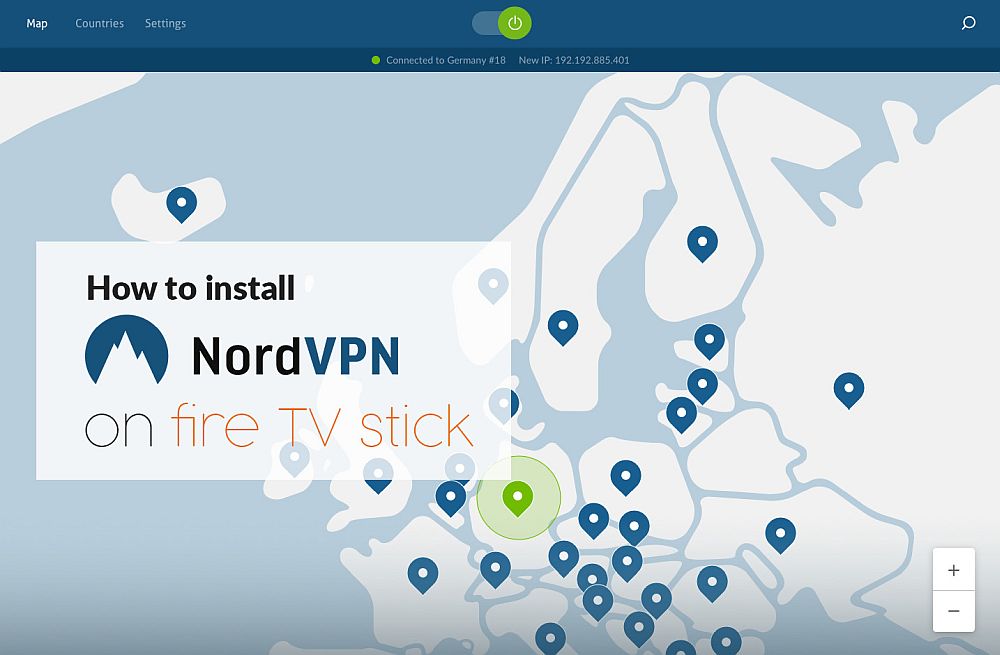
Since its launch in 2014, the Amazon Fire TV Stick, also known as the Firestick, has been making waves in the media streaming community. Where before users were forced to squint at their laptop screens or navigate the cumbersome UI of a set-top boxes or smart TV, the Firestick offered a more user-friendly experience overall. Its small form factor allows it to be used with any HDMI-compatible screen, while its OS allows users to download apps for just about any streaming service imaginable.
Kodi is by far the most popular of these applications, and is single-handedly responsible for a large part of the Firestick’s popularity. Thanks to its myriad third-party add-ons, Kodi users have access to an astonishing array of streaming content. Not all of this content is strictly legal, however. Both copyright holders and ISPs have taken a dim view of the service and its users, who may get hit with notices, fines and interrupted service reactively or even preemptively. A virtual private network, or VPN, is an effective tool to protect yourself against liability. Today we will show you how to install NordVPN onto Firestick, in a step-by-step guide that also covers this excellent VPN provider’s stand-out features.
Why Use a VPN with Firestick?
The potential legal risks that come with streaming content on Kodi makes it clear why a VPN is a good idea for that player. The encryption and anonymity a VPN can provide both help users to stay completely hidden online and protect against these legal threats. But we are often asked why other Firestick users should bother with a VPN and whether they will slow your internet connection down. The fact is, with most top-of-the-range VPN providers, any impact on connection speeds is absolutely minimal. And there are a number of compelling reasons why using a VPN with a Firestick is a good idea:
- Security: Firesticks run on an operating system called Fire OS, which is based on the Android operating system. Android devices make up the overwhelming majority of market share which means they are a big target for hackers. But the Android VPN software itself is notoriously insecure in comparison to rival OS’s such as iOS. This means any Android device, including a Firestick, is potentially vulnerable to being hacked or put under surveillance. But a VPN offers protections from such threats by encrypting all of your online traffic and so helping to ensure that your Firestick and all the personal data it contains is safe.
- Safer Public Wi-Fi: The Firestick is small and easy to take around with you, but when connecting on the go, you are likely to have to use public Wi-Fi networks. But public Wi-Fi is incredibly insecure, and it is not recommended to expose any personal data when using it. With a VPN, all your data is encrypted, which means you can make use of public Wi-Fi with confidence, knowing your private data is protected.
- Accessing content abroad: The portability of a Firestick makes it the ideal device to travel with and, in theory, you should be able to watch your favourite movies and shows wherever you are. But the reality is, most streaming services are restricted to only be used in specific countries. But with a Firestick, it is possible to get around this geo-restriction and by connecting to a server in your home country (or anywhere else!) So, with a VPN, it is indeed possible to watch you want, when you want, wherever you are!
Why Choose NordVPN?
- Unblocks US Netflix, iPlayer, Amazon Prime and other streaming services
- Over 5,400 servers in 61 countries
- Connect up to 6 devices at once
- Extra-secure Double VPN for data encryption
- 24/7 Live Chat
- Some servers can be slow and unreliable
- Refund processing can take up to 30 days
NordVPN is, without a doubt, one of the top-performing VPN providers around right now. Their privacy settings are about as good as it gets, with a comprehensive zero-logging policy that covers everything from bandwidth to traffic, time stamps, and even IP addresses. Their 256-bit AES encryption is nigh unbreakable, and they also offer a number of extra security features including an automatic kill switch and DNS leak protection. NordVPN even offers special, dedicated servers for those who want to stream using P2P files.
In the past, their speeds have been criticised, but they have been working on this and now the large majority of their servers are ultra-fast. And it is their server network which is perhaps their biggest feature, with more than 1,090 servers in 61 different countries. For those who want to take their Firestick around the world and keep watching, NordVPN are therefore a perfect fit and their pricing also makes them a lot more reasonable than many of their rivals too. Overall, NordVPN is a great bet for Firestick users.
Read our full NordVPN review.
How to Install NordVPN on Firestick
There are a handful of VPN providers which offer official Amazon apps and can, therefore, be downloaded onto a Firestick quickly and easily. Unfortunately, NordVPN is not one of them. But don’t let that put you off! Their Android app can still be downloaded and the process (known as sideloading) is not nearly as difficult as you might fear. All you have to do is follow this simple step-by-step guide to get NordVPN up and running on your device:
- Switch on your Firestick and on the menu along the top of the Home Page, click on Settings.
- Scroll along the menu until you see the tab for Device. Click on it.
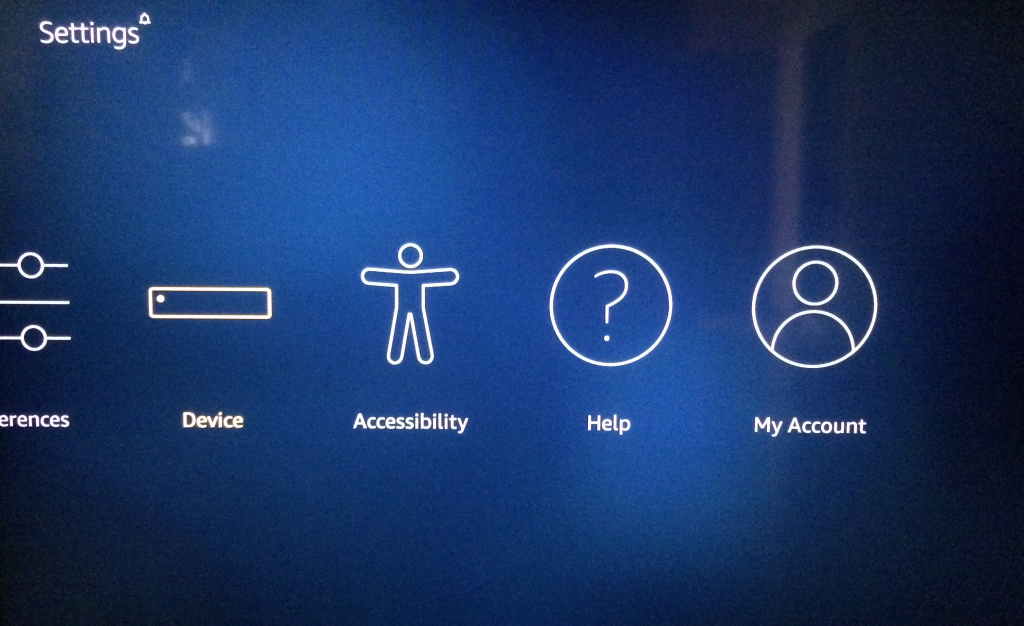
- You will see an option called Developer Options. Click on this and ensure that the tab entitled “Apps from Unknown Sources“ is set to On.
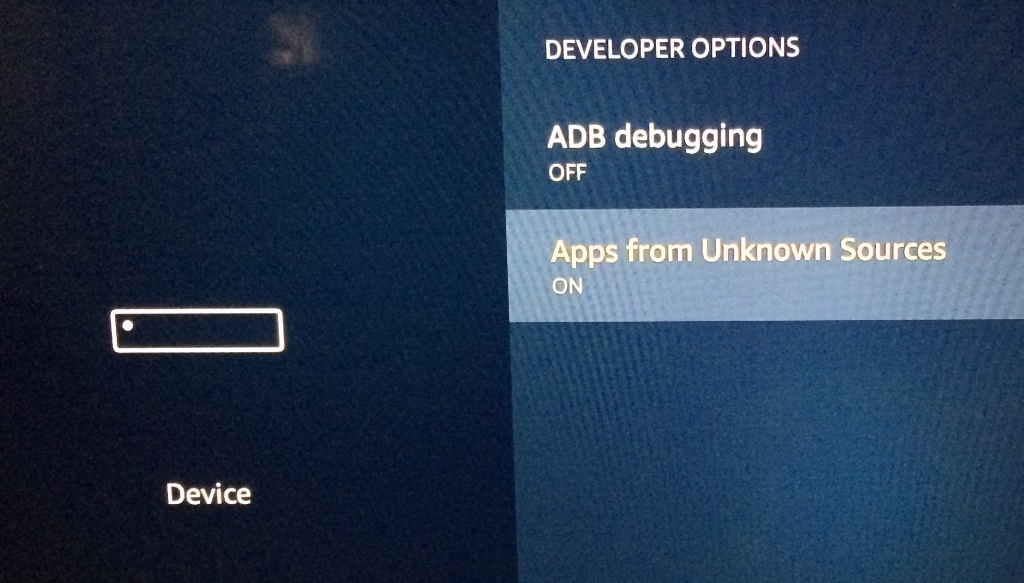
- Go back to the home page and this time click on the Search button, which looks like a magnifying glass.
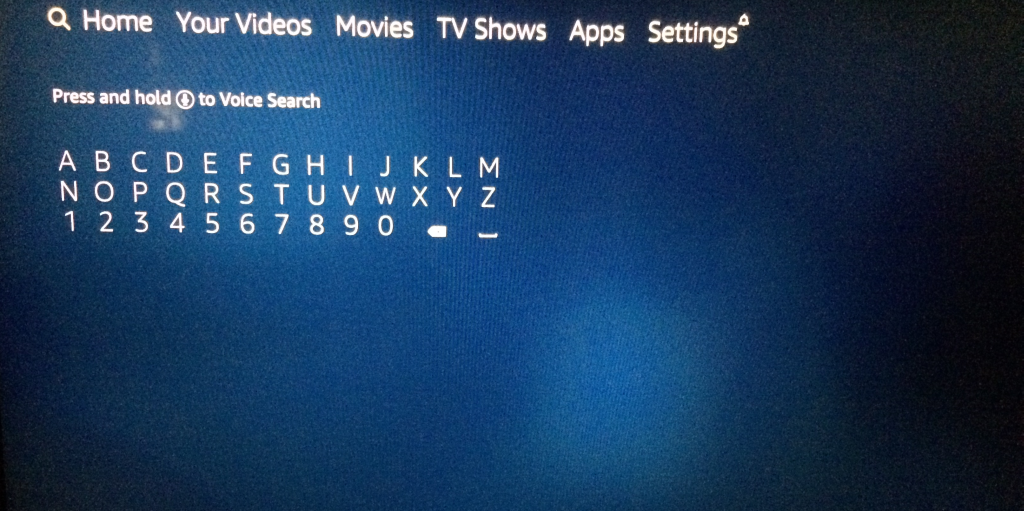
- Enter Downloader into the search section. Then click on the same word when it is listed below the keypad.
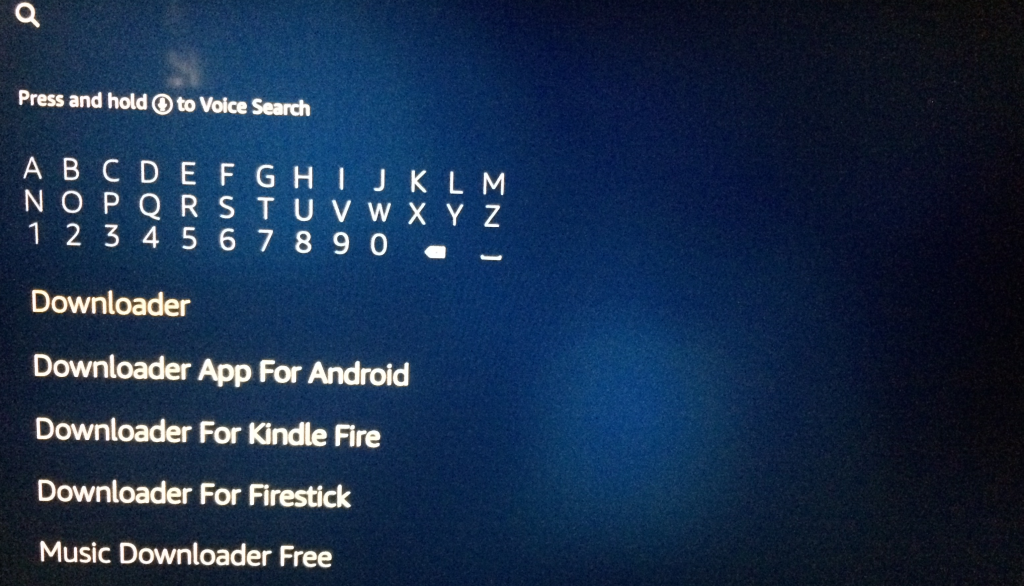
- Select the Downloader app icon, which is bright orange with a down arrow on it from the following screen. Then click to install the app. Once it has been installed, launch the Downloader app.
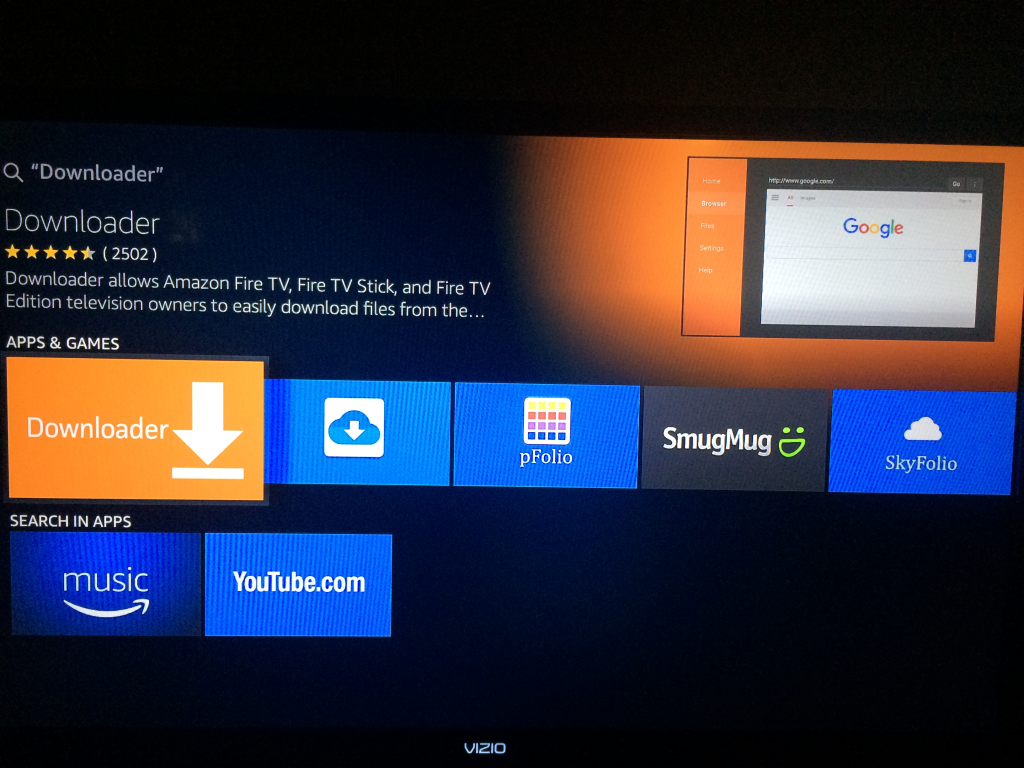
- The Downloader app main menu will be prompting you to enter a URL. Enter the following URL exactly: https://downloads.nordcdn.com/apps/android/generic/nordvpn-sideload/latest/NordVPN.apk. If that looks like it will take too long, you can also try https://bit.ly/2y9IVxq
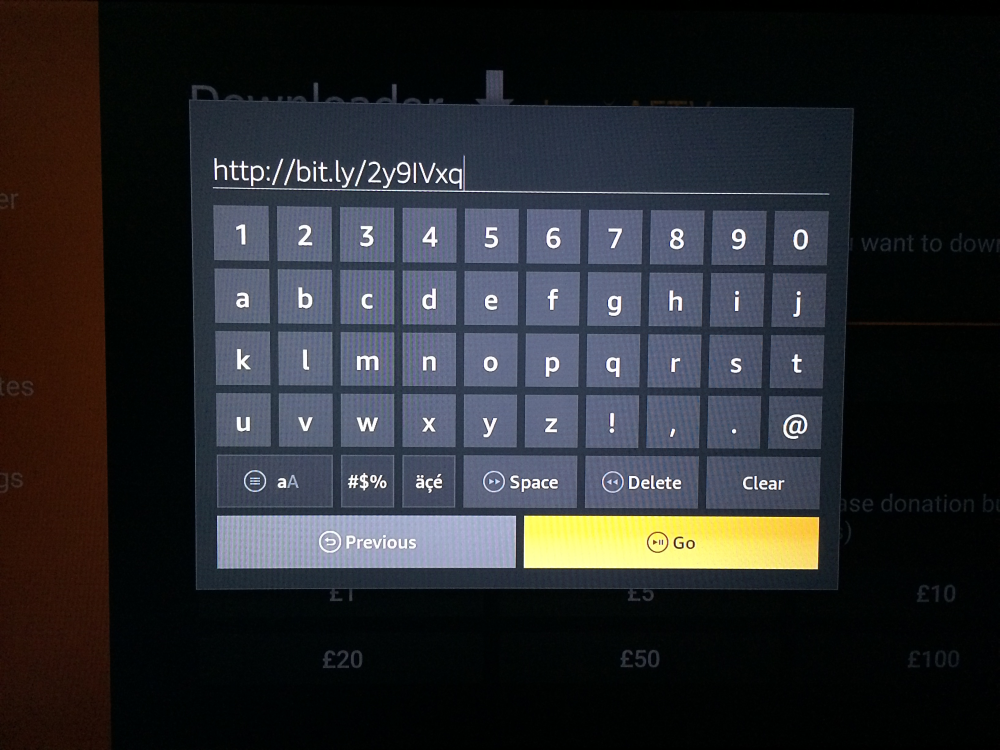
- Click ‘Go’ and this will download the NordVPN.apk installation file. The download may take a while so be patient. Also, don’t worry if it says Connecting rather than downloading. It is doing the job.
- Once the NordVPN app download process is complete, click Install.
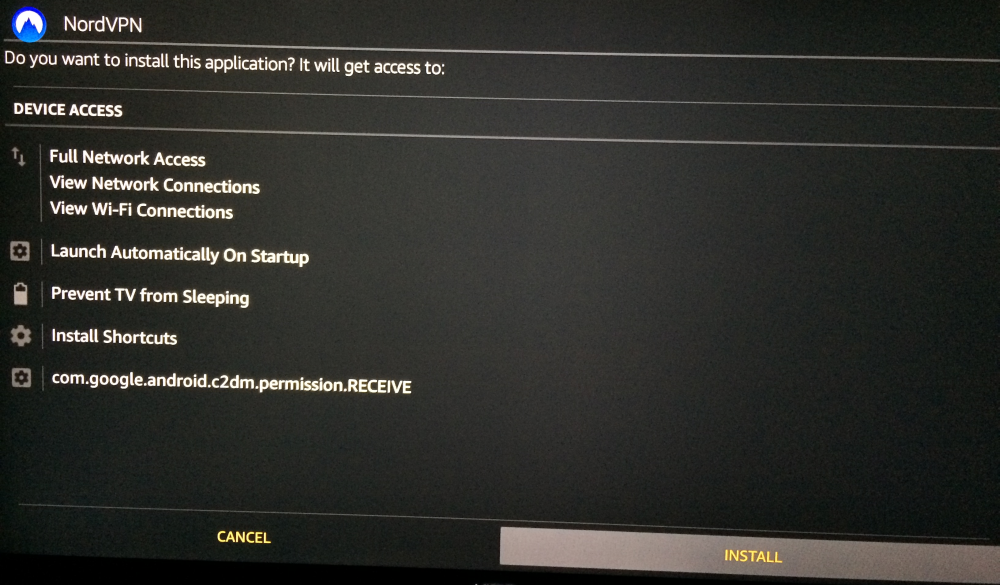
- Once the installation process is complete, click on Open to launch the NordVPN app.
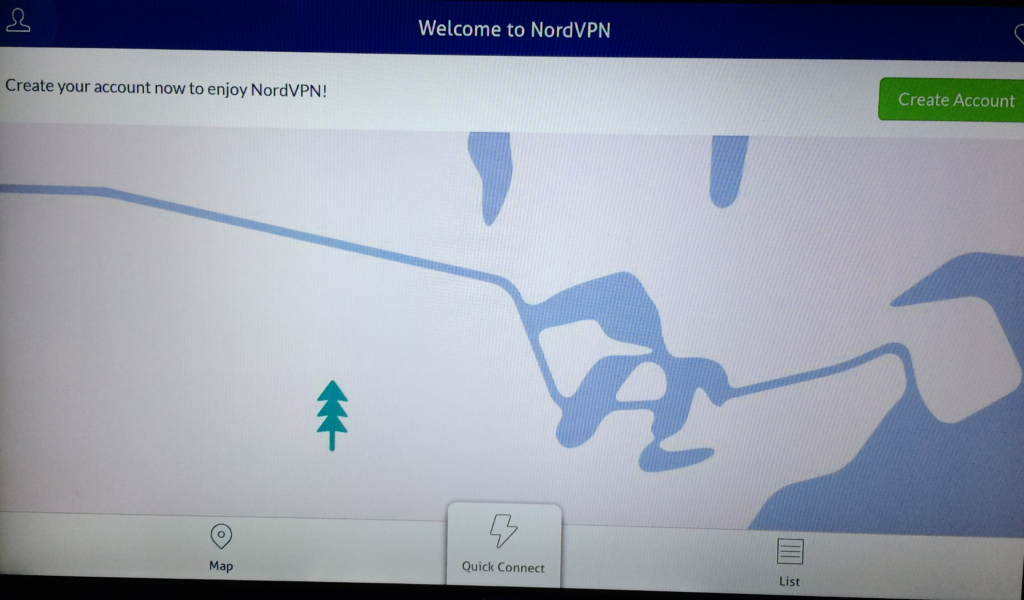
- On the NordVPN app homepage, you will see an option to Create Account. If you don’t already have a NordVPN you can do that through the app by clicking here. But it is a tricky process on the Firestick, so we would suggest you create an account on their website using the links above and then click on the head-shaped icon in the top left of the screen. Then click on Sign In and enter your NordVPN login details to begin.
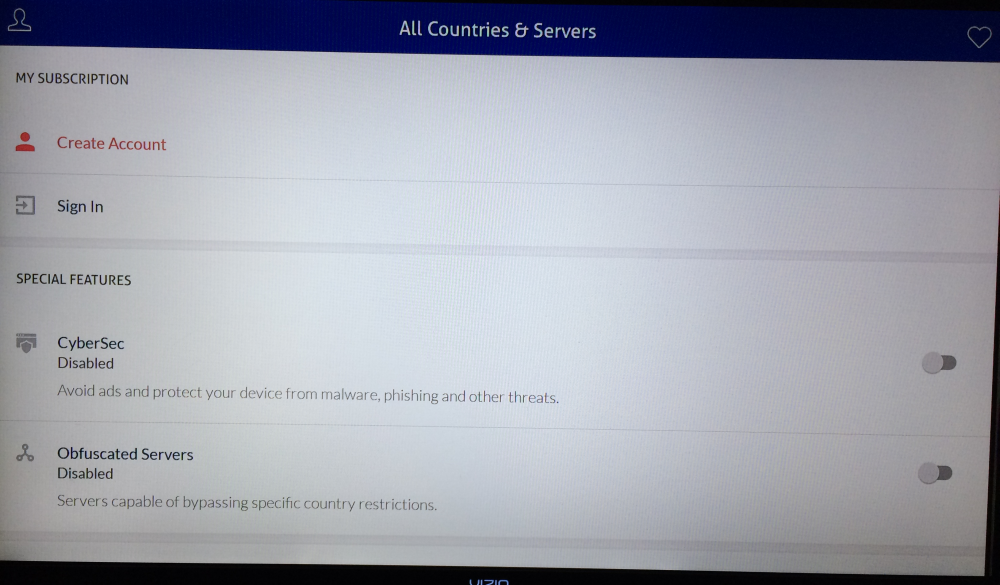
Generational Issues
Before you do commit to purchasing a NordVPN account, it is important to check which generation of Firestick device you are using. This is because some do not support VPNs. If you have one of the newer 2nd generation Firesticks, you will be able to get NordVPN working without a problem. But, if you have a 1st generation device, you will find that you can download the NordVPN app, but cannot get it to connect.
If you are unsure what generation your Fire TV Stick is, there is an easy way to check. Switch on your Firestick and go to Settings, System, and then About. Here you will be able to see which version of the FireOS operating system your device is running.
A 1st generation Fire TV Stick can only update to Fire OS 5.2.1.2, but a 2nd generation device will be running Fire OS 5.2.2 or later. If you find you are using a 1st generation device, we would recommend you consider an upgrade for security and privacy reasons–not least to be able to run a VPN. A 2nd Generation Firestick currently costs $39.99 on Amazon, a small price to pay for the extra protection you will be afforded.
EXCLUSIVE DEAL: Get a 70% discount on the 3-year plan, which works out to just $3.49 per month, with a 30-day money-back guarantee.
How to Use the NordVPN App on Firestick
Once you open the NordVPN app on your Firestick and have logged in, you will find it functions exactly as the Android app on a smartphone or tablet does. And this is largely the same as their other apps on different devices too. The Homepage consists of a map of the world with pins marking the approximate location of NordVPN’s extensive range of servers. There is a Quick Connect button at the bottom of the page, which you can click on if you just want to connect to the best NordVPN for your location. This process should only take a few moments and then you can simply leave the app running in the background and get on with streaming content on your Firestick.
If you want to choose a server in a specific location, you can navigate around the map and click on the pin for the country you want to connect to. The button in the centre of the screen will now read Connect and if you click this, you will be connected to the best server in that country for you based on your connection. If you want to choose specific servers, you can also do that by clicking on Servers. That is all you really need to know to get connected to NordVPN, but of course, there are various additional features you might also want to explore.
Additional Features
As well as conventional Server connections, NordVPN also offers a selection of servers which have been individually tailored to optimise them for a specific purpose. These include:
- Anti-DDoS – Offer great protection from Distributed Denial of Service (DD0S) attacks.
- Dedicated IP Servers – Allow users to order a private IP address for an additional charge.
- Double VPN – Reroutes your traffic through two servers for extra privacy protection, but they will impact more on connection speeds.
- Onion over VPN – Links you via a VPN server and the TOR Network for extra security, but again with the compromise of slower connection speeds.
- P2P – Optimised for users who want to stream or download BitTorrent or other P2P file sharing methods.
There are also a few features in the Settings Menu which may be useful for Firestick users. Here you can setup NordVPN to Autoconnect to a specific server and also instruct it to open automatically when you start using your Firestick. You can also set up your kill switch to stop any applications (such as Kodi) automatically should your VPN connection fail. You can also check out or amend your account details and connect customer support.
For most Firestick users, however, it is NordVPN’s simple and quick connections to a huge range of servers which will prove most useful. And although the app itself has to be sideloaded, once it is up and running it is one of the most user-friendly around. Use this step-by-step guide to help you get up and running, and if you have any problems, please reach out to us in the comments section below!
If you need a VPN for a short while when traveling for example, you can get our top ranked VPN free of charge. NordVPN includes a 30-day money-back guarantee. You will need to pay for the subscription, that’s a fact, but it allows full access for 30 days and then you cancel for a full refund. Their no-questions-asked cancellation policy lives up to its name.


I cannot find the autoconnect facility under settings on my firestick app. not the same as displayed on computer version. Any ideas?
Hi! Couple questions…after installing and connecting to NordVPN while streaming Terrarium TV, the stream erratically stops and goes back to the stream list where once chosen, the title starts back from the beginning – no resume. If I disable the kill switch, will that stop the link drop? Also, at the time I installed NordVPN, the instructions I had said I needed to turn ABD DEBUGGING on. I notice yours is still OFF. Should I change that setting? Thanks so much for great information!
A very helpful article and it enabled me to seamlessly install NordVPN on my Firestick. However, it is also out of date after step 10.
The Nord interface that I see is completely different. Much easier to use with the Firestick as one can use the navigation keys and the keyboard on the remote. No need for a BT keyboard and mouse as some other wrticles claim.
Whether it is as effective remains to be seen. The app does not show unless one holds down the Home key on the remote to see one’s apps. More important, connecting and disconnecting is not as obvious.
You might want to revisit the article and bring it in line with the app as now downloaded using the URL you cite.
BTW, the native Nord Android app running on a phone is largely as you show but has also been updated. Further, it gives a server choice by country which does not seem to be present on the Firestick version.
Finally, BBC iPlayer works on the phone with the VPN but throws an error on the stick. Which may be temporary.
OK, managed to get signed into NordVPN on Firestick by installing “Mouse Toggle for Fire TV” on my iPhone. It costs £2.99 but once installed on iphone, you can open the app and then select your Firestick in settlings (as long as your Firestick AND iPhone are on the same WiFi network. You can then send the app to the Firestick from the iPhone, using the ‘Send App to Fire TV’ button. Instructions are also provided with the app.
Once the App is running on the Firestick, you can then open NordVPN and double click the Play/Pause button on remote control, which will give you a mouse cursor on the TV screen, allowing you to click the Login button in NordVPN.
One thing I cannot do is scroll down on the settings screen. I can only see two settings ‘CyberSec’ and ‘Obfuscated Servers’ but I believe there are more settings below these. Can anyone please advise.
Specifically, I would like to setup Auto Connect & Killswitch, as mentioned in the article above.
Thank you.
Unable to make work with Amazon fire stick version 5.2.6.2
I successfully installed nordvpn on my firestick but can’t sign in. When I go to the account page I can’t select sign in
I ve the same prob. Try it for ages reloaded already. Setup new. Nothing helps. Any idea?
Look at the comments above. You have to install a mouse in order to select the sign in.
I managed to sideload NordVPN on my Amazon Fire Stick, but it won’t stay connected to a server longer than 3-4 seconds. Any thoughts what the problem might be?
I tried different servers in different countries. I also tested NordVPN on an Android device and it works, so the account isn’t the problem. Can’t find anything online about troubleshooting NordVPN with Amazon Fire Stick.
1) If you load NordVPN onto your router do you need to also load it onto your firestick
2) if you have NordVPN loaded on both of your router & firestick will they conflict with each other or slow your speed?
UNSUBSCRIBE and piss off
I am having issues selecting Ok in the connection request. I am seeing the options “Ok” and “ “cancel” but the remote is unresponsive with the exception of the home button. Has anyone else had issues with this?
I have installed Nordvpn today on mobiles…pcs…android tablets and an Amazon fire box…no probs…but it absolutely refuses to work on my 2nd generation Firestick regarding BBC iPlayer…. it installs fine and my Firestick location in ‘preferences’ tells me London….but my device SSID and IPS remain non UK and I cannot play from the BBC iPlayer website….off anyone has any ideas or had also encountered this please help….cheers
How do I know that NordVPN is connected without exiting out of Kodi? I have seen scenarios on my PC when I come back after some time and I need to reconnect. When I have left Kodi running overnight is there a way to see if I am still connected via the NordVPN app. Currently I use the FireTV remote “home” button back to Amazon and start NordVPN app. It is probably still running, but I have no way to tell. During the NordVPN app installation I thought I saw a message that there was a simple display to tell when NordVPN app is running. (on the Ipad a small icon appears in the upper left) Being focused on the pointer thing I clicked by that too soon. Any help?
Related question: I used to home button back to Amazon and Kodi would be displayed under recent apps and I could return to Kodi that way. It is not displayed there anymore but the last app I installed is instead. Now I seem to need to shut down Kodi and restart it to get back to Kodi. Is there a way to see which user managed apps are running and return to them? This would probably solve part of my problem above as well.
i have the nordvpn but when i connect i dont change my ip address and i cant stream live football with smart iptv app any ideas would be greatly appreciated
Hi Dennis
Followed your instructions downloaded Cetus Play to my
Samsung phone had to do a restart on both but finerly got NordVPN
working on my Firestick. As you say it’s a little fiddly but i will get
use to it. Thanks again for the info.
I figured it out, You have to start from the bottom of the page clicking the buttons and slowly go up until and clicking the center button on the remote until you see the buttons changing. You will then be able to click into the sign-in screen
Not sure how you were able to just click on the sign in option without some kind of mouse?? No blue tooth on any of my TV’s Tried Logitech K400 Plus TV keyboard and that didn’t work. Also tried downloading a few different remote apps on iphone and android notebook. Nothing works – hungup on the signing in – so frustrating.
download Cetus Play from the app store and use that. 2 tips I will give you is to make 100% sure that your firestick AND android phone are on the same wifi network. And also reboot both devices if it just seems like it isn’t working.
Cetus Play Mouse mode click does not work on my Samsung Galaxy 8.
Be sure your firestick has BOTH ADB debugging and apps from unknown sources ON. The mouse did not work properly for me until I turned ADB debugging on despite having a connection and being able to see the mouse pointer.
Sorted it by downloading Remote Mouse. Unfortunately NordVPN doesn’t seem to be effective any longer at shifting location for the Fire TV stick 🙁
download mouse for remote
Same problem. Anybody have an idea about how to highlight the log-in option?
I had to use Cetus Play on my android phone to use a mouse on the firestick. It doesn’t work very well and the scroll by using 2 fingers didn’t work but it will save you the trouble of purchasing a mouse.
Cannot seem to log in on Nord VPN as the cursor on the Firestick does not highlight it? All the other steps up to this point work perfectly. Any suggestions? Many thanks.
try Cetus Play which is free from the app store. Make sure your phone and firestick are on the same wifi network.
I am having an extremely hard time being able to actually click on the Sign In option. Any tips?
After having gone through this tutorial, I was only able to log into nordvpn once I connected a bluetooth mouse, which lets you actually elect things.
What brand mouse did you use with the fire stick?
Warning this is clunky, but worked. I was able to configure using CetusPlay for Android from play store. You need to enable both debugging types on the stick and launch CetusPlay on your phone and restart your stick. You click “manage connections” at the top and direct it to your stick. Use cetus to navigate to your already installed NordVPN and launch it. Change Cetus to Mouse mode via the icon in the top right. You should see a mouse cursor. If you don’t the app isn’t working right. Use the mouse cursor to select the account options you need.
Remember to be patient. This is very clunky, but will save you from buying/borrowing a BT mouse. Note I wasn’t able to get to the kill switch stuff via this yet. I just wanted to get the info out there.
Been struggling for days with this issue. When you say “enable both debugging types on stick” what are you referring to?
Thanks for the advice It was clunky but worked well with your hints.
I used an iOS app MouseToggle. You use the iOS device only once to push the app to the Firestick. After that, with the Firestick app running, you get mouse capabilities on the Firestick remote control by double-clicking the play button.
Now I’ve installed NordVPN, I want to set the kill switch, but can’t find a setting to do it. Has anyone managed it?
In the app store reviews, half said it works, half said it doesn’t work. It has worked for you tho?
Yes, it worked. Well, after I remembered to disconnect from NordVPN on my iPad so it could WiFi the app across to the Firestick (doh!). It works really well, actually. I’m glad of the added functionality on the remote.
I tried to pair a MS Designer Bluetooth Mouse but it couldn’t find it (my laptop had no issues in finding it as discoverable). Ended up getting Mouse Toggle and it worked very well, once I got past some initial user-related issues. I think that it is a must not just for setting up the CPN but for any ongoing changes (to new country servers etc) as a mouse seems necessary for a lot of that.
I used an Android app for Mouse Toggle for Fire TV. Used the app APPTOFIRE on an Android phone to push the mouse app to the Fire Stick. You can also use it to push the NordVPN app from the phone to the stick. Once the mouse control app is installed on the Fire Stick, it works with a double click of the Start/Pause button on the sick controller to turn on the mouse control. You can open the NordVPN app and then use the mouse control for signing into your account. It worked and I am using NordVPN on my Fire Stick.
It worked!!! Finally! Thank you Meg. I was toiling over this for two weeks. I even went to another websiyte where I was installing all sorts of apps on my buddy’s android that never worked and now… It worked on my iOS!!! Here’s to ya Meg. You totally made some dude in Chicago’s DAY!!! Thank you!
See my comment under Meg’s post. It worked for Android systems. I thought that I would need to get a BT mouse, but the control app did the trick. It costs a couple dollars, but it worked well for me.