How to Install CyberGhost on Fire Stick, Quick and Easy Tutorial
Installing CyberGhost onto your Firestick is surprisingly easy, though it does take some know-how and elbow grease. We’ll show you several methods of getting your favorite VPN set up on your Fire TV device, either via sideloading or manual configuration. Follow our step by step tutorial, and you’ll have CyberGhost protecting your Firestick in no time.
It’s important to keep your data and identity secure at all times, especially while browsing the internet. Using devices like Fire TV and Fire Stick doesn’t exempt you from this, either. Streaming videos to your TV can put your information at risk just like surfing the web on your PC or smartphone. To make sure you stay safe, it’s a good idea to keep a VPN active on all your devices at all times.
CyberGhost is an excellent VPN to use with most platforms, including Fire Stick. It’s easy to use, delivers fast connections, and can help keep your data anonymous and secure no matter where you live. Installing it to your Fire TV can take a little preparation, however, as the app isn’t natively supported on Amazon’s marketplace. Below we provide a complete guide to installing the CyberGhost VPN on Fire Stick and Fire TV, the easy way.
Why Use a VPN with Fire TV?
Virtual private networks work quietly in the background to keep information safe and secure. They do this by encrypting each packet of data that leaves a device, making it impossible for ISPs, governments, or even hackers to see what sites you’re visiting or what streams you’re downloading. VPNs even lock down your identity by equipping you with an anonymous IP addresses.
While encryption and non-local IP addresses are superb for online privacy, CyberGhost comes with a few other benefits, as well. By using a VPN you’ll get access to the following features (and a lot more):
- Access movie streams from other countries on Netflix, Hulu, YouTube, etc.
- Run Kodi, SPMC, or ShowBox without risking blowback from your ISP.
- Keep videos from sideloaded apps secure and anonymous.
- Prevent ISPs from throttling your connection.
Fast, Safe, and Secure – CyberGhost
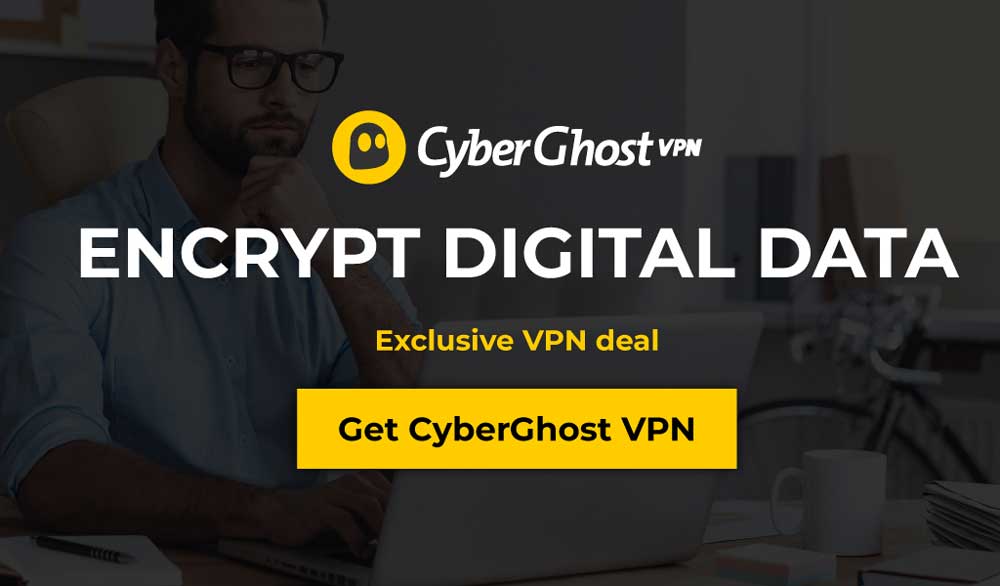
CyberGhost has a wonderful set of foundational privacy features that Fire TV users will definitely love. It starts with a large network of incredibly fast servers–over 5,900 in 90 different countries. There’s no limit to how many times you can switch between these servers, plus you have access to completely unmonitored traffic and unlimited bandwidth while connected. This means you’ll be able to stream as many HD or 4K movies as you want, all in complete privacy.
CyberGhost builds a strong privacy shield to keep you safe online. The core of this is the company’s military-grade 256-bit AES encryption on all data and a zero-logging policy on traffic, time stamps, and IP address. DNS leak protection and an automatic kill switch are standard with the company’s custom software, too, which seals any potential cracks to ensure no identifying information ever leaves your device, period.
Read our full CyberGhost review.
- Works with American Netflix
- 3,600+ servers in 55+ countries
- Versatile and user-friendly
- Strict no logging
- Reliable and knowledgeable 24/7 live chat support.
- WebRTC IPv6 leak in macOS
- Some streaming sites cannot be unblocked.
How to Install CyberGhost on a Fire Stick
Installing apps such as VPNs through Fire TV’s built-in shop is a simple matter of clicking through the prompts. While this is the most convenient method of adding new software to your device, it’s not the only way to do it. The sideloading process is used to install apps not natively available for Fire TV. Because the device’s operating system is based on Android, it can run virtually any app made for that platform, including CyberGhost.
Sideloading Methods
There are over a dozen reliable methods of sideloading apps onto Fire Stick, each with their own strengths and weaknesses. Due to the nature of CyberGhost’s installation process as well as file availability, only a few of these methods are viable sideloading solutions. We’ve outlined the process step by step below. Don’t worry, it doesn’t require any paid apps or complicated hacking. All you need is a separate Android device and a few minutes of your time.
Usability Notes
It’s worth noting that running CyberGhost on Fire TV can be a bit awkward at times. While the app launches and connects without any issue, the interface wasn’t built for access with a remote control, which is what most Fire Stick users to navigate their devices. This can mean some trial and error will be required to open menus and enter information. Nothing about the app is fundamentally broken, however, so don’t think CyberGhost doesn’t work on Fire TV.
To make things a little easier on yourself, you might want to check into using a bluetooth keyboard or a mouse app for your Fire TV. Not only will these help you play games on Fire TV, but they also make entering large amounts of text and navigating non-native interfaces a breeze.
CyberGhost VPN on Fire TV – Best Method
The best way to get CyberGhost on your Fire device is to use the free program known as apps2fire. This handy piece of software runs on a separate Android device and copies content directly to your Fire TV. No hassle, no fuss, just quick installation from one device to another. The only catch is you must have a separate Android device at hand before you can use apps2fire. That means it doesn’t work with iPhone, unfortunately.
Follow the steps below to install CyberGhost to your Fire Stick using the free apps2fire software.
Step 1 – Create an Account with CyberGhost
On your PC web browser, visit the CyberGhost deals page and click the button in the center marked “Get CyberGhost VPN”. On the next screen, choose a plan that best suits your needs. The Best Value at the box will save the most money, so if you’re serious about keeping your Fire TV safe, go with this. Fill out the e-mail address box and choose a payment method, then complete the checkout process to activate your account.
Now you’ve got an account with CyberGhost. You can head straight to the My Account page to check the details of your subscription, or keep following the steps below to start the installation process.
Step 2 – Download CyberGhost for Android
Go to CyberGhost’s accounts page and click My Devices at the top. Click the plus icon that says Add a new device, then click the Android icon below. You’ll see a button to install CyberGhost from the Google Play store. Click this to open the marketplace page in a new window. You’ll need to install this to your secondary Android device, not the Fire TV itself.
Note: You can also install CyberGhost directly from the Android marketplace without visiting it through CyberGhost’s accounts menu. Make sure you install the official app from Cyberghost SA and not a copycat program, which could harm your device.
Step 3 – Install apps2fire
With CyberGhost installed on your Android smartphone or tablet, you now need to get apps2fire and install it, as well. You can search for the app directly from your device’s marketplace (make sure it’s developed by Koni for the official version), or you can install apps2fire using this link. Either way, give it a moment to download, then launch it on your device.
Run apps2fire and let it create a list of your local installs. This will include CyberGhost, assuming you’re following these steps in order. It may take a few moments to complete, especially if you have a lot of apps on your device.
Step 4 – Setting Up the Transfer
All the pieces in place, now let’s teach them how to interact with each other. Go to your Fire TV and navigate to Settings > About – Network. You should see an IP address listing on the right. Take these numbers and open the apps2fire software on your Android device.
Here, slide the menu left and tap Setup at the end. Type in your Fire TV’s IP address in the box, then tap “Search Fire TVs”. After a moment it should establish a connection. Note that both your Android device and the Fire Stick or Fire TV need to be on the same Wi-Fi network for this to work.
Step 5 – Install and Run CyberGhost
In apps2fire, go to the Local Apps tab on the left and scroll down until you see CyberGhost. Tap the icon, then select “Install” when the window opens. The transfer will initiate and shouldn’t take more than a minute or two to complete.
Once the transfer completes you can safely exit apps2fire. Now go to your Fire TV and scroll down to the “Your Apps and Games” section. Scroll right and click the “See All” button to view a complete list of your installed content. At the bottom you’ll see CyberGhost, ready to run and keep you safe. Launch the app and you can keep your streams secure at any time.
Don’t Have an Android Phone? Install CyberGhost via OpenVPN
One of the limitations with the sideloading process outlined above is that it doesn’t work with non-Android devices. You need a tablet or smartphone running Android 4 or newer to install CyberGhost to Fire TV, which means you’re out of luck if you have an iPhone or iPad, right?
Not necessarily. CyberGhost offers several alternative protocol methods that let you use the free OpenVPN app to keep your device safe. The setup is a little more intensive than sideloading outlined above, but you only have to do it once, then your Fire Stick is secure.
The first thing you’ll need to do is install OpenVPN to your Fire TV. Unfortunately, the app isn’t natively supported by the Amazon marketplace, which means you’ll need to sideload it. You can do this with relative ease by following the steps below
- Open the Amazon Appstore on your Fire TV by going to the home page and choosing Apps.
- Browse for Downloader under the utilities category and install it.
- Go to your PC and search for the OpenVPN apk file for Android. Alternatively, just note this link for the direct download: https://www.appsapk.com/downloading/latest/OpenVPN%20Connect.apk
- Copy the above URL, then launch Downloader on your Fire device.
- Type the URL into Downloader’s URL box and start the download.
- Downloader will fetch the file from the website and give you the option to install it as soon as it completes.
Now that OpenVPN is on your Fire TV, you’ll need to set it up to work with the VPN. CyberGhost offers a thorough guide on using OpenVPN. The process may take a while, so settle in.
How to Use CyberGhost with Fire TV
Once CyberGhost is on your Fire Stick, it’s time to lock down your streams for complete online security.
Launch the CyberGhost VPN app on your Fire TV. You’ll need to navigate through a few introductory menus before you can connect. Simply use the Fire Remote’s right and down buttons to scroll until you reach the end, then click Start. There may be a few confirmation screens to click through, but once you’re done, you’ll see CyberGhost’s main screen.
Navigate to the menu icon at the top left corner of the screen, then click to open it. Choose Login from the list. Enter your CyberGhost login information to access your account. Confirm the changes and you’ll be back on the main screen. Now click the Connect button to automatically access the fastest server available.
CyberGhost will run quietly in the background each time you connect. As long as you don’t manually turn off your Fire TV, it will stay active and connected. You can press the Home button at any time to use your Fire Stick as normal, only now your identity and your activity is protected by the CyberGhost VPN.
CyberGhost Installation Problems?
Sideloading is usually a nice and simple process, but there’s always the chance you’ll run into an error. If you can’t get CyberGhost installed on the first time around, check out the common troubleshooting tips below, complete with solutions.
Can’t Install Apps – Allow Unknown Sources
Fire TV and Fire Stick devices come with a default option that disables external installations. You can safely enable it to allow sideload content by entering the configuration page. Without this toggled to “on”, you won’t be able to add apps except through Amazon’s appstore. Follow the quick steps below, then try installing CyberGhost again.
- Go to your Fire TV Stick’s settings page located at the top of the home menu.
- Scroll right and choose Device
- Move down to Developer Options
- Set Apps from Unknown Sources to ON.
- Accept the warning message about installing external apps.
Can’t Connect to Fire TV
Keep getting a “device not found” error on apps2fire? It’s likely your Android smartphone or tablet isn’t using the same Wi-Fi network as your Fire TV. Double check to make sure both devices are using the same Wi-Fi signal from the same router, then try sending the VPN app to your Fire Stick a second time.
Will Sideloading Harm My Fire Stick?
Not in the slightest. Sideloading is perfectly safe and doesn’t involve any kind of hacking, rooting, or jailbreaking. Using it is arguably part of Amazon’s plan, since it’s so easy to turn off the default external apps permissions. Once you have apps sideloaded, you can even uninstall them through the Fire Stick’s default uninstaller. As long as the apps themselves are safe, your Fire TV will stay safe, as well.
Conclusion
Using a VPN with your Fire TV is always a smart idea. Running CyberGhost is the perfect solution for providing a fast VPN connection and a secure streaming environment, one that keeps your data secure, your identity a secret, and all of your online activities hidden from the outside world.
Check out our full guide on the best VPNs for Amazon Fire TV Stick if you’re interested in exploring other VPN options.
If you need a VPN for a short while when traveling for example, you can get our top ranked VPN free of charge. NordVPN includes a 30-day money-back guarantee. You will need to pay for the subscription, that’s a fact, but it allows full access for 30 days and then you cancel for a full refund. Their no-questions-asked cancellation policy lives up to its name.

I had trouble installing on Firestick. I followed the guide above using Apps2Fire and that went smoothly, but I couldn’t navigate the app easily on the FireStick. Eventually I managed to login and I think it’s running now.
Based on many internet articles/ posts, like this one, I purchased Cyber Ghost VPN protection today, primarily for my Amazon Firestick.
I wound up having some issues with the install & finally contacted Cyber Ghost support via chat. The guy immediately told me that he, nor any member of the company could provide me any form of support for Amazon Firestick use.
I’m very disappointed as I’ve put a solid day into reading about VPNs & then installing CG on all my devices. Not to mention now I likely will have to Uninstall & ask for my money back.
This has been a steep learning curve for a newbie & while I enjoy technology, this has just plain ol’ sucked!