How to use the Manjaro Linux driver installer
Manjaro Linux is one of the best new Linux distributions that are gaining traction in the community. It’s not hard to see why, as it takes the usually complicated Arch Linux distribution and puts it in a friendly, easy to understand casing — effectively adding training wheels to an unstable base.
The Manjaro operating system has a whole host of strengths, but by far its best ability is its robust driver installation tool. Thanks to this, even new Linux users can quickly and effectively get everything from the latest GPU drivers to something as confusing as a WiFi card working with little trouble.
There are two ways to use the Manjaro Linux driver installer: the command-line or the Manjaro GUI settings application. In this guide, we’ll go over how to use both.
Note: the Manjaro driver installer usually detects proprietary drivers. If your devices are already working and the installer doesn’t show it, it means you are using the open source ones already built into the Linux kernel, and there is no need to install anything else.
Install drivers through CLI
The Manjaro driver manager works through the CLI with the help of the mhwd command. To use it, open up a terminal window by pressing Ctrl + Alt + T or Ctrl + Shift + T on the keyboard.
Once the terminal window is open, use the sudo -s command to transfer the terminal session from a traditional user to Root.
sudo -s
From here, you need to run the mhwd command from the terminal, to detect what hardware devices are available and have drivers ready to install.
mhwd
In the output, the Manjaro Hardware Detection tool will list all non-free, device drivers that it has found, and are available for installation.
To install a driver, take a look at the driver output. For example, to install the Video VMware driver in Manjaro, you’d do:
mhwd -i pci video-vmware
Just follow the syntax below.
Note: not sure how to find the “Type”? Look under the “Type” column in the Mhwd terminal window.
mhwd -i TYPE DRIVER-NAME
Uninstalling drivers through CLI
Uninstalling a driver with the Mhwd CLI tool works just as good as the installation process. To do it, run the mhwd command to view all drivers.
mhwd
Next, find the name of the driver you’d like to remove under “Name”. Then, look under the driver’s “Type” and figure out what type of driver it is.
Follow the syntax below to remove drivers through the Mhwd CLI.
mhwd -r TYPE DRIVER-NAME
Install drivers through GUI
In Manjaro, the developers offer up an excellent graphical utility that can be used to download and install hardware drivers quickly. Better yet, it doesn’t require any special know-how to use!
To get your hands on the Manjaro driver installer, open up the settings application on your desktop, and search for “Manjaro Settings Manager”. Once the application is open, scroll through the settings application for “Hardware Configuration” and click on it to access the driver area.
Note: only hardware not currently using drivers by the Linux kernel will appear here. If a device doesn’t appear, it already has a driver to use!
From here, a list of hardware will appear. Look through the list of devices, and find the device you want to install a new driver for. Then, check the box next to “open source” (or non-free/proprietary if need-be) with the mouse.
With the box checked, right-click on the device and choose the “+ Install” button to install the new driver on your Manjaro Linux PC.
When the driver is done installing, it’s a good idea to reboot your machine, as the newly installed driver may not load right away.
Uninstalling drivers through GUI
Uninstalling a driver from the Manjaro driver GUI app works like this. First, open up the Manjaro Settings Manager app like before when you installed the drivers on the system.
With the application open, scroll down to “Hardware Configuration” and open it to access the driver list. Then, locate the hardware device that you’d like to remove a driver from, right click on it with the mouse, and select “- Remove” to uninstall.
When the driver is removed, restart your PC to finish the process!
Other ways to get drivers on Manjaro
The Manjaro Linux driver installer helps users gain new drivers for their hardware devices. That said, it’s not the only way to install new drivers. If your hardware devices aren’t being detected on Manjaro, the next best thing is to update to a newer release of the Linux kernel.
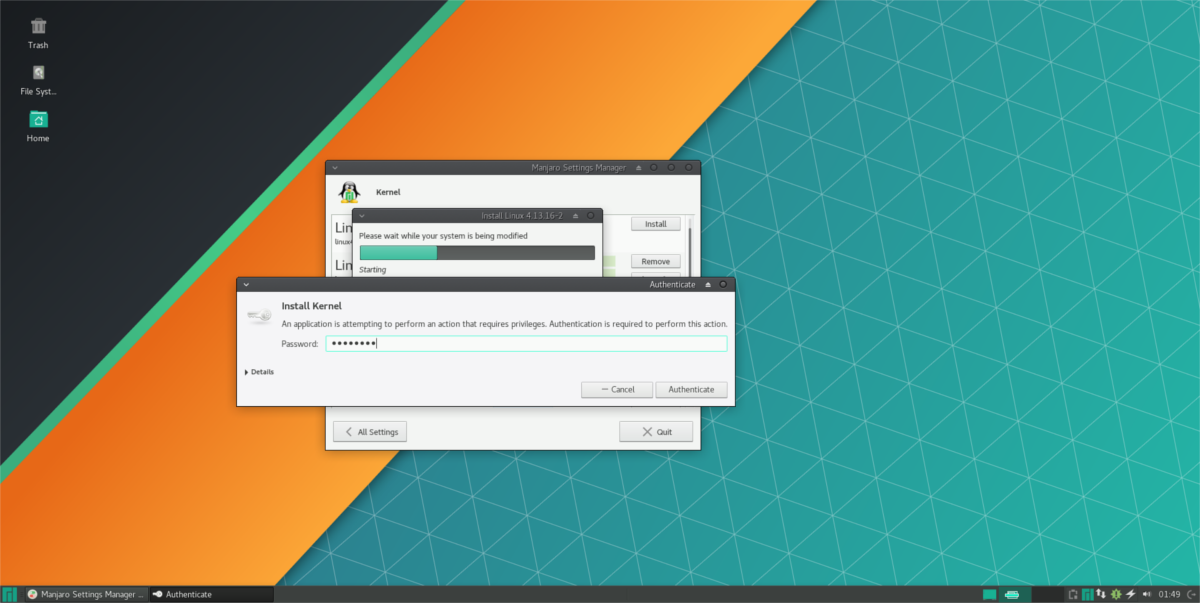
Manjaro Linux makes it incredibly straightforward to update to newer versions of the Linux kernel. For more information on how to do a kernel upgrade, check out the guide here!
