How to upgrade to Blender 2.9 on Linux
Blender 2.9 is available, and it has tons of exciting new features for Linux users to get excited about! If you’re tired of waiting for an official upgrade on your favorite Linux OS, you can manually upgrade your existing version of Blender to 2.9. Here’s how to do it!
Ubuntu instructions
The latest release of Blender that Ubuntu has is version 2.83. Chances are, the operating system won’t be giving users access to 2.9 through the official repositories any time soon. As a result, Ubuntu users will need to take matters into their own hands.
The best way to upgrade to Blender 2.9 in Ubuntu is via an unofficial PPA. A fan of Blender maintains this PPA, and it currently has version 2.9. To start the upgrade, ensure you have Blender installed already and launch a terminal window.
Once the terminal window is open and ready to go, make use of the add-apt-repository command to add the new Blender PPA to your Linux PC.
Note: having issues with the Blender PPA? Consider trying the Snap or Flatpak instructions instead! They also provide Blender 2.9 for Ubuntu users!
sudo add-apt-repository ppa:thomas-schiex/blender
After adding the new PPA to your Ubuntu system, make use of the update command. This command will tell Ubuntu to go out, check for any software updates, and refresh software repositories. It’ll also set up the PPA.
sudo apt update
Following the update command, the next step is to upgrade Blender. To do that, make use of the upgrade command. This command will install pending upgrades, including Blender 2.9.
Please note that if you did not have Blender already installed, you can install 2.9 on Ubuntu with the command below after enabling the PPA.
sudo apt install blender
Debian instructions
Sadly, Debian Linux doesn’t get updates as fast as other Linux operating systems. As a result, it likely won’t see Blender 2.9 any time soon. However, if you’re using Debian, you can still upgrade your version to 2.9! Here’s how to do it.
First, uninstall the release of Blender you’ve installed from the official Debian Linux repositories. It’s out of date and won’t be necessary.
sudo apt-get remove blender -y
After removing Blender from your Linux PC, move on to the Snap package or Flatpak instructions in this guide. Both Snap and Flatpak have the latest release of Blender (2.9 as of right now), and you’ll be able to get it working on Debian very quickly!
Arch Linux instructions

Arch Linux is one of those Linux operating systems that gives it’s users upgrades as soon as possible. That includes Blender. Currently, in the Arch Linux official software repositories, Blender 2.9 is ready for installation.
If you have an existing but out of date version of Blender on Arch Linux, you can get 2.9 by merely running the update command below.
sudo pacman -Syyu
Don’t have Blender installed on your Arch Linux system but want to get Blender 2.0 working? Try running the following command below to install it.
sudo pacman -S blender
Fedora instructions
Fedora Linux, much like Arch, is a bit ahead of the curve compared to other Linux operating systems. Currently, Fedora 33, as well as Rawhide, already have Blender 2.9 available for users. If you’re dying to try out the new version, all you have to do is run the upgrade command.
sudo dnf upgrade
Or, if you’ve not got Blender set up on your Fedora Linux system, you can install it using the following dnf install command below.
sudo dnf install blender
OpenSUSE instructions
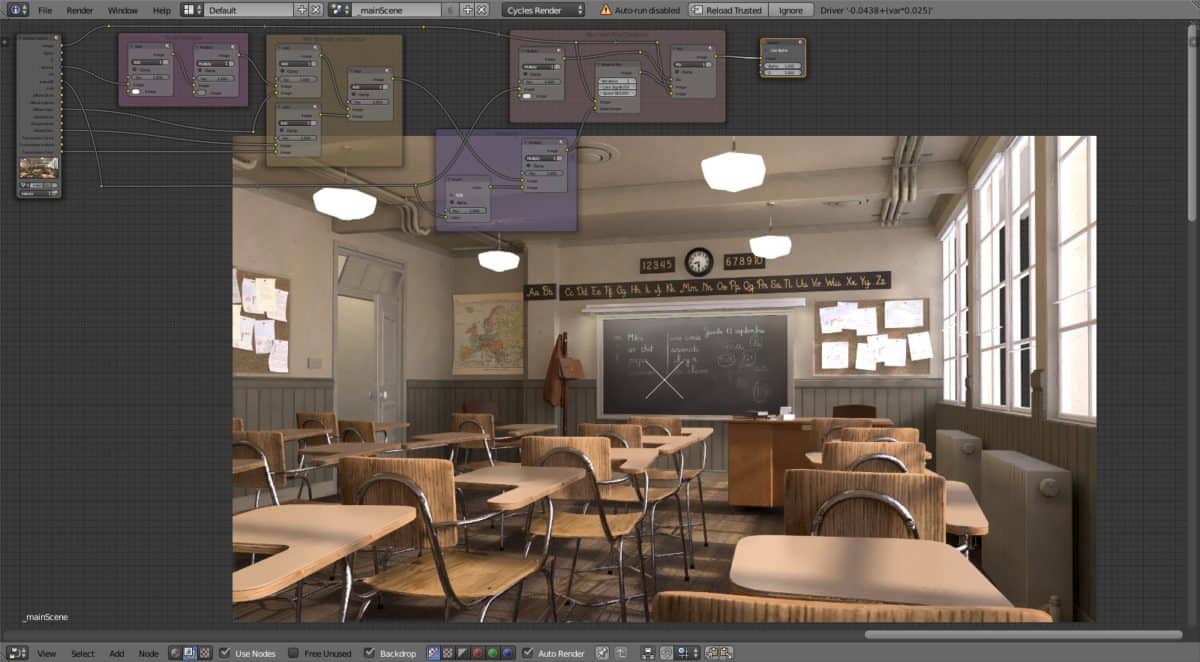
Getting Blender 2.9 on OpenSUSE is a bit of a mixed bag. It all depends on the version. OpenSUSE’s Tumbleweed branch has 2.9, but its more stable LEAP branch doesn’t.
If you’re using Tumbleweed and need Blender 2.9, you can upgrade to it with the upgrade command below.
sudo zypper up
If you’re running OpenSUSE LEAP 15.2 or 15.1, you can get Blender 2.9, but not through the official repositories. Instead, uninstall the version you’re using currently with the command below.
sudo zypper remove blender
After removing Blender, follow the Flatpak or Snap packages instead as they both provide 2.9 to LEAP.
Flatpak instructions
If you’re on a Linux distribution like Debian, OpenSUSE Leap, or a Linux OS with lacking Blender support, Flatpak is a great way to upgrade to version 2.9. To start, you’ll need to enable the Flatpak runtime. After enabling the runtime, enter the two commands below, and it’ll install Blender 2.9.
flatpak remote-add --if-not-exists flathub https://flathub.org/repo/flathub.flatpakrepo flatpak install flathub org.blender.Blender
Already have Blender installed via Flatpak and want to upgrade to 2.9? Run the flatpak update command below.
sudo flatpak update
Snap instructions
Blender 2.9 is available as a Snap package. If you’d like to get going with it, enable Snapd on your Linux PC. Then, use the snap install command below to get 2.9 working.
sudo snap install blender
Already have Blender but want 2.9? Make use of the snap refresh command to install the new version of it.
sudo snap refresh
