Tweak Ubuntu Gnome Settings And Shell With Gnome Tweak Tool
Gnome Tweak Tool is an Ubuntu application to tweak Gnome settings. It has been developed particularly to help users tweak elements of the Gnome 3 shell, which requires being separately installed from Ubuntu repositories in Oneiric. Gnome Tweak Tool provides options to install and switch gnome-shell, GTK, icon/cursor themes, and to change title bar fonts/ icons in menu buttons. You can also change the default font size of the Gnome shell, desktop icons of file manager, title bar click action, shell clock settings and antialiasing.
Gnome Tweak Tool can be installed using the following command:
sudo apt-get install gnome-tweak-tool
Once installed, you can launch Gnome Tweak Tool from Applications –> Other–> Advanced Settings. The Desktop tab provides options to display the computer, home, network server, trash and mounted volumes on the desktop. You can also enable/disable handling of the desktop by the file manager. Similarly, the Fonts tab provides tweaking option for the default font, text scaling, moonscape font, document font, hinting and antialiasing.
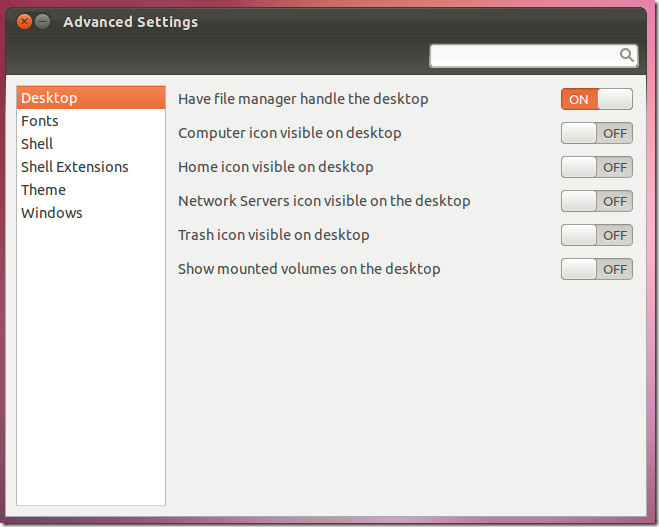
To tweak shell settings, head over to the Shell and Shell Extensions tab to turn on/off the clock display, calendar, manage title bar arrangement, installed shell extensions and laptop battery settings.
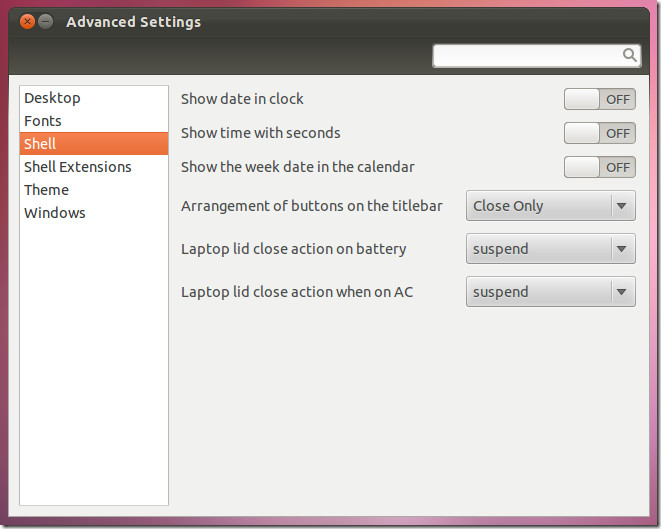
Other options include enabling/disabling menu and button icons, changing the keybinding, icon and GTK themes, as well as title bar and window focus tweaking.
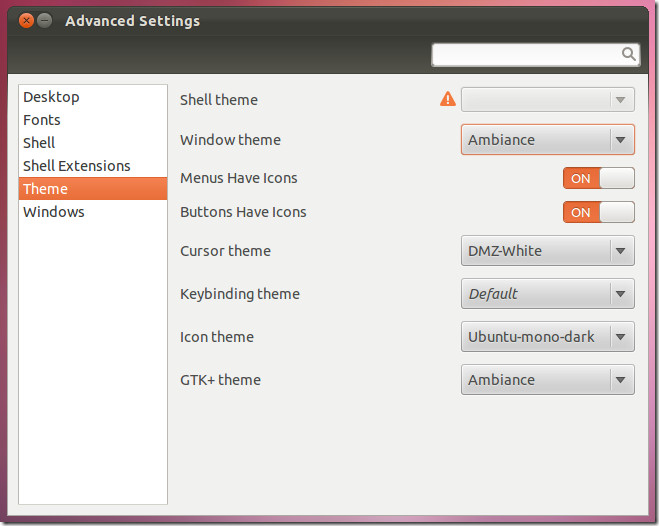
Other than using the command line, you can also grab the Gnome Tweak tool package for Oneiric from Launchpad.

wow i find this site great… thanx for sharing great stuffs abt linux.. i am new to this.. and u guys did great for begnerrs……… good going…