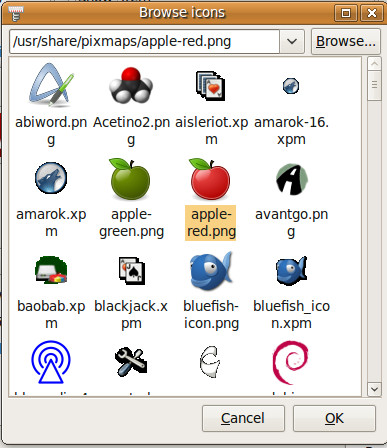3 Tips To Customize Main Menu Bar In Ubuntu
Ubuntu’s Main Menu Bar contains three menus, Applications, Places, and System. The Application menu contains a hierarchy of sub menus, from which you can start the applications that are installed in your system. The Places menu offers quick way to navigate to directories in your system and the System menu lets you set preferences for your system and you can also find various administrator’s applications here.
If you need to change the settings in main menu, like enable/disable programs to show in Applications > Accessories, change icon and name of some application, etc, you can do it in a pretty easy way.
1. Hide application to show in Accessories
First of all right click on the Application menu and choose Edit Menus.
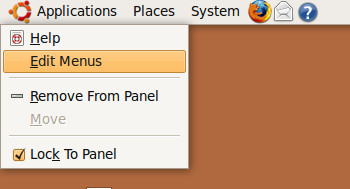
Main Menus dialogue box will be displayed. Here you will see list of application which are enabled , uncheck the application which you do not want to appears in Applications > Accessories and click Close. Please note that in this way application or program only gets hidden from Accessories, but it will remain installed in system and you can again enable it if needed.
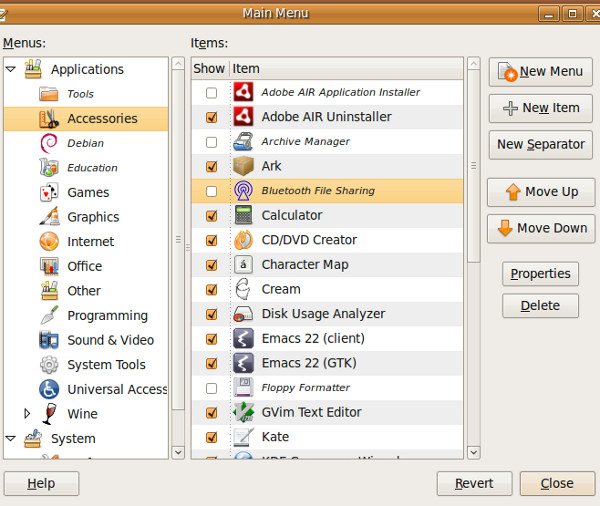
2. Change Name of application
You can also change the display name of any application from Edit Menu option. Choose the application for which you want to change its display name, click Properties, enter new name of application and click Close. Just for demonstration purpose, I have changed name of "Calculator" application to "Ubuntu Calculator".
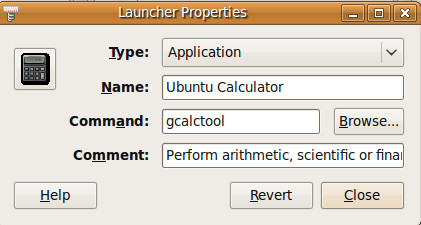
3. Change Icon of application
You can change icon of some applications from Properties dialogue box. Click at the application’s current icon, browse directory structure, choose a new icon from list of icons and click OK.