Shred Files In Ubuntu From Context Menu To Make Them Unrecoverable
Sometimes it becomes necessary to not just delete confidential files permanently, but to shred them to avoid file recovery. While there are many file shredding applications for Windows (such as Moo0 File Shredder and Universal Shredder), there is a shortage of reliable file shredding methods in Linux. Shred File Script is a Linux script, which allows shredding files in Ubuntu via right-click context menu.
To use this script, download the compressed package from the link given at the end of this post, extract the package, head over to the Home folder and display hidden files and folders by using the CTRL+H hotkey. Once done, copy and paste the Shred File script to .Gnome 2 –> Nautilus Scripts. Now, right-click a file that you wish to shred and select Scripts –> Shred File.
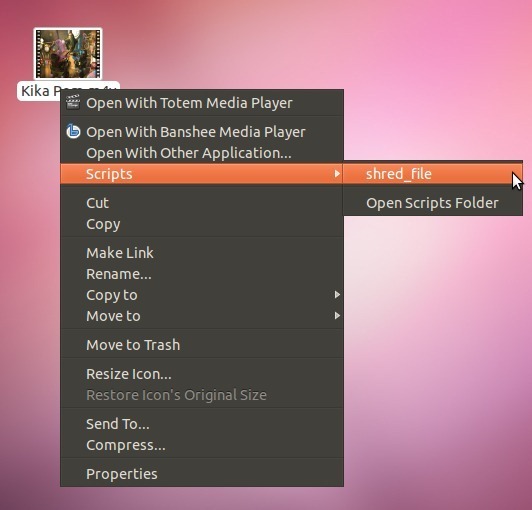
This will provide you with a prompt to confirm if you would like to remove the selected file. Click Yes to remove the file. The confirmation prompt can be quite useful to avoid accidental deletion of important files, as a shredded file is normally hard to recover and even recovered files (that have been shredded) are too badly damaged to be of any use.
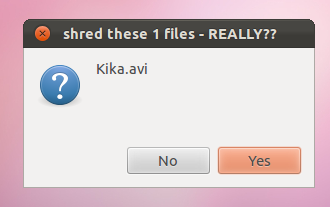
It is advised that you do not use this script on files like DEV or HDA. The script is fully compatible with Ubuntu 11.10 Oneiric Ocelot. In case you are unable to use the script immediately after placing it to the Nautilus directory, then restart your system and log back in.

Seems to work well in 12.04. You can go into the script file and adjust the number of overwrites too I believe. Such as “shredout=$(shred -u -z -n 50 “$file” 2>&1)” I think this has it overwrite 50 times If I am correct.
This is good! The description of how to install however should be made more clear here as “Once done, copy and paste the Shred File script to .Gnome 2 –> Nautilus Scripts.” does not work. It would be better to “right click script file then cut and paste into Nautilus Scripts” as this does work.