Run Multiple Application Instances Simultaneously In Ubuntu Unity [Tip]
Workspaces in Ubuntu provide users the convenience of having multiple desktops to easily organize their active windows. But this utility becomes limited as one can’t open an instance of the same application in another workspace in Unity. In this post, we will provide you with an easy way of opening multiple instances of the same application within different workspaces. This great tip was posted by Johneker in the form of a YouTube video which is also embedded at the end of this post.
Normally, when one tries to launch an application in a separate workspace, the screen is bounced back to the previous workspace. To circumvent this problem, right-click on the application launcher lens and select All Applications (in a separate workspace).
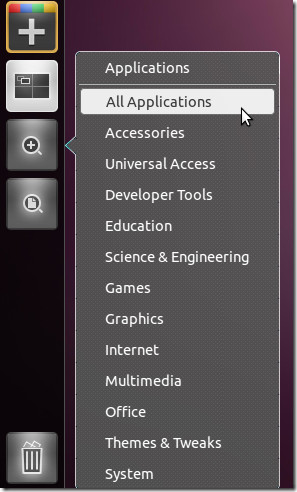
Once done, select the application from Unity Dash in a separate workspace to run it.
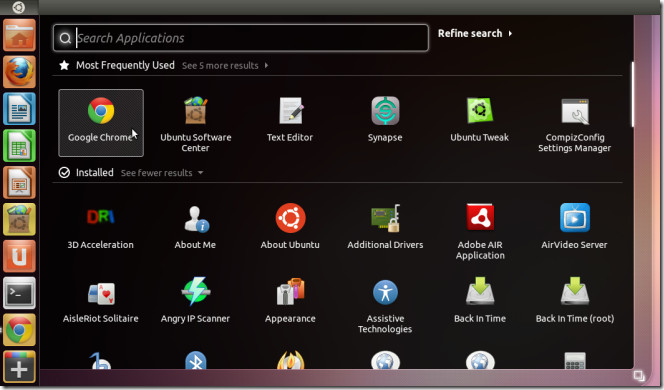
This will enable you to run the application in separate workspaces in Ubuntu Unity. This approach is a way around the multi-session application launching hurdle in Ubuntu Unity, which works different from the previous Gnome versions.
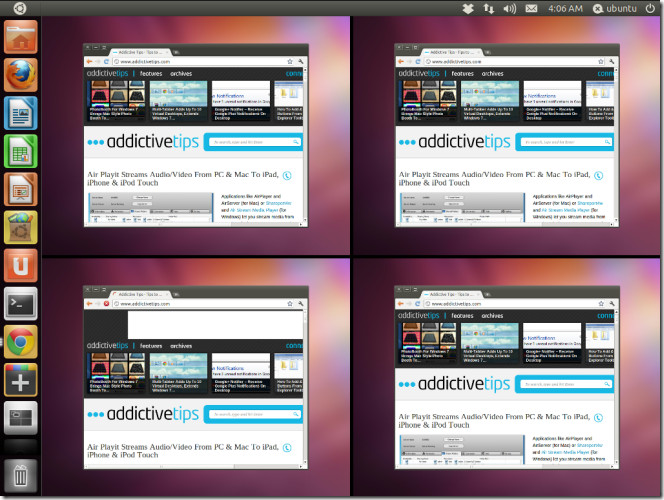
Below you can check a brief demonstration video.
So make those extra workspace more useful by using this small tip. Lets also hope that Oneric Ocelot is free of this Unity irritant.

You can also press the middle button – middle-click, thus – on a launcher to open a new instance of the same program 🙂