How To Run Android Apps On Linux
There are lots of ways to run Android apps on computers. This is because as Android grows, PC users are learning that there are many desktop-grade apps on Android out there that would be perfect for the desktop. This is especially true on Linux, as there are some apps that just aren’t available on it (things like Amazon music, Pandora and etc). In this article, we’ll show you to run Android apps on Linux, with the help of Google and an interesting browser tool.
Installing Chrome
The best and most reliable way to run Android apps on Linux is by turning Android apps into Chrome web-apps. As a result, we’ll need Google Chrome. Unfortunately, Linux distributions don’t make Google’s web browser the default. Firefox is usually the browser of choice on most Linux distributions.
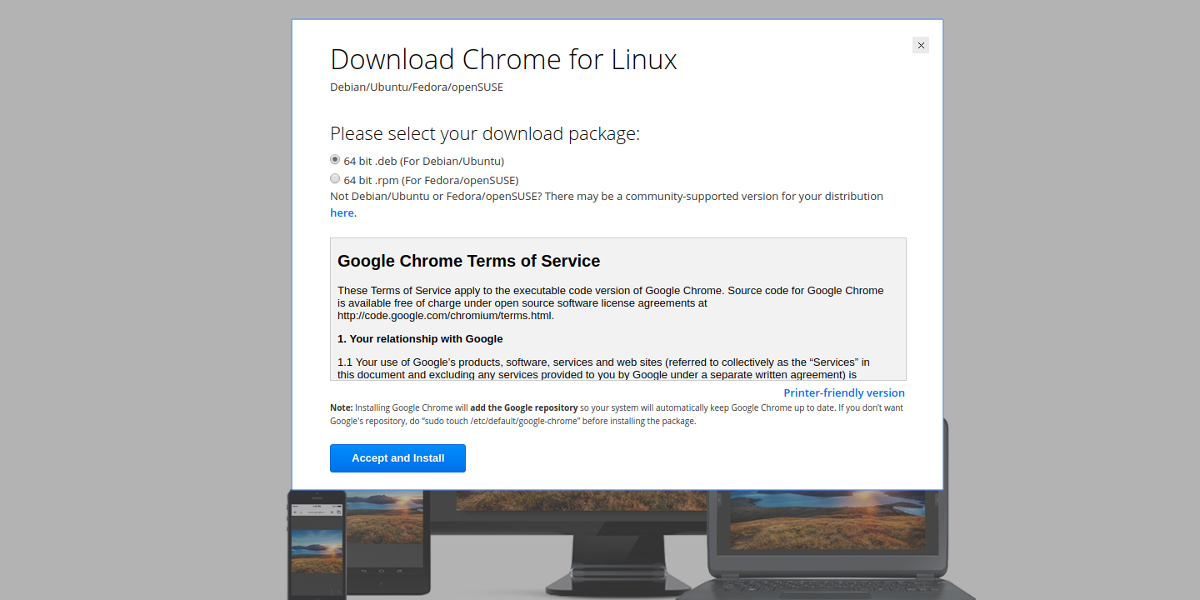
Google distributes Chrome for the two major Linux packaging formats (specifically DEB and RPM).
Ubuntu/Debian
Head on over to Google.com/Chrome and click the download button. Look for “64 bit .deb (For Debian/Ubuntu)” and click the download button. If you use 32bit, click that one instead. Once the package downloads, find it in the file manager and double-click on it. This will open the Debian package installer.
RELATED READING: Check out the best VPNs for Ubuntu if you value your online privacy.
Arch Linux
There is no package for Google Chrome on Arch Linux, but it doesn’t matter. You can still install Chrome on Arch Linux, with the help of the AUR. Head over to this page, download the snapshot and compile the package. Alternatively, use tools like Yaourt to install this package.
Fedora/OpenSUSE
Like the Ubuntu/Debian section, Google has an RPM for Fedora, SUSE and other Redhat based operating systems. Go to Google.com/Chrome, and click download. From here, find “64 bit .rpm (For Fedora/openSUSE)”. Click on the package in the download folder to open it inside of the package installer on your PC.
Other
Your Linux distribution not on the list? Chances are your operating system doesn’t have Google Chrome. To be fair, anyone can extract the Google Chrome Linux package and make it work for their Linux distribution. However, for those who need Chrome and can’t get it, there is a better option: Chromium.
Chromium is exactly like Google Chrome, minus little things like proprietary plugins (flash, and Netflix related things). Everything in this guide that is meant for Chrome will also work for Chromium.
To install the browser, go to the place you’d normally install regular software. This could be the package manager in the terminal, or the software store installed on your Linux distribution. Just search for “Chromium browser”, and install it.
Arc Welder
A few years ago, Google decided to create a Chrome-based runtime for Android. When the runtime came out, only apps that were approved by Google were ported. The community saw this as an opportunity, and reverse engineered this runtime so that any Android app can be converted. All of this is done with the help of Arc Welder. Go here to install the app to your Chrome/Chromium browser.
Download Android APK
Getting Android apps working with Arc Welder and Chrome is difficult. This is because the Google Play Store, and other app stores don’t work. Instead, users need to download Android app files i.e. APKs to the computer manually. Luckily, there are websites that let you download an Android app APK file to your computer. To download an APK, go to apkmirror.com, and use the search bar to find the Android app you’d like to load on Linux.
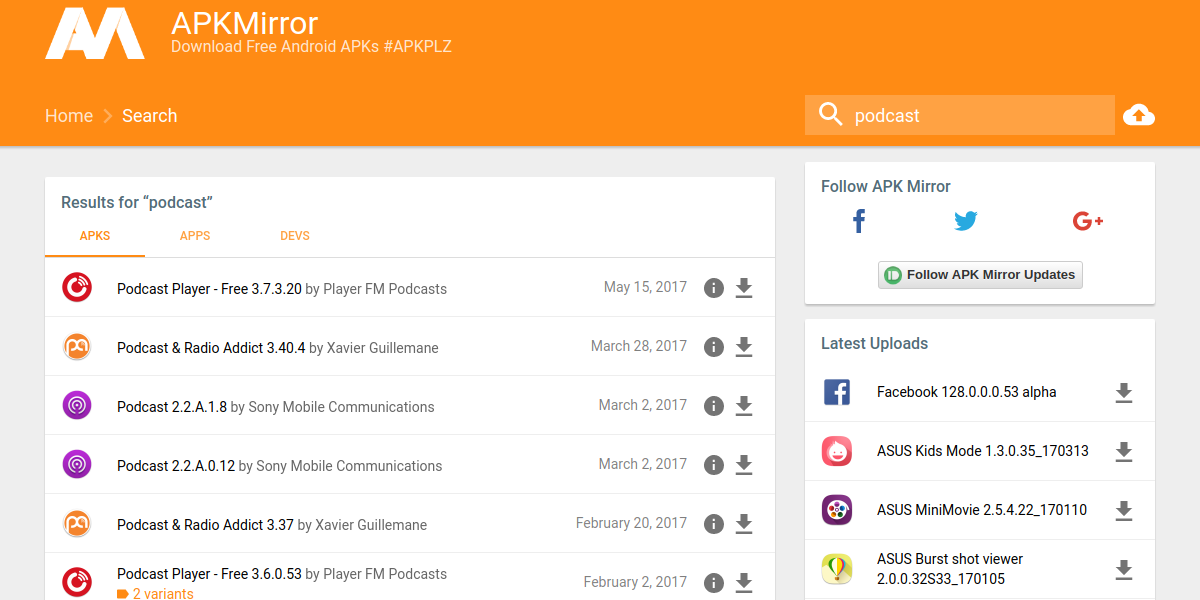
Note: Android apps built by Google, or ones that rely on Play Services heavily will not work with Arc Welder.
When you’ve found the app you’d like to use, save it to the Downloads folder on your Linux PC.
Run Android Apps With Arc Welder
First, go to the apps section of Chrome. Click on the Android welder icon to bring up the Arc Welder interface. You’ll see a warning that you’re not using Arc Welder on a “Chrome OS” device. Ignore it, and click the “choose” button. From here, browse for the folder that the Android APK is downloaded to.
On the next page, click the “Add your APK” button. Again go to the Download folder, find the APK file and select it in the browsing menu.
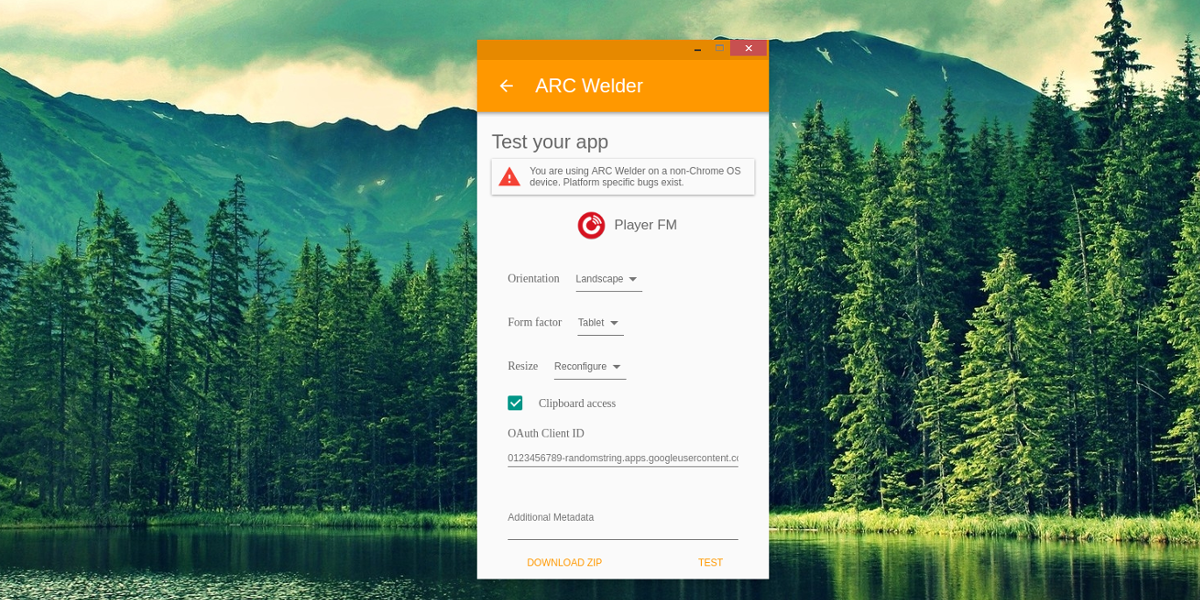
The final page is where the app converts for Chrome. Mess with the settings to set up the Android app to your liking. This means changing things like: Orientation, Form Factor and etc. When done, click “download ZIP” to download the app.
To finish the process, click the “test” button. This launches the Android app instantly.
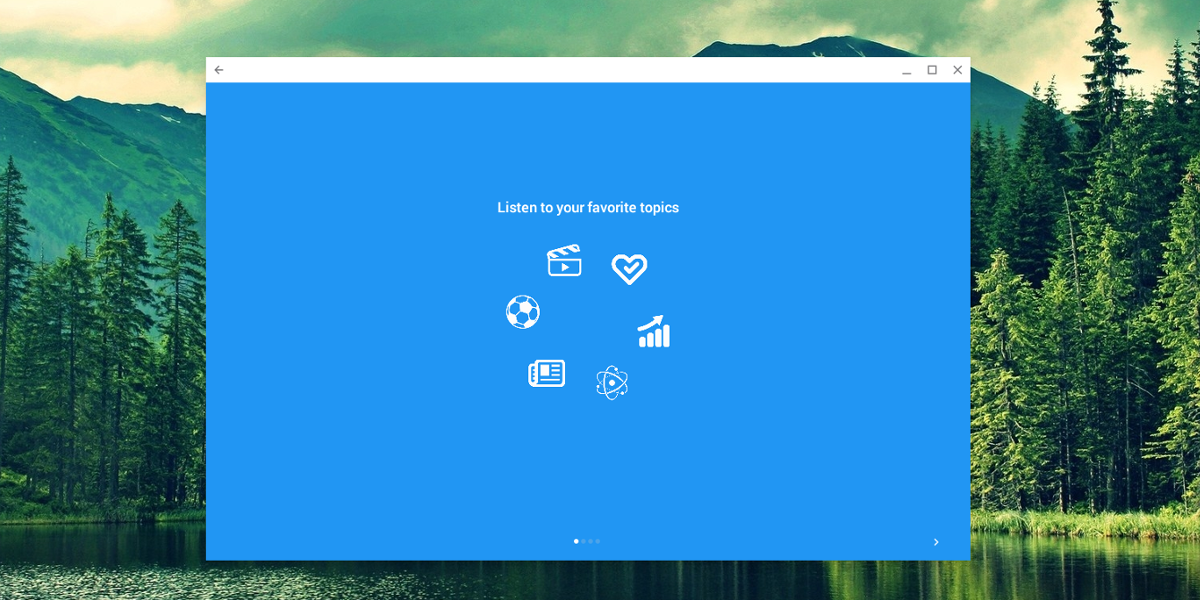
From here, you’ll be able to search your Linux desktop for the Android app. It’ll show up like any other program on the system, complete with an icon and everything.
Note: Only one Android app works with Arc welder at a time. If you’d like to add a new app. Follow the process above, but keep in mind that the previous Android app will be removed.
Conclusion
Android has the largest selection of programs of any operating system. In contrast, the Linux platform has probably one of the smallest app population. For most Linux users, most (if not all) of their program needs are met. They’d be lying if they said that there weren’t some programs they can’t get on Linux. This is why Arc Welder is so valuable: it lets users run Android apps on Linux, get a little more out of their operating systems, and bring an entire new class of apps over.

I refuse to install chrome for any OS in where I work, I’ll keep looking for a better solution
ARC Welder is now stop working and it’s deprecated, please update the article content.
ARC has been updated
How to install ARC Welder on XUbuntu?
I refuse to install chrome for any OS in where I work, I’ll keep looking for a better solution
if ur worried about ur security and privacy in chrome as it takes user data. why dont u use chromium
its safe and also takes less info and more privacy
Android is the Linux platform. Arc Welder is rubbish compared to Shashlik or Anbox.