Record Screencasts In Ubuntu Linux With Kazam Screencaster
Kazam Screencaster is an open source Linux application, which makes it easy to create and share screencasts via YouTube and VideoBin. It impeccably records the on-screen activity, and additionally, provides the option to captures system audio (if enabled), to provide a robust screencast experience like other useful tools of it’s kind, such as Screencast-O-Matic for Windows. During testing, we experienced no lags or functionality issues with Kazam, and the video recording and uploading feature was extremely smooth.
You can install Kazam in Ubuntu 11.10 Oneiric Ocelot by entering the following PPA to your software sources and updating it.
ppa:bigwhale/kazam-oneric
Once done, install Kazam from Ubuntu Software Center. After installation, launch Kazam from the Unity Dash, and enable video (and optionally, audio) recording. Click Record to being recording the screencast.
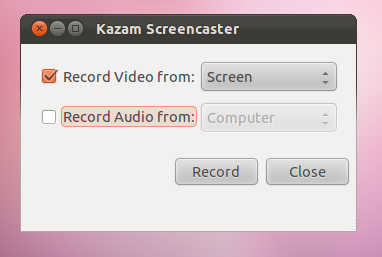
This will start a countdown before the recording process is initiated.
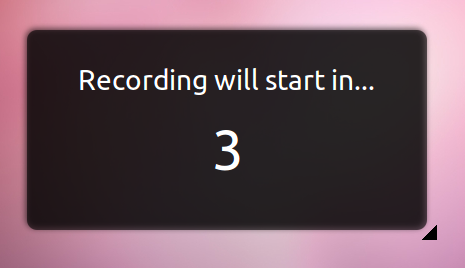
You can pause, finish or quit the recording process anytime from the app-indicator menu.

After the recording process is finished, you are provided with the option to either save the recording, or edit it with Kazam Screencaster.
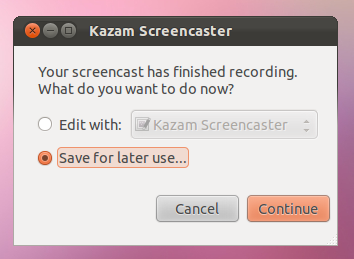
If you choose to edit it with Kazam Screencaster, you can upload the recorded video to VideoBin or YouTube. Before uploading a video, you will be provided with various options to enter the title, description and keywords for the screencast. This way, you can quickly upload videos, e.g., video tutorials, without going through any complicated video uploading process. For instance, when you select YouTube option, a login dialog box opens up, and allows you to enter your YouTube credentials (after entering relevant video title, description etc), and automatically uploads the video to your YouTube account.
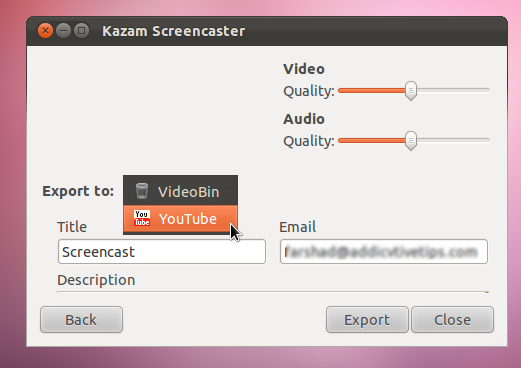
Below is an example of a test video that we created and uploaded to YouTube, using Kazam Screencaster.
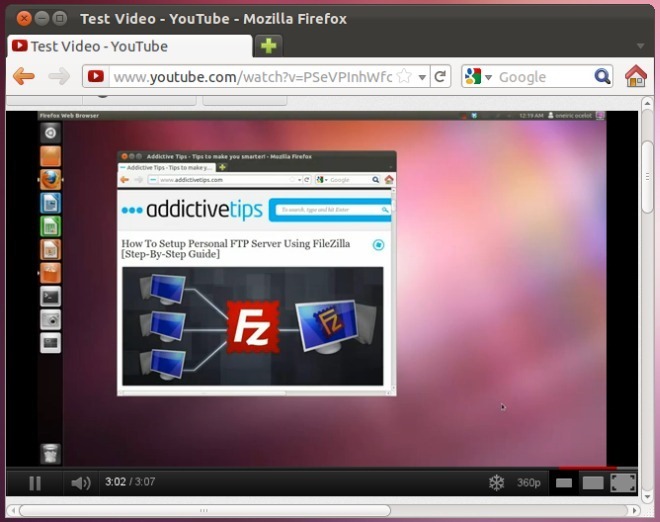
You can report bugs for Kazam at Launchpad.
Kazam Screencaster at Launchpad
