How to prevent screen tearing on Linux
Desktop environments are getting better and better at dealing with annoying screen tearing issues. Despite this, users on all popular desktop environments run into this problem regularly. Since the problem of screen tearing on Linux is still a huge issue, today we’ll be talking about what to do when you see screen tears on Linux.
Gnome Shell fix
Gnome Shell does an excellent job of preventing screen tearing by default. If you’re running into issues on your Gnome Shell desktop environment, the best thing to do is to switch to the Gnome Wayland session, instead of running the old X11 mode. It’s more modern and has better display support.
If using the Wayland session of the Gnome Shell doesn’t work, you can mitigate annoying screen tearing issues by using the X11 session with the proprietary Nvidia drivers, open source Intel drivers, or the proprietary AMD drivers.
KDE Plasma 5 fix
The KDE Plasma 5 desktop environment has some of the best settings and options for mitigating screen tear issues. All of the tweaks and options are in Plasma’s compositor settings.
By default, Plasma is configured to deal with screen tearing, though the default settings aren’t the best, and when playing specific full-screen videos, you’ll most likely still experience some annoying, disruptive tears on KDE Plasma 5.
Go to the Vsync settings on the Plasma desktop; start by pressing the Windows key on the keyboard. Then, use the search feature to type in the term “compositor.”
In the search results, select the “compositor” icon and launch it to gain access to the KDE Plasma desktop’s display settings.
Make your way down to the “Tearing prevention” menu and change the default setting (automatic) to “Fullscreen repaints,” and click the “Apply” button to change it. This quick tweak should eliminate or at least mitigate screen tearing issues on the KDE Plasma 5 desktop.
Other KDE fixes
Once you’ve changed how the KDE compositor handles screen repainting, Vsync should be fixed. However, there’s still more you can do to tweak the desktop so it better deals with screen tearing. Look in the compositor app and feel free to mess with the animation speed and rendering backend. Changing these settings around until the problem goes away.
Mate fix
Using the Mate desktop environment? If so, you’ll be happy to know that even though it’s a relic of older days on Linux, it has some modern tricks up its sleeve that allow users to get rid of annoying screen tearing issues while using it.
The best way to deal with screen tearing issues on the Mate desktop is to install the Mate-tweak tool. It comes with lots of easy configuration options, including the ability to quickly swap out the default compositor with other ones that better handle screen tearing.
A lot of Linux operating systems that come with the Mate desktop environment have the Mate-tweak tool pre-installed, however, not every distribution that supports it gives users the app out of the box. Before we begin, you must follow the instructions below to learn how to install the application on your Linux OS.
Ubuntu
sudo apt install mate-tweak
Debian
sudo apt-get install mate-tweak
Arch Linux
Want to use Mate tweak on Arch Linux? It is required to build the program from the Arch Linux user repository. Unfortunately, the Mate tweak AUR package has a lot of individual dependencies, so you’ll need to use an AUR helper.
Getting an AUR helper working requires Git package and the Base-devel package, so launch a terminal and enter the following commands.
sudo pacman -S git base-devel
Next, install the Trizen AUR helper.
git clone https://aur.archlinux.org/trizen.git cd trizen makepkg -sri
Finish up by using the Trizen app to install Mate tweak.
trizen -S mate-tweak
Fedora
Sorry, Fedora users! There’s currently no way to get Mate tweak on the operating system. Thankfully, the Fedora spin of Mate seems to work better at preventing screen tear issues than others, as it uses Compiz, a decent compositor.
OpenSUSE
sudo zypper install mate-tweak
Once the app is up and running, open it up by pressing Alt + F2 and typing in “mate-tweak” into the box. Then, click on “Windows” in the side-bar to navigate to the Mate window management settings.
Under windows, scroll down to the section that says “Window manager.” Click the menu, and swap it from Marco to “Compiz (Advanced GPU accelerated desktop effects)”. Switching to Compiz will get rid of all screen tears on the Mate desktop
Other Mate fixes
In a previous post, I wrote about how to enable the Compton compositor on lightweight desktop environments like Mate. If you’re having issues with Compiz, consider reading the Mate section of the post on Compton. It’s not as good as Compiz in terms of reliability, but it’s a solid alternative when trying to deal with screen-tear on Mate.
XFCE4 fix
Screen tearing appears to be a feature in the XFCE4 desktop environment. If you’re using this distribution, regardless of how powerful your Linux PC’s graphics card is, you’ve probably run into it, and boy is it annoying. Thankfully, it’s very easy to fix, by swapping out the default compositor for the Compton compositor.
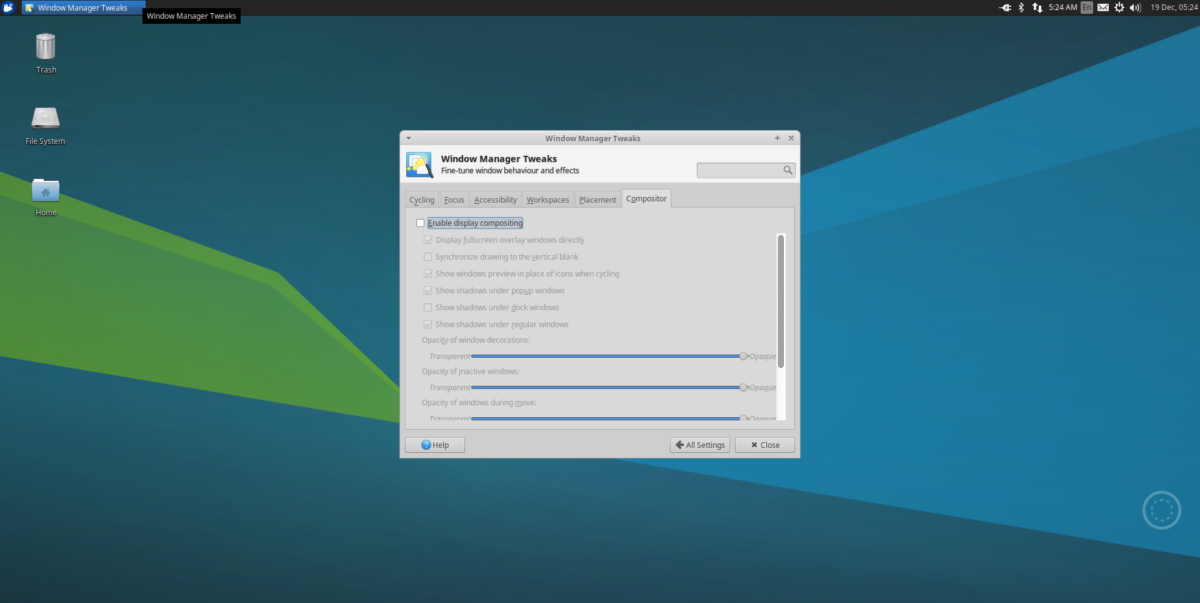
Installing Compton as a replacement for the XFCE4 desktop environment is tedious, so, instead of going over it here, you’ll want to check out our post on how to enable window compositing on lightweight desktop environments, and scroll down to the XFCE4 section.
LXDE/LXQt fix
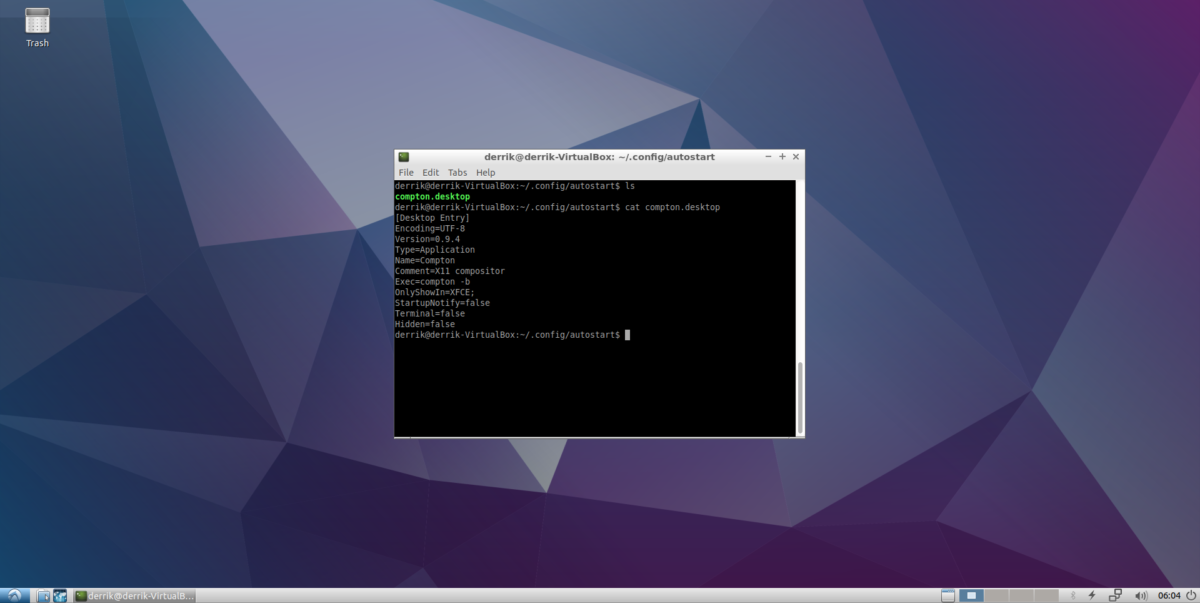
LXDE and LXQt are lightweight desktop environments, and they don’t come with any ways to prevent screen tearing. If you use either of these desktop environments, you can fix it by installing the Compton compositor. For more information on how to do this, check out the “LXDE/LXQt” section of this post.
