How To Play Playstation Games On Linux
Linux has a great selection of emulators, including many different ones for the Sony PlayStation. There are a lot to choose from, but by far the most advanced and useful emulator for playing Playstation games on Linux is the PCSXR PlayStation emulator. It’s a revival of the old PCSX emulator. The developers took that old emulator, and “Reloaded it” to make it better. They’ve added a lot of improvements to the emulator as well as fixing bugs. Here’s how to get the PlayStation emulator installed and working on your favorite Linux operating system.
SPOILER ALERT: Scroll down and watch the video tutorial at the end of this article.
Note: Addictivetips in no way encourages or condones the illegal downloading or distribution of ROM files for the PlayStation. If you choose to install PCSXR, please use your own game ROMs you’ve backed up to your PC, legally.
Ubuntu
Ubuntu distributes the PCSXR Playstation emulator via the Universe repository. For most users, the Universe software source should automatically be enabled. If for some reason you find that this software source isn’t working on the system, you’ll need to enable it. To do this, open up the Unity Dash (or Gnome Activities and etc), and look for “software & updates”.
Click on the checkbox next to “Community-maintained free and open-source software”, then click close.
Then, install the PlayStation emulator with this command in the terminal:
sudo apt install pcsxr
Debian
sudo apt-get install pcsxr
Arch Linux
sudo pacman -S pcsxr
Fedora
sudo dnf install pcsxr
OpenSUSE
Grab the latest version of the great PlayStation emulator for OpenSUSE straight from the OpenSUSE Build Service. It has support for all current versions of the operating system. To install the software, find your version of SUSE, then click on the “1-click install” button to get the software working.
Other Linuxes
The PCSXR project has stopped development, but that doesn’t mean that the software isn’t usable. In fact, it still manages to get packaged up for modern Linux distributions in one way or another by community members. That said, because the project isn’t developing the software anymore, this means that there’s no chance of packaging it for every single Linux distribution out there. If you’re running an operating system that isn’t one of the ones listed above, your best bet is to download the source code and compile it yourself.
Alternatively, contact the developers in charge of packaging software for the Linux operating system you use, and ask them if they’ll package it for you. Doesn’t hurt to ask!
Using PCSXR

To play a game with the emulator, open it up and click “File”. The first option allows the user to emulate any Sony PS1 video game directly from a CD drive. To do this, insert the game into your disc drive, and click “Run CD”. The PCSXR emulator will load up the game in a few seconds. Alternatively, load a disc image (ISO) to play with. To load a disc image, click “File”, then “Run ISO”.
Setting UpTthe BIOS
PCSXR requires a PlayStation BIOS to emulate games. While it is true that the emulator has a bare-bones BIOS, it hardly is enough for full emulation. Unfortunately, the software itself doesn’t come with Sony BIOS files, as these are illegal to distribute and count as piracy. If you’d like to emulate your PS1 games on Linux, you’ll need to go through the trouble of dumping your PS1’s BIOS. There isn’t anything wrong with doing this, so long as you do not distribute it to others.
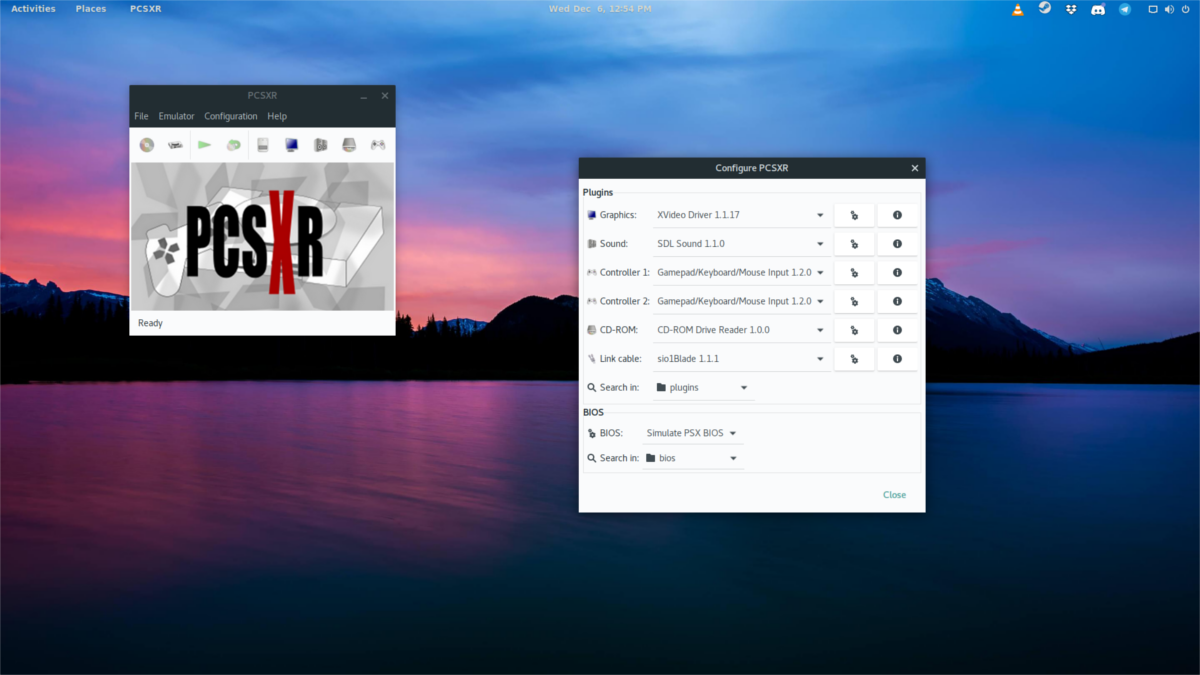
Once you’ve got a BIOS to use, click “Configuration”. This will open up the emulator’s settings area. Look for “BIOS”, click the drop-down menu and then select “other”. Use the pop-up menu to add your BIOS files to the emulator.
Configuring A Controller
To add a gamepad to the PCSXR emulator, first click “configuration”, then select “Controllers”. Find “device”, click the drop-down menu and select your gamepad. Then highlight a control with the mouse and click “change” to map it. Press a button on the controller to assign it to a specific button. Repeat this process for each control.
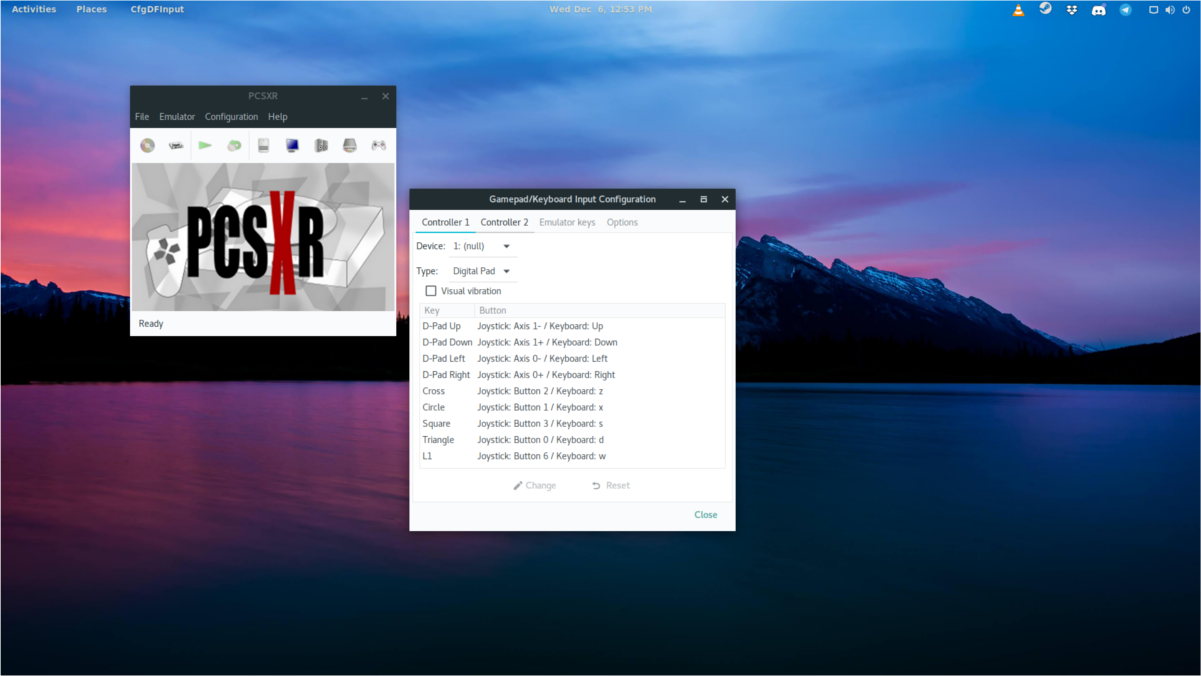
To reset the controls, at any time click “reset”. Additionally, enable vibrate (if your controller supports it) by selecting “visual vibration”.
Saving
The PCSXR PlayStation emulator supports saving via save states. This can allow the player to easily jump in and out of a game, and get around waiting for the ROM to load everything manually. To save a game, make sure you’re out of full-screen mode. From here, click “Emulator”, and then “save state”. Look through the save menu, and find a slot to save to. After selecting a slot, PCSXR will instantly save.
Note: The emulator has several different slots for saving (and loading) so that you can have different saves.
At any time if you wish to load a save state, again click “Emulator”, but instead of selecting “save state” select “load state”. Select a slot to load from in the list. From here, PCSXR will automatically jump to your last save.
