5 open-source Firefox alternatives for Linux users
Mozilla Firefox is an excellent open-source web browser, perhaps one of the best tools on the entire Linux platform. Still, the Firefox browser is adding more and more features, and these new additions aren’t for everyone. If you’re looking for an open-source alternative to Firefox on Linux, we’ve got you covered. Here are 5 open-source Firefox alternatives for Linux users.
1. Otter Browser
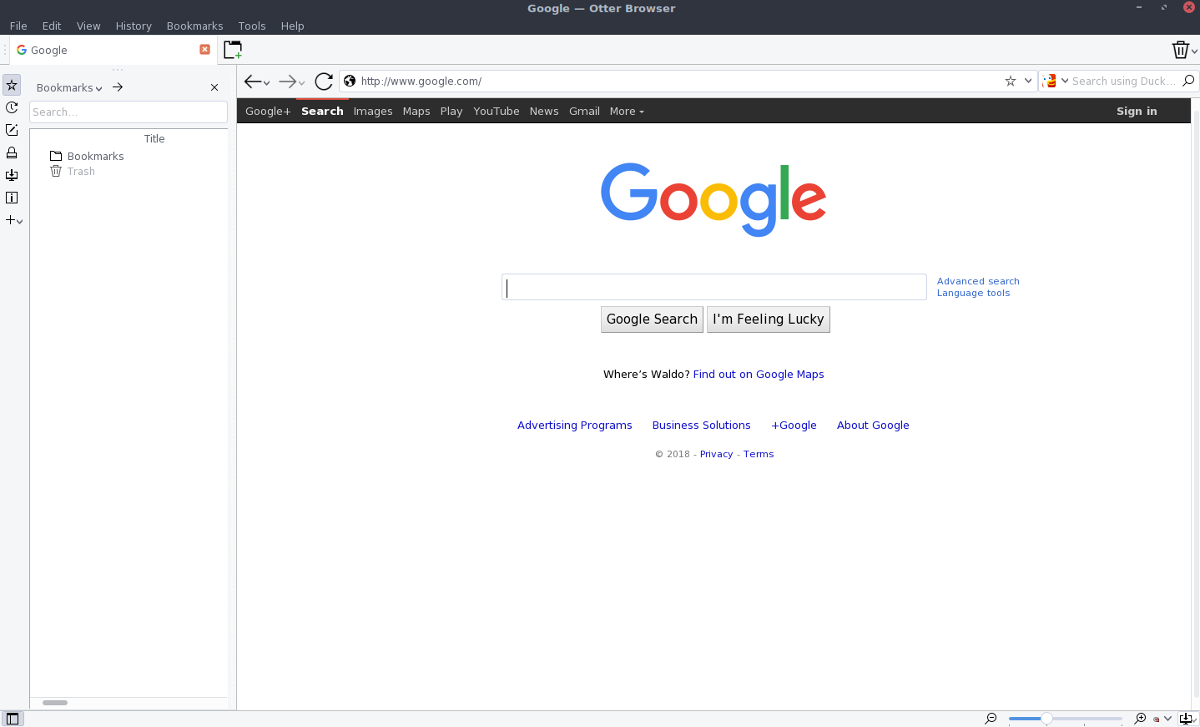
The Otter Browser is a web browser project that aims to keep the old Opera project alive. It is open-source and supports a lot of the old features that everyone loved about Opera 12.x, including notes, a stellar bookmark manager, and much more.
Overall, Otter isn’t quite as impressive as something like Firefox, as it’s a smaller project. However, if you’re looking for a competitive open browser, do check it out!
Notable Features – Otter Browser
The Otter Browser is a new project, and long ago users looking to test it out had to download an AppImage. Well, this is no longer the case as now most Linux distros are carrying it in their software repositories.
To get Otter, check out Pkgs.org, and look through the list of packages for one that works on your operating system. Or, check out our guide on how to install Otter on Linux.
Download
- Built-in password manager to securely remember website passwords.
- Integrated advertisement blocker to filter out unwanted ads and content.
- Opera-like speed dial feature lets users quickly visit favorite sites.
- Support for mouse gestures.
2. Midori Browser
One of the biggest issues with the current iteration of Firefox is that it can run heavy on computers with modest hardware specs. Performance in Firefox is a huge problem, and the developers are aware of it and try to improve it with every release, but for some people, these improvements are not enough.
If you’re sick of how heavy Firefox is on your Linux PC, you’ll be happy to learn of the Midori Browser. It’s a light, open-source browser with minimalist design to ensure you use as little resources as possible.
Notable Features – Midori Browser
- Built-in advertisement blocker filters out unwanted content from web pages.
- Form history feature remembers previously entered forms to speed up the process of filling out forms in the future.
- Support for private browsing.
Download
Midori is a go-to when it comes to lightweight browsers on Linux, so it’s no surprise that the app is widely available to most modern Linux distributions via software repository. To install the application on your Linux system, search for “Midori” in your software installer. Alternatively, check out our guide on how to install Midori on Linux.
3. Brave
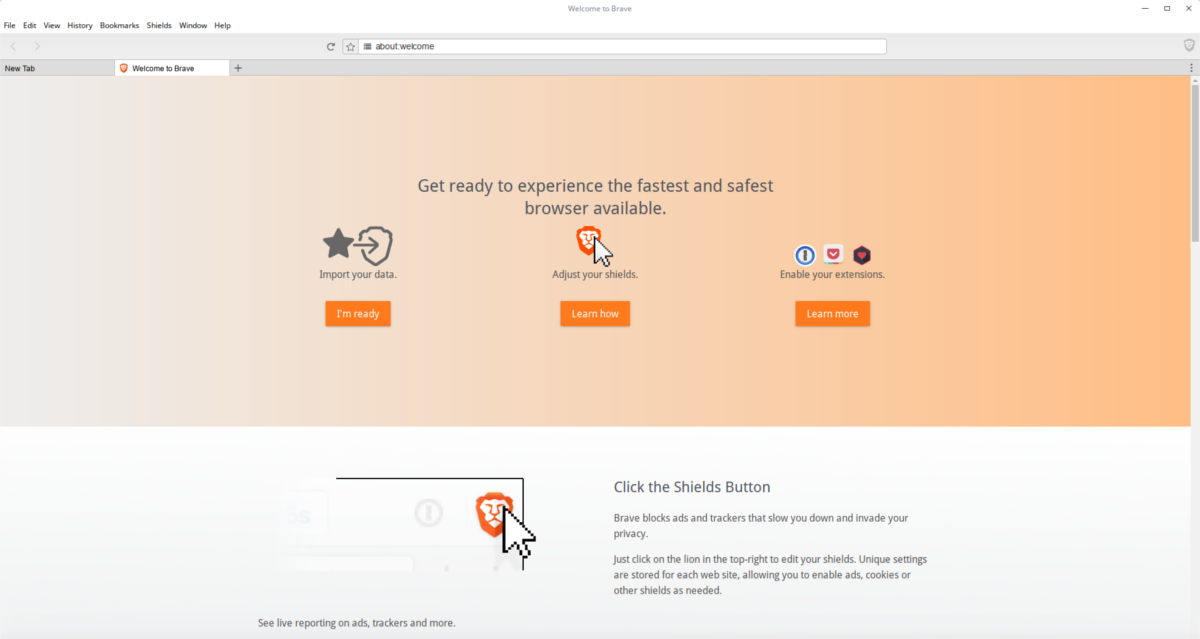
The Mozilla foundation tries its best to respect user privacy with Firefox. For the most part, they do a good job with privacy. However, sometimes they make questionable choices with the Firefox browser that could be considered an invasion of privacy.
Introducing the Brave browser, an alternative web browser to Mozilla Firefox that works very hard to protect user privacy, by including several anti-tracking tools, a built-in online advertisement blocker. Better yet, it’s much more light-weight than Firefox and uses much fewer resources.
Notable Features – Brave
- Deep privacy features fully protect users from predatory websites, malware, and unwanted website advertisements.
- Website support system allows users to pay for the websites they visit while still blocking advertisements.
- The Brave mobile app syncs with the desktop and offers the same privacy protection features.
Download
There are many ways to install the Brave web browser on Linux. By far, the quickest and easiest way to get your hands on it though is through the Snap store. The reason? It’s just a command away, and Snaps run on just about everything. For more information on how to get the Brave Snap working on your Linux PC, check out our guide on the subject.
4. Falkon
Falkon is an open-source, community-driven web browser for Linux. Underneath the hood, it’s using the Chromium browser core and supports various plugins (such as built-in advertisement blocking). Falkon is the official KDE browser of choice, so you’ll find it on almost any KDE-based Linux distribution.
There are quite a few KDE-centric web browsers on the Linux platform. However, a lot of them don’t look great. Falkon, on the other hand, looks great, runs fast. So, if you love KDE and want to ditch Firefox, do yourself a favor and try it out!
Notable Features – Falkon
- Built-in screenshot feature makes it easy to take pictures of your favorite websites.
- Integrated advertisement blocking feature makes websites easier to navigate and protects user privacy.
- Robust RSS page makes it easy to keep up with updates from your favorite websites.
Download
Falkon is usually the default web browser on KDE-centric Linux distributions. Even if the operating system has Firefox set up, it’ll also have Falkon set up alongside it. Still, if your Linux OS does not have Falkon by default, you’ll be able to install it by searching for “Falkon” in your distribution’s package manager.
Unable to find Falkon for your Linux PC? Check out Pkgs.org, as they have installation instructions and downloadable package files for every major Linux distribution.
5. Chromium
The Chromium web browser is an open-source alternative to Google Chrome. It sports an identical interface to Chrome, but all of the proprietary technology that makes up Chrome is absent.
Chromium isn’t perfect, and many in the Linux community have pointed out that even if it’s open-source, it still has some problematic code that talks to Google. However, it’s a strong contender to Firefox, as it offers up a lot of the same modern browser comforts that Mozilla does (extensions, support for proprietary video playback, etc.) and modern web rendering technologies.
Notable Features – Chromium
- Syncs with Google services, including Google Passwords, bookmarks, and more.
- Chromium users can install Google Chrome extensions, even though it’s not technically Chrome.
- Supports loading of proprietary video content to watch content on websites such as Netflix, Hulu, and others.
Download
The Chromium web browser is everywhere on Linux, as it’s often seen by many as one of the better alternatives to Firefox. Sometimes, Chromium is even included as the default web browser on Linux distributions.
Getting the Chromium web browser is simple, thanks to how popular it is. To install it, open up a terminal window, search for “Chromium” and install it the way software is typically installed on your Linux PC. Or check out our in-depth tutorial on how to get the browser going.
Conclusion
There are many excellent, open-source web browsers available to Linux users. Unfortunately, Firefox overshadows all of them. Hopefully, this list will show that there’s more than just Firefox available in the open-source browser space on Linux.
