Jupiter: Toggle Power, Wi-Fi, Video & Bluetooth Settings In Ubuntu
Being able to configure hardware options from the system tray using an applet is much easier than searching numerous hardware settings from the Unity Dash or the Classic start menu in Ubuntu. There are a number of applets which provide the functionality to manage one or two kinds of hardware related settings from the system tray, however, their functionality is quite limited. Jupiter is an app-indicator applet for controlling power and hardware options of portable Linux computers. It provides quick access to common power and hardware options so that you can toggle settings to keep your laptop resource consumption to the minimum. The available options include settings for power, screen output, resolution, Wi-Fi , and Bluetooth. What makes Jupiter useful is the fact that it allows the utility to manage multiple hardware settings from a single system tray menu.
You can quickly toggle the screen resolution, orientation (normal, left, right and center), video display (external, internal or both) and other settings by clicking on the Jupiter icon from the system tray. Selecting a category opens further drop down menus with respective options. If some devices do not appear in the Jupiter list, then it is likely that you might not have the correct drivers installed for the device (e.g. Bluetooth).
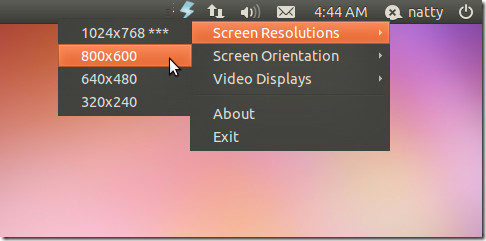
Jupiter does not work by default on Ubuntu 11.10 Oneiric ocelot but can be installed using the PPA given below. The same PPA can be used to install Jupiter on Ubuntu 11.04.
sudo add-apt-repository ppa:webupd8team/jupiter sudo apt-get update sudo apt-get install jupiter
For Asus EeePC netbooks, you can also install jupiter-support-eee – required for SHE (Super Hybrid Engine), by using this command:
sudo apt-get install jupiter-support-eee
If you are using Unity, make sure you log out (after starting Jupiter for the first time) and log back in for the changes to take effect. You can download the Deb and RPM packages from the Sourceforge link given below.
