How To Install Ubuntu Touch On Your Android Device
Canonical, Ubuntu’s parent company at one time was developing an operating system for Android devices. They called this move a way to “disrupt the industry” and change the way we use mobile phones by bringing a full Linux desktop to mobile. After a few years, they eventually gave up. The reason? The company behind Ubuntu failed at convincing consumers to switch away from Android OS. As a result the project was abandoned by them. If you’re looking to install Ubuntu Touch on your Android device, there’s still a way. Soon after Ubuntu Touch “died”, it was picked up by a community of developers who still very much want to make Ubuntu Touch a reality. As a result, users can install the operating system, get software updates, security fixes and even new features!
Here’s how to install Ubuntu Touch on your Android device.
Disclaimer
Not all devices on the supported list at the UBports website are going to work with the flashing tool. Though they are listed as initially supported, many of the devices haven’t yet received an official Ubuntu touch release. if you’re looking to install this operating system on your device but find out your device is still in development, don’t worry: the developers are working on it, and there will be a release soon.
Instead, go to the UBports website, sign up for the newsletter, join their Telegram group and stay tuned. Alternatively, consider purchasing one of the supported devices listed below if waiting is too much.
Supported Devices
UBports officially supports Ubuntu Touch images (and updates) for the Google Nexus 5, the OnePlus One and the Fairphone 2. These three devices have complete support and no development is currently active. Every driver, and feature on these smartphones work perfectly with Ubuntu Touch. These are the “core” devices and make up the majority of UBport’s effort. They regularly get new software features and patches.
Additionally, UBports has Core (pre-release) devices. These devices are up-and-coming, but are going to be placed in the “core” lineup. They are in beta. These devices are the Optimus L90, the BQ M10 HD, and the BQ M10 FHD. Owners of these devices can install Ubuntu Touch and use it with caution, as they are under heavy development.
Lastly, UBports supports Legacy devices. These are devices that have ports (in some way) by either Canonical and the official Ubuntu Touch development team, or the Ubuntu community at large. These devices will not get new features like the Core and Core Pr-release devices. Instead, UBports create software fixes, and security updates. These legacy devices are: The Google Nexus 10, Google Nexus 7 2013 (LTE edition), and BQ Aquaris E4.5
Install The Flash Tool
Since UBports took over all development of Ubuntu Touch, the way users install the operating system on smartphones is different when it comes to core/core-pre devices. No longer do users need to open up a terminal, compile the operating system source code, and build their own image from scratch.
In the past, Ubuntu Touch would only install on Ubuntu. With UBports, this is no longer the case. These days, Ubuntu Touch fans can easily download an App Image that works on every single Linux distribution out there — even Ubuntu. First, download the app image here. Then, do the following in terminal:
cd ~/Downloads
sudo chmod +x ubports-installer-*.AppImage
Then, run the app by clicking on it in the file manager, or with this command:
./ubports-*.AppImage
Install Ubuntu Touch
In this tutorial, we’ll be covering how to install Ubuntu Touch on the Core and Core Pre-release devices. This is because these devices have completed the development process, and are the safest to install. If you have a Legacy device and are looking to get Ubuntu Touch on it, go to the UBports website, find your supported device and follow the instructions.
Note: in order for Ubuntu Touch to install, please unlock your bootloader.
With the UBPorts flash tool’s permissions working and configured to use on Linux, the installation process can start. Your device may reboot several times during this process.
Step 1: Grab your device’s USB cable and plug it in. Try to use the original cable that comes with your device or an official replacement one. Try not to use third party cables as they tend to be unreliable, and slow.
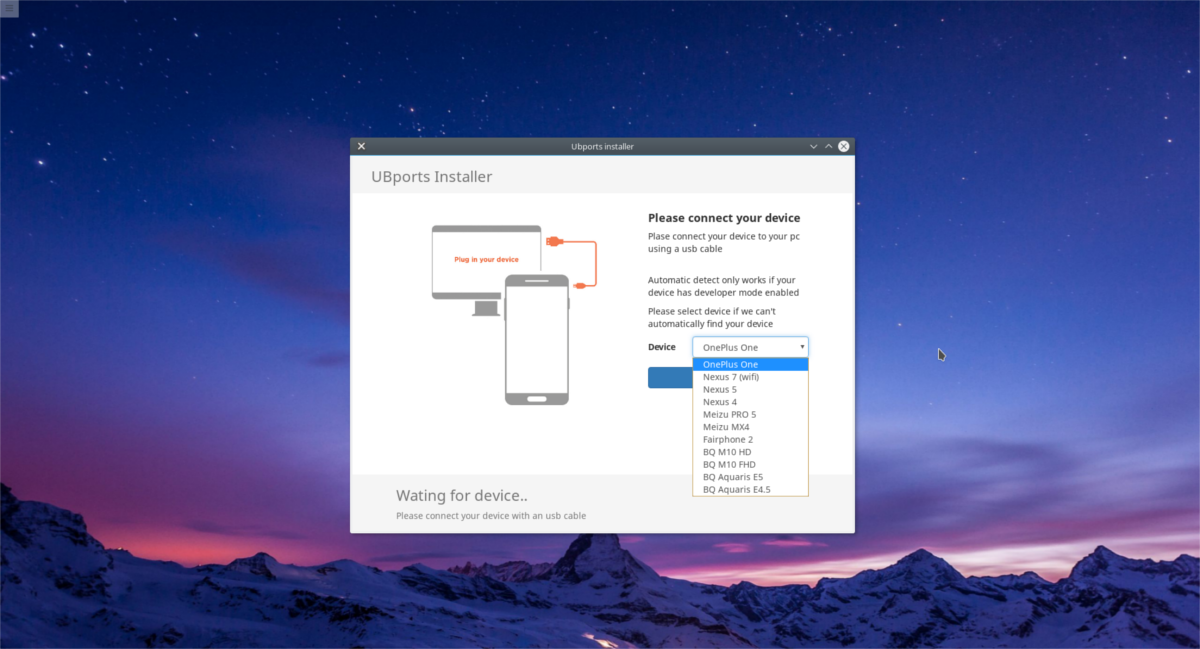
Step 2: Select your device from the drop-down menu in the installer, and click the “select” button.
Step 3: Select the Ubuntu Touch release channel. We recommend most users stick with the default “stable” channel.
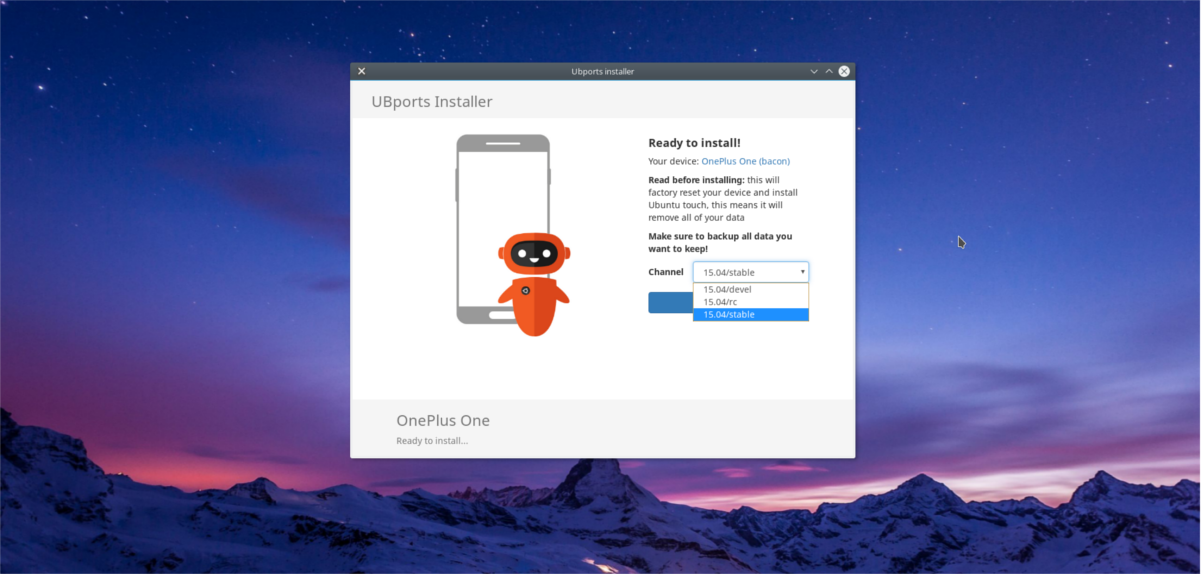
Step 4: Click the “Install” button, and enter the PC’s system password to continue.
Step 5: Let the installer do it’s thing. It’ll take some time, but just sit tight. When the process is done, Ubuntu Touch is ready to use!
Conclusion
Even though Canonical has given up on dreams of penetrating the smartphone market with the world’s first “Linux convergence phone”, Ubuntu Touch is alive and well within the community. If you’re dying to get away from Android and you have a supported device, do yourself a favor and install the latest version of Ubuntu Touch.

Excited to use in on my Realme Device. Does it work well on it
Yes.
Would love to be able to install on more devices. That is the way to gain traction.
is there no way to install ubuntu touch on a device not listed on the uninstall tool! i have an elipsis8
Is there a way i can install ubuntu touch to my coolpad 3632a it could also be known as a coolpad defiant, im not sure.