How to install Scribus Publisher on Linux
Linux doesn’t have tools like Microsoft Publisher, or anything like that. If you need to work on a publishing project on a computer running a Linux-based operating system, you’ll have to install the Scribus publisher tool.
Scribus is an excellent, open source publishing suite for Linux. It has been around for quite a long time and has a lot of great features like support for CMYK colors, PDF creation tools, LaTeX support, and more!
In this guide, we’re going to go over how to install Scribus on Linux. We’ll cover instructions for every major Linux distribution (Ubuntu, Debian, Arch Linux, Fedora, and OpenSUSE). Additionally, we’ll go over the Flatpak instructions for those who need Scribus but are not able to install it through their package manager.
Note: not interested in using Flatpak, and don’t run a major Linux distribution? Check out Scribus on GitHub and learn how to build the code from scratch on your operating system!
Ubuntu installation instructions
Thanks to Scribus being the standard Desktop Publishing tool for many Linux operating systems, the people behind Ubuntu carry a fairly recent version of the program (version 1.4) in the distribution’s software sources.
To install Scribus on Ubuntu, open up a terminal and enter the following Apt command below.
sudo apt install scribus
Alternatively, if you’re in need of a newer release of Scribus for Ubuntu, it is possible to download the latest code for 1.5 and compile it. More information can be found here.
Debian installation instructions
Debian Linux’s primary software repository has Scribus available for installation. You’ll be able to easily install it by using the Apt-get package management tool in a terminal session.
sudo apt-get install scribus
Want the absolute latest version of Scribus for your Debian PC? Forget installing the one from the Debian software sources. Instead, head to the website and learn how you can download and compile the latest code!
Arch Linux installation instructions
Arch Linux users won’t have access to the 1.4 version of Scribus, even though the developers prefer users use this version. Instead, Arch maintainers make the 1.5 version of Scribus (which is currently under development) the only release users can install, via the “Community” software repository.
On many Arch Linux distributions, the “Community” software repository isn’t set up by default. So, in these instructions, we will go over how to enable “Community” with an easy to follow, step-by-step process.
Step 1: Open up a terminal window and use the sudo command to edit /etc/pacman.conf.
sudo nano /etc/pacman.conf
Step 2: Scroll through the file “with the Up/Down arrow keys and find the “Community” repository.
If you see any # symbols in front of “Community” remove them. Be sure to also remove the ones on the lines directly below “Community.”
Step 3: Save the edits to Nano by pressing Ctrl + O. Then, exit the editor with Ctrl + X.
Step 4: Re-sync your Pacman sources up with Arch Linux.
sudo pacman -Syy
Step 5: Install Scribus.
sudo pacman -S scribus
Not happy with the version of Scribus that comes from the Arch Linux “Community” repo? Consider skipping the Arch instructions and following the Flatpak or Source code instructions instead!
Fedora Linux installation instructions
The Scribus desktop publishing application is available on Fedora Linux through the main software sources. If you’d like to install it, open up a terminal window and use the DNF package manager to get the program working.
sudo dnf install scribus
The release of Scribus currently in the main Fedora Linux software sources is version 1.4.6. 1.4 is a stable release. However, you may need new features. If this is the case, consider following the instructions to build the latest release of Scribus from source instead. You can also install a Flatpak version on Fedora.
OpenSUSE installation instructions
Scribus (version 1.4.7) is available for all releases of OpenSUSE Linux (15.0 Leap, 42.3 Leap, and Tumbleweed). To install the software, open up a terminal and use the Zypper package management tool to get it up and running.
sudo zypper install scribus
OpenSUSE (specifically the Leap releases) tend to be slow to update software. So, if you think you need a newer version of Scribus than what is provided, it’s probably a better idea to compile the code from source or to install the Flatpak release of the software.
Flatpak installation instructions
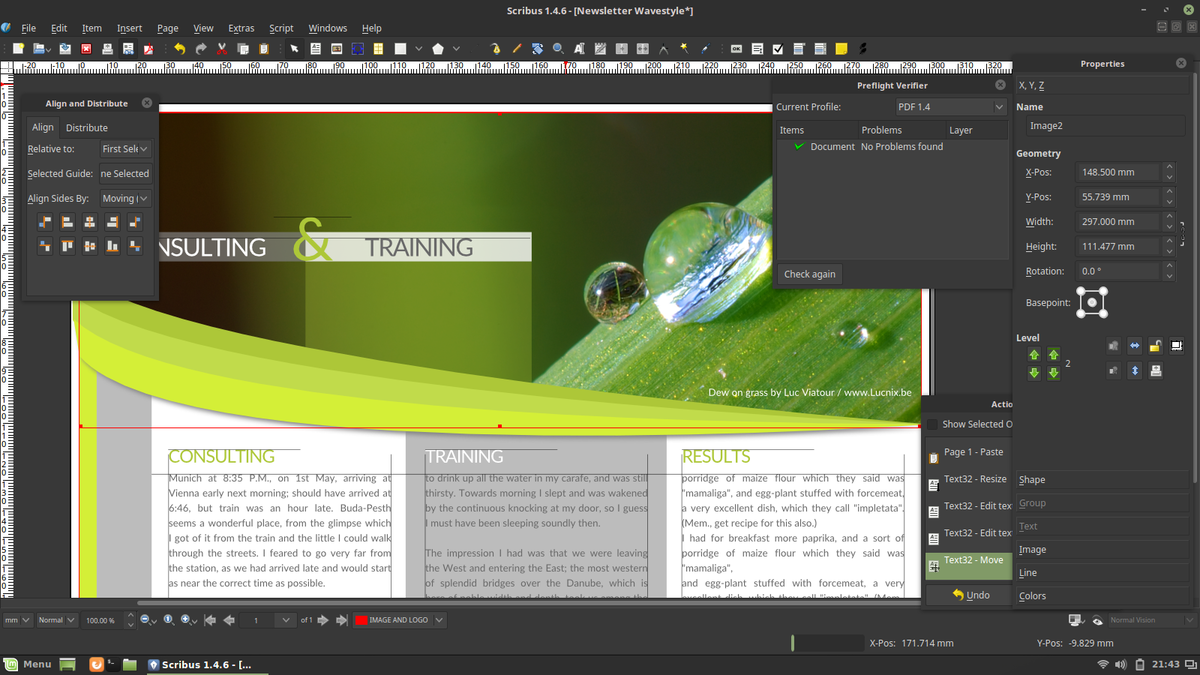
Flatpak is the go-to solutions for developers looking to distribute their software on Linux, without dealing with packaging everything in various formats (like DEB, RPM, etc.). This format is perfect for Scribus, as it allows everyone to easily install the publishing tools no matter what distribution they are using.
To install the Scribus app via Flatpak, you must have the Flatpak runtime up and running. If you’re unsure about how to enable it, head over to our tutorial on how to set up Flatpak. When the runtime is working on your Linux PC, open up a terminal and install Scribus.
flatpak remote-add --if-not-exists flathub https://flathub.org/repo/flathub.flatpakrepo flatpak install flathub net.scribus.Scribus flatpak run net.scribus.Scribus
