How To Install Brave Browser On Linux
Brave is a web browser that blocks virtually all internet advertisements and instead, replaces them with a sustainable way to pay for content. Each website you visit, Brave pays for what you would for the viewing of advertisements. To be clear, Brave is a new concept, and isn’t for everyone, especially for those that prefer to contribute to websites and YouTubers they love by seeing advertisements. If blocking ads doesn’t bother you, the benefits of using this browser means that advertisement tracking sites like Google are blocked, and your privacy is better. Additionally, Brave has a tool that allows users to directly donate to websites users appreciate. Here’s how you can install Brave browser on Linux.
SPOILER ALERT: Scroll down and watch the video tutorial at the end of this article.
Debian And Ubuntu
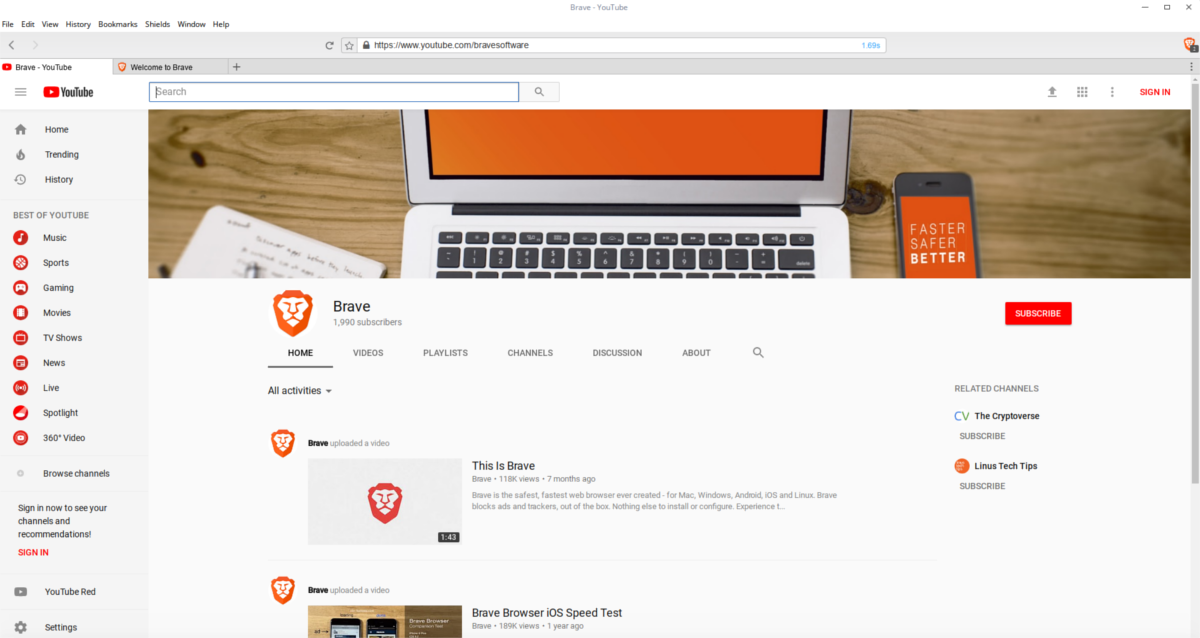
Installing Brave on Debian and Ubuntu is fairly easy. Start off by opening a terminal window. This is necessary, as we’ll be installing Brave by adding a repository to the operating system, rather than installing a package. This way is less convenient, but overall worth it. Doing it this way allows users to automatically receive updates instead of needing to manually download the latest Debian binary package.
First, use the wget download to grab the software repository key. This is important, as both Ubuntu and Debian will not install software from sources without a signed key.
Note: if you are using Linux Mint, Elementary OS, or another distro based on Ubuntu, skip to the Snap instructions instead.
curl https://s3-us-west-2.amazonaws.com/brave-apt/keys.asc | sudo apt-key add -
Next, add the repo to your sources file. This command is long, but it is one line. If the command is broken up, the repo will not add correctly. Enter it EXACTLY as it is shown.
echo "deb [arch=amd64] https://s3-us-west-2.amazonaws.com/brave-apt `lsb_release -sc` main" | sudo tee -a /etc/apt/sources.list.d/brave-`lsb_release -sc`.list
The key and software repository for Brave is in the right place. Now, update the software sources to reflect the changes, with:
Ubuntu: sudo apt update
Debian: sudo apt-get update
With the operating system’s software sources updated, it’s time to install the latest version of the Brave browser.
Ubuntu: sudo apt install brave
Debian:sudo apt-get install brave
Linux Distributions Running SnapD
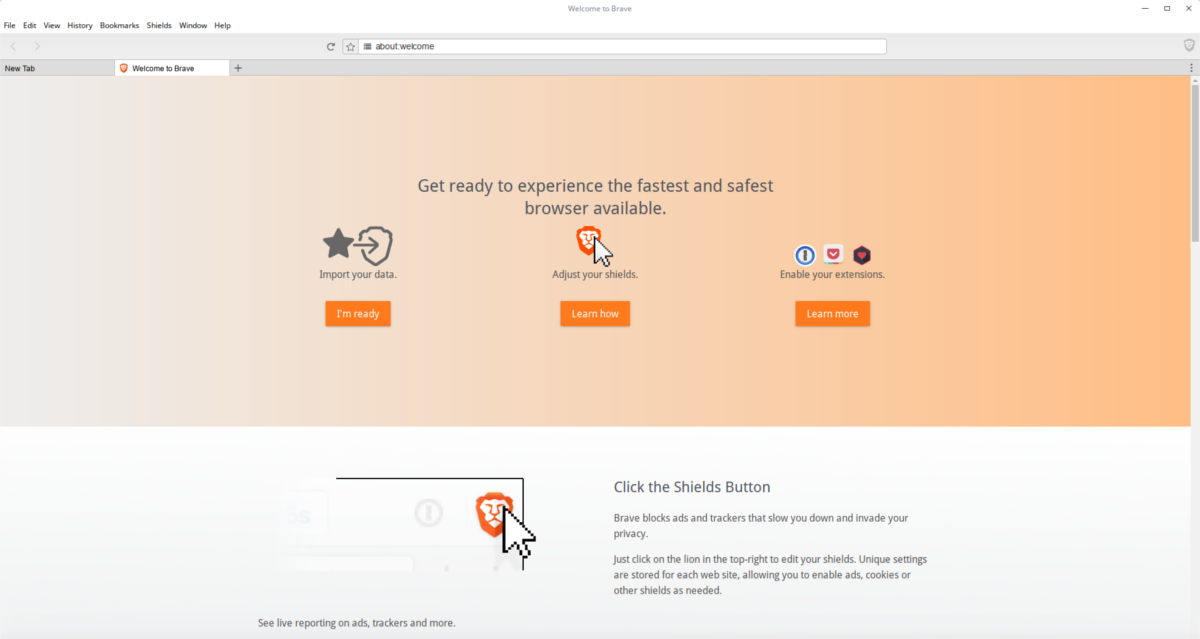
Thanks to Canonicals’ new package format, Brave is easier to install than ever. Make sure your Linux distribution has snap package support. Not sure? Go to our article about snaps and learn how to set it up.
With snaps all set up, install the Brave browser as a snap:
sudo snap install brave
Installing Brave via snap is a good way to quickly install it. That said, due to the fact that it’s packaged in a Snap, the user will have zero control over the GTK+ theme for the browser. Additionally, all of the configuration files and everything for Brave are confined inside of a snap container. If this doesn’t bother you, feel free to install with this method.
If the fact that the browser is confined DOES bother you, consider installing via a binary instead.
Fedora
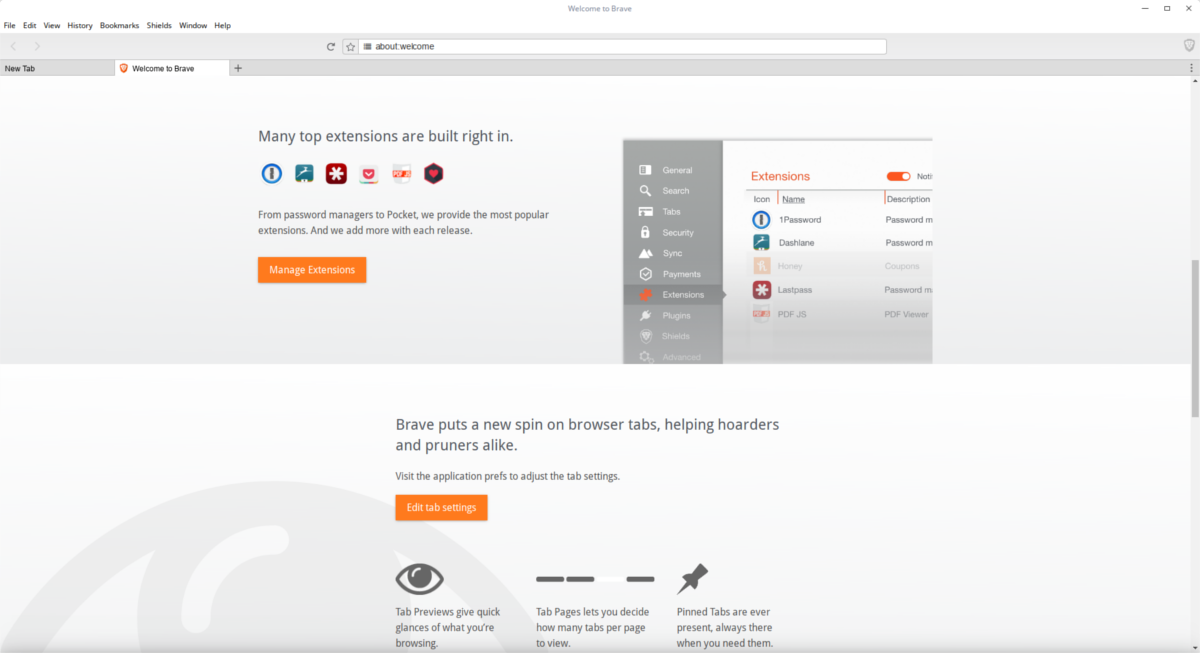
Like most software, Fedora doesn’t have a native package for Brave. Instead, those running the Fedora operating system need to add a software repository first. Here’s how to do it:
sudo dnf config-manager --add-repo https://s3-us-west-2.amazonaws.com/brave-rpm-release/x86_64/
Much like Debian-based Linux distributions, Fedora requires that software sources have a key. This is for security purposes.
sudo rpm --import https://s3-us-west-2.amazonaws.com/brave-rpm-release/keys.asc
With the key imported, install Brave to the system.
sudo dnf install brave
Since the Brave browser is installed via a software repository on Fedora, users should get updates along with all other system updates. If for some reason you’d like to to manually force an update of the browser at any time, run this command:
sudo dnf update brave
Arch Linux
Like most things, Brave is available to Arch users via the AUR. To install the binary release of the package, download the snapshot (or point your favorite AUR helper at it).
OpenSUSE
The last mainstream Linux to have direct support for Brave is OpenSUSE. First, import the software key. This is for security purposes. Installing software without a signed key is dangerous.
sudo rpmkeys --import https://s3-us-west-2.amazonaws.com/brave-rpm-release/keys.asc
The release key is on the system. Now use the Zypper package manager to install lsb. This program is important, as it determines the release version of your Linux distribution, and will be used in the next step.
sudo zypper install lsb
After installing lsb, add the Brave software repository to the system.
sudo zypper addrepo https://s3-us-west-2.amazonaws.com/brave-rpm-release/x86_64/brave-rpm-release
Refresh Suse’s software sources.
sudo zypper ref
Lastly, install the Brave browser, with:
sudo zypper install brave
Other Linuxes
Running a non-mainstream version of Linux and still want to use Brave? Not to worry! There’s a binary release. Here’s how to get it. First, install “wget”. This is a command-line download manager. You may already have it. If not, use your package manager and search for “wget” and install it. Then, run this command:
wget https://github.com/brave/brave-browser/releases/download/v0.71.35/brave-v0.71.35-linux-x64.zip & unzip brave-v0.71.35-linux-x64.zip
To run Brave, execute the following commands in the terminal.
Note: if the command below gives you an older release of Brave, head to this link and download the Linux ZIP archive manually.
cd ~/brave-v0.71.35-linux-x64 ./brave'
Conclusion
Brave is an interesting browser. It’s new way of funding the web is exciting, and it’s good to see them include Linux in their venture for the future of the internet.

The snap is no longer supported.
BOOM! Very first instruction “bash: curl: command not found” and “gpg: no valid OpenPGP data found.
Needless to say it would be pointless to continue with any further instructions. I’ll just download it and install.
I’m running Linux Mint 17.3 and followed the instructions to install Brave. I found the file in my home folder but it doesn’t do anything when clicking on it.