Using Gnome Task Scheduler To Automate Tasks in Ubuntu Linux
You will certainly get irritated if you are to perform the same repeated task every day, all operating systems offer solution to this problem via Task Scheduler. Ubuntu Linux has a free and easy-to-use tool to automate tasks, called Gnome Task Scheduler. To install it, simply run following command in your terminal.
sudo apt-get install gnome-schedule
Now, load it from Applications > System Tools > Schedule Tasks.
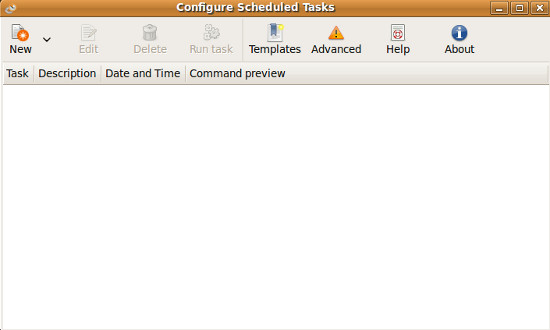
Click New to create new task.
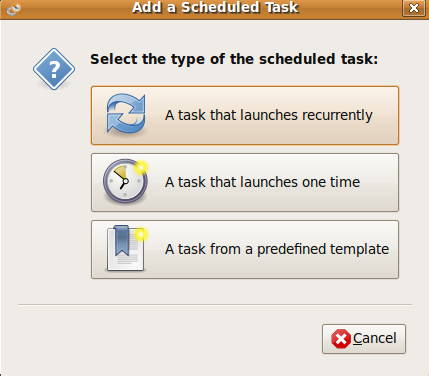
You can schedule tasks in three ways. A task that launches one time, automates task which runs once at the specified time and date. Specify task description, time and date, and command to run. You can also add this task as template from Add as Template for future use.

Now, above mentioned task will shutdown the system at 1.29.
If there are some tasks which need to be run recurrently, then use A task that launches recurrently. Specify Task description, command to execute, and time & date to execute this task. If you are not satisfied with basic Time & Date settings, then you can use Advanced option which offers you more customized options to set time and date.
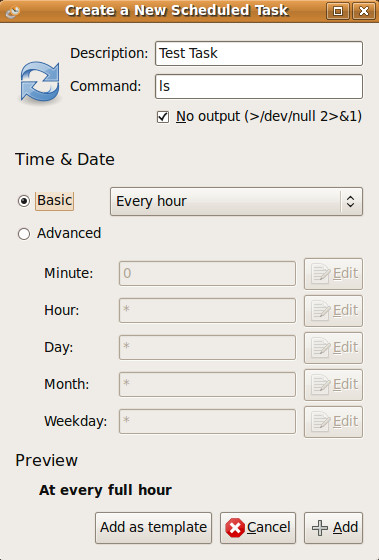
Now, to schedule tasks from any saved template, use A task from a predefined template option. Choose the task from list of saved templates and click Use template.
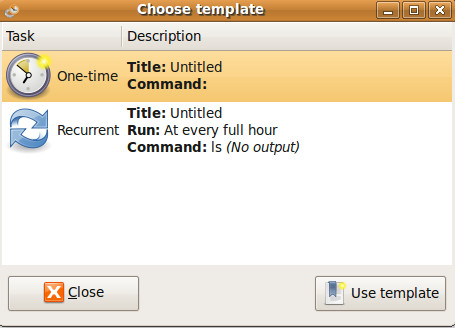
Gnome task schedular is simple, useful and graphical tool for scheduling tasks. Not all linux flavours offer graphical tool for task scheduling. For more, check out, Task Schedulers for Windows too. Enjoy!

Change language Arabic to U SA inglesh in maria valdez facebook
Gnome. Not Genome. 🙂
Btw, look into https://wiki.ubuntu.com/AptUrl too.
Thanks, Wrote the heading in the hurry. 🙂
It is fixed now! Btw thanks for sharing the link, I will have a look.