How to install the Abiword word processor on Linux
Abiword is a lightweight word processor for Linux and other Unix-like operating systems (BSD, Haiku, and AmigaOS). It uses significantly fewer resources than that of Libre Office while providing similar features. As a result, many Linux fans turn to it for their writing needs.
Since Abiword is an alternative to Libre Office, you won’t find it installed by default on many Linux operating systems. As a result, not many people are aware of how to get Abiword working on Linux. Follow along as we demonstrate how to install the Abiword word processor on Linux.
Ubuntu installation instructions
The Abiword app is available to install on all current releases of Ubuntu Linux, via the “Universe” software repository. To install the application on Ubuntu via the command-line, press Ctrl + Alt + T or Ctrl + Shift + T on the keyboard. Then, once the terminal window is open, use the apt command below to get Abiword working.
sudo apt install abiword
Not a fan of using the command-line to install programs on your Ubuntu PC? You can also set up the Abiword text editor graphically. Here’s how.
Step 1: Open up the Ubuntu Software Center application on your Ubuntu PC.
Step 2: Inside of the Ubuntu Software Center app store, find the search icon and click on it with the mouse. Then, type out “Abiword” in the search box, and press the Enter key to start a search.
Step 3: Look for “Abiword” in the search results. Then, when you have found it, click on it with the mouse to go to Abiword’s app page in the Ubuntu Software Center.
Step 4: On the Abiword app page, find the “Install” button, and click it. Then, enter your password. As soon as you do, Ubuntu Software Center will install Abiword.
Debian installation instructions
Abiword is available for Debian Linux, though since Debian Linux provides older packages and fewer updates than other mainstream Linux distributions, it is a little out of date.
To install the Abiword word processor on Debian Linux via the command-line, press Ctrl + Alt + T or Ctrl + Shift + T on the keyboard. Then, use the apt-get command below to get Abiword working.
sudo apt-get install abiword
Not everyone using Debian prefers the command-line. If you’d like to install Abiword on Debian with the GUI package manager instead, follow the step-by-step instructions below.
Step 1: Open up the Synaptic package manager on the Debian desktop. Be sure to enter your password when prompted to give it administrative access.
Step 2: Click the “Search” button at the top right section of the Synaptic package manager to start a search. Then, type “abiword” into the search box, and click the “Search” button to run a search.
Step 3: In the search results, right-click on “abiword” with the mouse, and select “mark for installation” to start the installation of Abiword.
Step 4: Click the “Apply” button to install Abiword on Debian.
Arch Linux installation instructions
Arch Linux has the absolute latest release of Abiword in its “Extra” software repository. To start the installation, you must enable the “Extra” repo in your Pacman.conf file (if it isn’t enabled already).
Open up a terminal window by pressing Ctrl + Alt + T or Ctrl + Shift + T on the keyboard. After that, open up your Pacman.conf file in the Nano text editor with the command below.
sudo nano -w /etc/pacman.conf
Scroll through the Pacman.conf file, locate “Extra” and remove the “#” symbol from in front of it. Also, remove it from any lines directly below it in the file. Then, save with Ctrl + O and exit Nano with Ctrl + X. Once outside of Nano, refresh your package repos with the command below.
sudo pacman -Syyu
After refreshing the Package repos, use the following command to install the latest version of Abiword on your custom Arch Linux installation.
sudo pacman -S abiword
Fedora Linux installation instructions
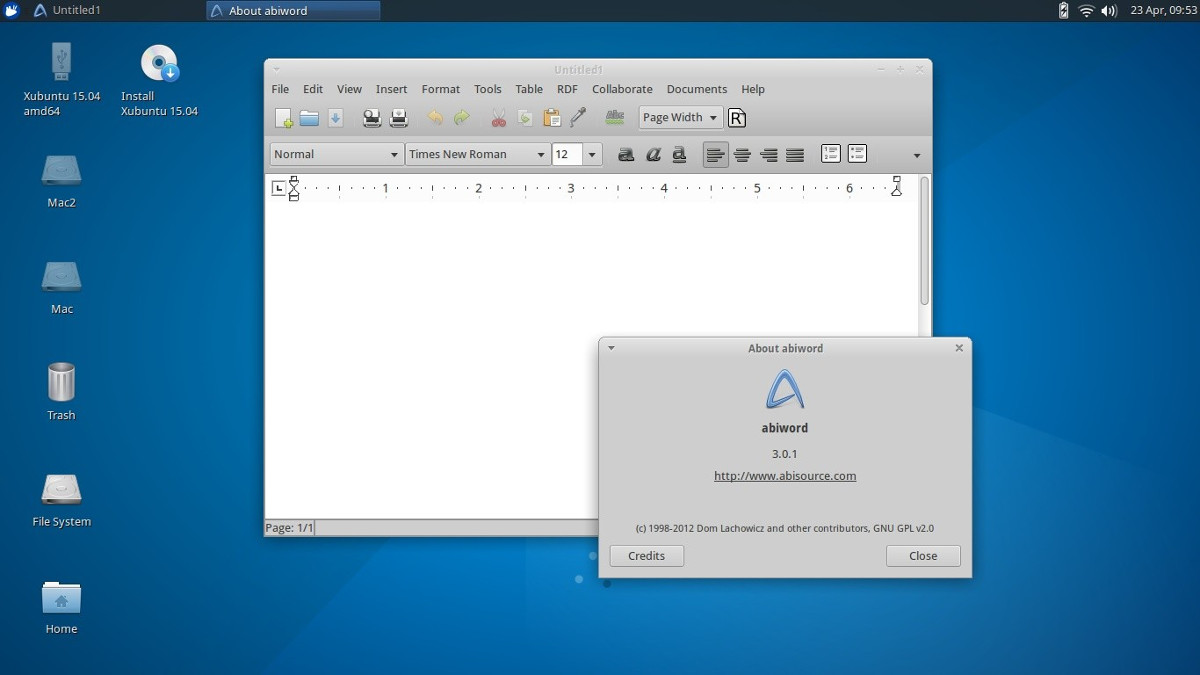
Fedora Linux offers up Abiword to its users for Fedora 29, 30, and 31. Since Fedora regularly offers up the latest software upgrades and patches, it has a relatively new version of Abiword available to install.
If you’re using Fedora Linux and want to install the Abiword word processor app, launch a terminal window by pressing Ctrl + Alt + T or Ctrl + Shift + T on the keyboard. After that, use the dnf install command below.
sudo dnf install abiword
Alternatively, if you prefer the GUI in Fedora, launch Gnome Software and follow the step-by-step instructions to get Abiword.
Step 1: Find the “Search” icon in Gnome Software, and click it with the mouse. Then, type in “Abiword” in the search box and press the Enter key to search.
Step 2: Look through the search results for “Abiword” and click on it with the mouse to go the Abiword app page in Gnome Software.
Step 3: Find the “Install” button and click on it to install the Abiword app.
OpenSUSE installation instructions
All OpenSUSE Linux releases have the Abiword word processor application available to install. That said, if you’re running LEAP, you will get a noticeably more out of date version.
To install the Abiword app on your OpenSUSE Linux PC with the command-line, launch a terminal window by pressing Ctrl + Alt + T or Ctrl + Shift + T on the keyboard. Then, use the Zypper command below to set up Abiword.
sudo zypper install abiword
Not a fan of installing apps through the command-line on OpenSUSE? Follow the step-by-step instructions below to get install it with Gnome Software.
Step 1: Open Gnome Software in OpenSUSE. Then, once the app is open, find the “Search” icon, and click on it with the mouse to reveal the search bar. Then, type out “Abiword” and press the Enter key to do a search.
Step 2: Sift through the Gnome Software search results, locate “Abiword” and click on it with the mouse.
Step 3: On the Abiword page in Gnome Software, click “Install” to get Abiword on OpenSUSE.
Flatpak installation instructions
The Abiword word processor is available as a Flatpak app on Flathub, which means that if you’re not running any of the Linux operating systems covered in this guide, you can still get it running.
Note: To use the Flatpak version of Abiword on Linux, you must enable the Flatpak runtime on your Linux PC. To enable it, follow this guide here.
Once the Flatpak runtime is working, open up a terminal window by pressing Ctrl + Alt + T or Ctrl + Shift + T on the keyboard.
With the terminal window open, use the commands below to install Abiword. Alternatively, head to its page on Flathub and click the “Install” button.
sudo flatpak remote-add --if-not-exists flathub https://flathub.org/repo/flathub.flatpakrepo
sudo flatpak install flathub com.abisource.AbiWord
