How To Synchronize Applications Between Multiple Ubuntu Computers
Ubuntu 11.10 comes with a number of new features and GUI enhancements, which we discussed in an earlier post. While most Oneiric features are quite easily identifiable, there are also some features which one might not notice immediately. One such feature is the application synchronization capability of Ubuntu 11.10. This functionality allows you to synchronize, identify and install your applications across multiple computers, for example, if you have installed some applications on an office computer, you can sync them with your home computer as well. In this post, we will tell you how to use this synchronization feature to keep your favorite applications updated across multiple Ubuntu computers.
The synchronization option can be found from File –> Sync Between Computers.

This will open a new window where you will require logging in with an Ubuntu Software Center account. If you do not have an existing account, use the signup option to create one.
Once logged in, you will be provided with a list of installed applications on each computer (connected with the same Ubuntu Software Center account). This makes it easy to identify and install the same applications across numerous computers. It must be noted that this feature only works with applications available in the official Ubuntu repositories.
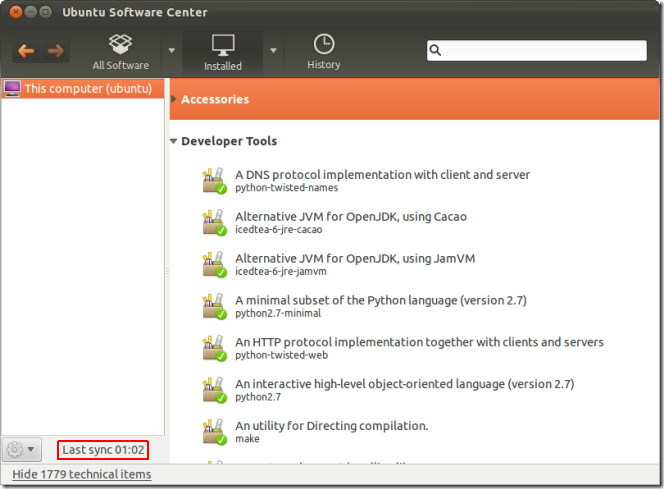
It would have been better if Canonical provided an option to automatically install synchronized applications across connected computers. However, having the sync feature itself is quite handy for keeping favorite applications installed across multiple computers running Ubuntu.
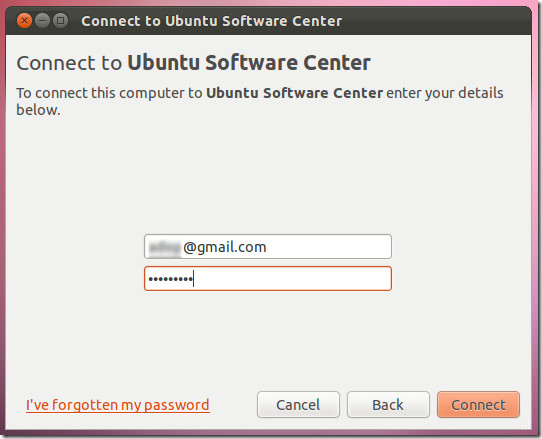

While this feature is excellent for both home and office deployments, I would be happier if it works more than just identifying which are dissimilar installments on various computers. Moreover, it seems there is no way one can delete an instance that is no longer valid. For example, I synced a system. After a while I had to for some reason, re-install the OS afresh on the system. But the previously registered system kept showing in the list and I could not take that out. Additionally, if syncing applications were made one click like “sync all the installations to make them nearly identical as much possible (depending upon the system specific applications, for example, with the exceptions of track pad indicator between a desktop and laptop)”, it would be a nearly perfect deployment. Therefore, I feel that it although it is a wonderful feature, but needs improvements to work seamlessly and flawlessly.