How To Resize Desktop Icons in Ubuntu Linux
If you are uncomfortable with the default icons in Ubuntu Linux then you can change their size easily. There are two ways through which you can change size of icons in your Ubuntu Linux desktop. Let me explain both in details with necessary screenshots.
Method 1: Change Applies To A Specific Icon
The first method is pretty straight-forward. Right click the icon you wish to resize and choose Stretch icon.
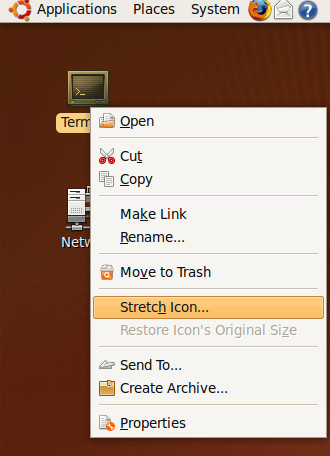
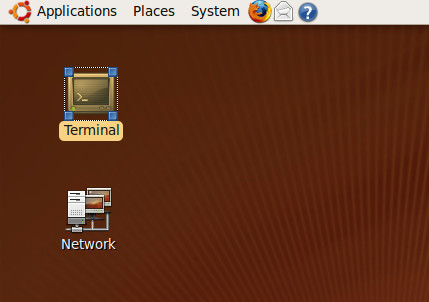
Method 2: Change Applies To All Icons
This method is used to change the size of icons globally, i.e. changes made will be applied to all icons in your Ubuntu OS. First open Nautilus(basically this is a default file manager for Ubuntu Linux). You can load nautilus in following way.
Press Alt + F2 in your desktop, type /usr/bin/nautilus in text area and press Run. It will be loaded.
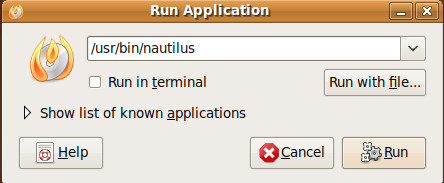
Nautilus looks like as shown in following screenshot.
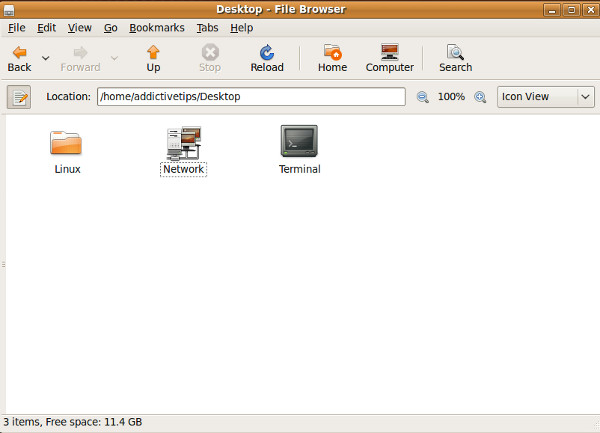
Now click Edit > Preference and from View tab change Default Zoom level under Icon View Default catagery.
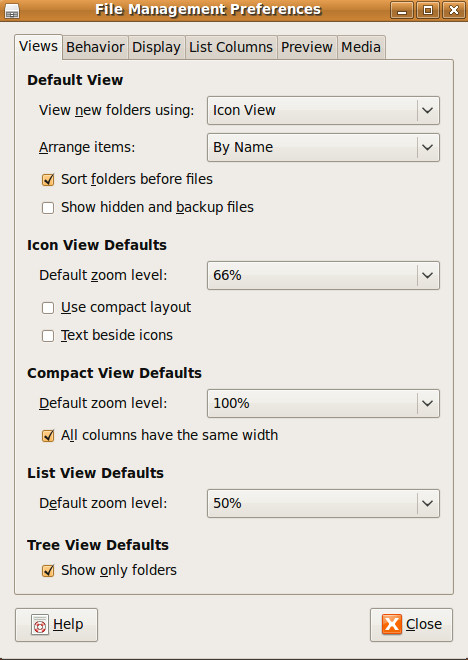
Please note that both methods can also change the size of the icons inside Nautilus too. Enjoy!

Could you please tell how to change maximum size of the rectangle in Method 1 when dragging a rectangle’s corners? When I’m trying to increase an icon’s size it goes just to a certain size and then stops. Thanks
It’s was helpful for me. Thank you!
good
good