How to amplify audio files that are too quiet on Windows 10
Recording audio is simple. Most smartphones can record good, clear audio using just their built-in mics, and a smartphone is a reasonably good, portable device to use for outdoor recording. It doesn’t have noisy fans running, and the mic will try and filter out as much noise as it can, considering it’s supposed to be used for calls. It’s good hardware that can be used without a cord tieing it down to something.
The device is the easy part when it comes to audio recording. The environment you record in and controlling the noise in it is a different story. You also have to consider placement and your recording setup; how to get good clear audio without getting in noise, where to place your recording device so that it can pick the audio that’s playing, and how to make sure it isn’t too loud or too quiet.
Amplify audio files on Windows 10
If you’ve recorded audio, or you have an audio file that is too quiet, you can turn the volume up when you play it. Of course, you will then have to turn the volume back down when you play anything else. If you need to use the audio file in a project, it’s a good idea to fix its volume level first. Before you start, reduce the background noise as much as possible.
Amplify entire audio file
If the entire audio file is too quiet, you can amplify it. This is actually much easier to do than if you have audio that’s quiet in some parts but louder in others.
- Download and install a free app called Audacity.
- Drag & drop the audio file on to Audacity.
- Double-click anywhere on the wavelength to select it all.
- Go to Effect>Amplify.
- In the window that opens, click OK and accept the default amplification level that Audacity selects.
- Once applied, play the file to see if it is better. If not, repeat the process and change the level to make it louder.
- Select ‘Allow Clipping’ to increase the levels beyond what Audacity recommends.
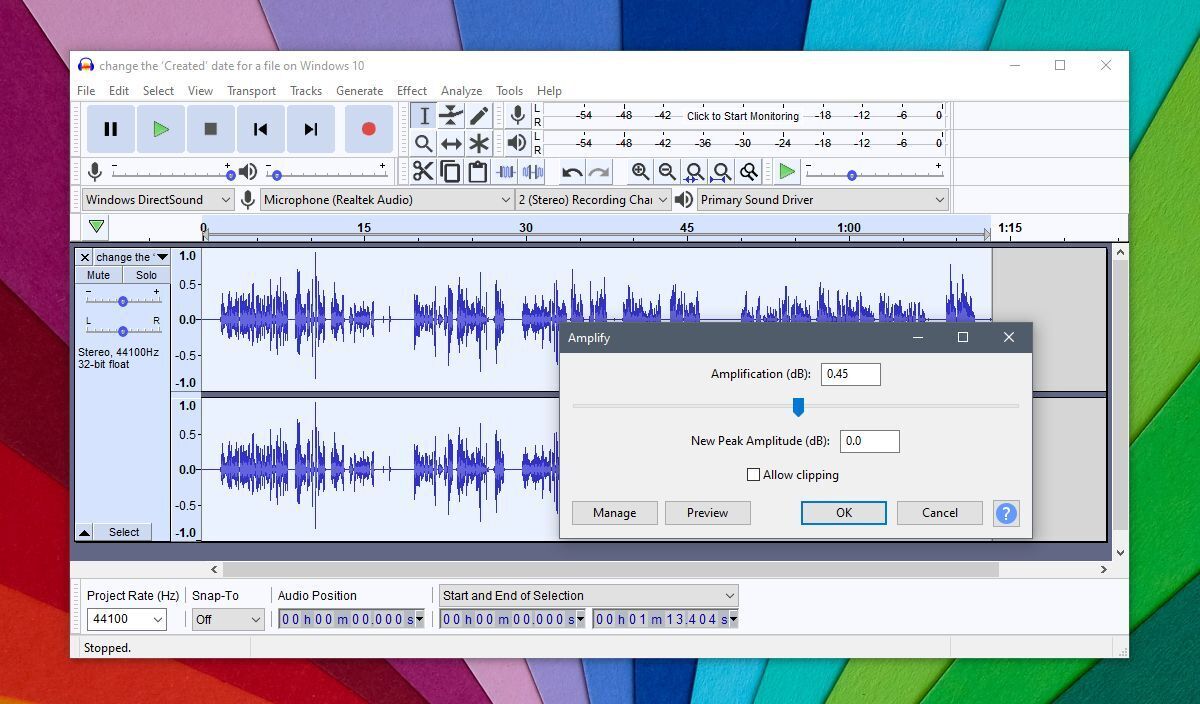
Amplify sections of audio file
If there are loud and quiet patches in an audio file, there are two ways to fix it.
Method 1
- Drag & drop the file onto Audacity.
- Double-click it to select the whole file.
- Go to Effect>Amplify and amplify the audio.
- Go to Effect>Normalize.
- Select the Normalize level (in decibels). It has to be a negative value.
- Click OK, and the loudness should be normalized to the value that you set.
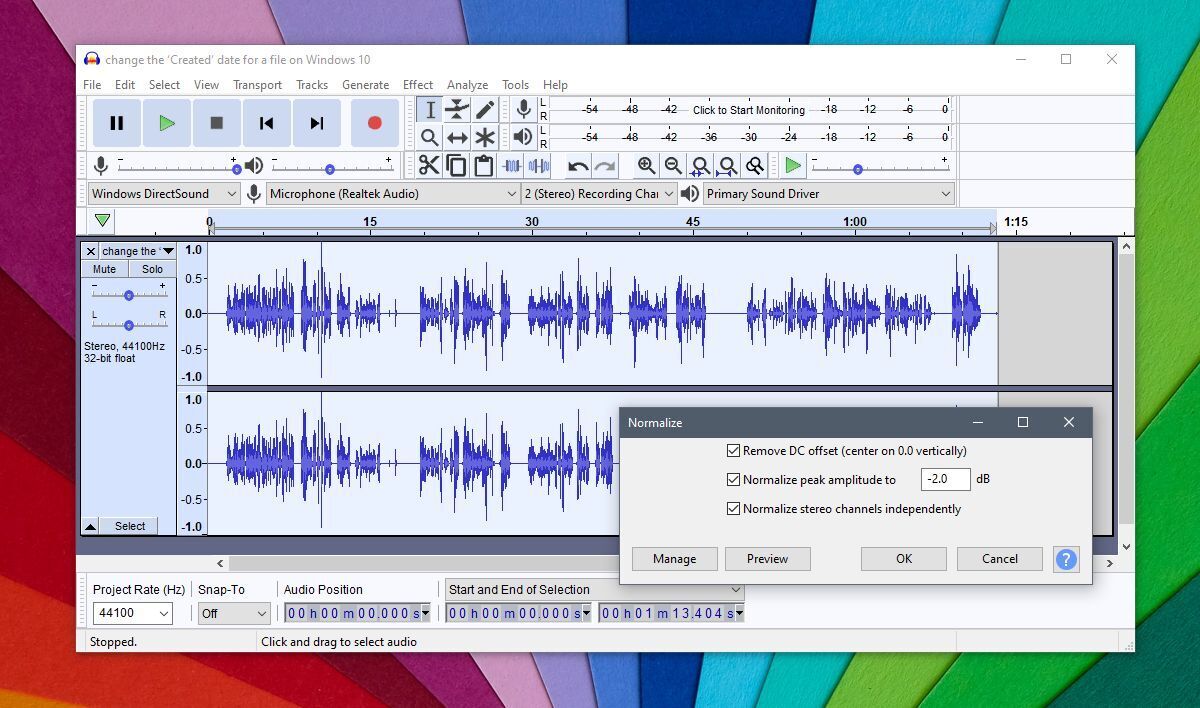
Method 2
This will take a little more time, depending on the length of the audio file, but the results might be better. You won’t have to process the audio as much as you do in the first method, where, if you process it too much, it might not sound natural anymore.
- Open Audacity.
- Drag & drop the audio file on to the app.
- Visually examine the wavelength and identify the quiet parts where the wave dips down.
- Click and drag the cursor over the quiet part to select it.
- Go to Effect>Amplify and click OK in the window that opens.
- Repeat this for all quiet parts in the file.
- Play the audio, and it should sound better.
You can try normalizing it later if you want though it is optional.
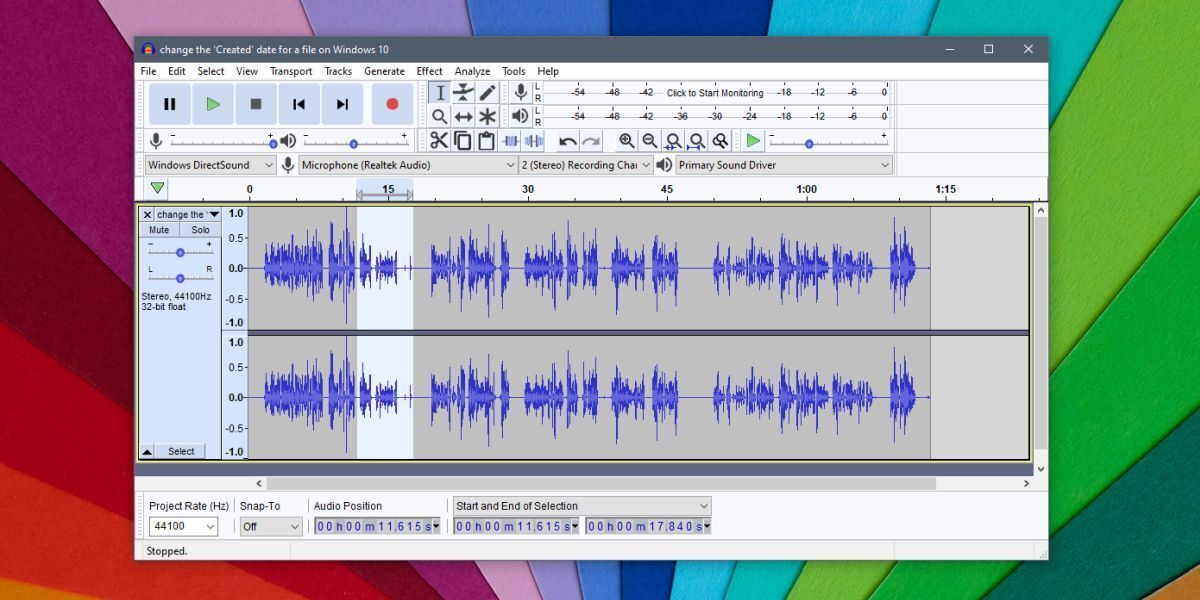
Removing Silence
Sometimes, it’s a good idea to first remove any silent parts from an audio recording before you amplify it. You won’t be able to tell which is the way to go unless you process the audio using a few different methods. If the two methods above are giving your audio that is too loud or not loud enough, consider removing silent parts from the file first.
- Open Audacity and drag & drop the audio file on to the app.
- Double-click the wavelength of the file to select it all.
- Go to Effect>Truncate Silence.
- Don’t change anything in the default settings.
- Click OK, and the app will remove stretches of silence from the audio file.
- Now try amplifying and normalizing its loudness.
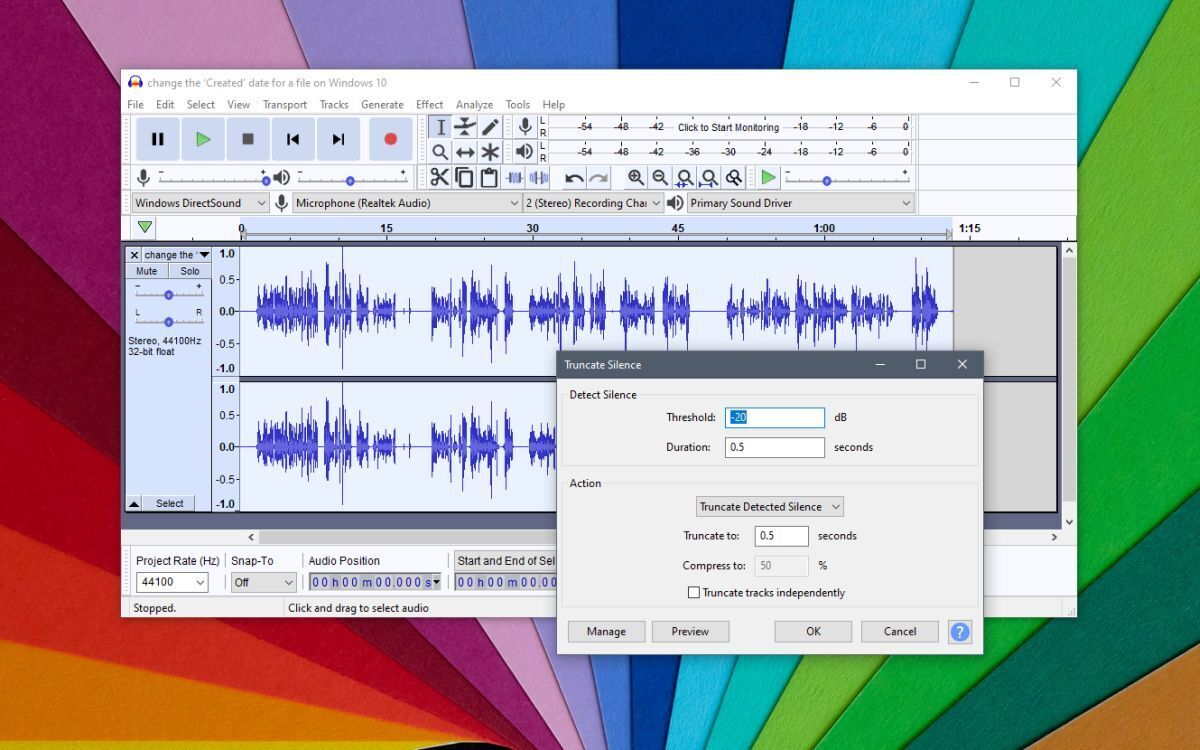
Editing Audio files
Editing audio files is a time-consuming process, and you will be re-doing and un-doing a lot of effects while you work. It’s always a good idea to have a backup of your original file. Never edit the original file because if it is distorted during processing, you may not be able to get it back. Always work with a copy.
Conclusion
Making audio sound good is tricky. Not everyone can afford to rent a studio, and soundproofing takes time and money. A reasonably quiet room is generally enough to get a good recording. You can also invest in a good mic for the job. Phones work well, but you’ll find that most professionals who do not opt for studios or sound-proofing generally go for good mics. They are somewhat expensive, but there is a range that you can choose from and reduce the time you spend editing the audio later.
