How To Display Time From Multiple Cities Or Time Zones In Ubuntu [Tip]
While tips for advanced configurations are of great help to end users, sometimes, it’s the small tips that one finds more useful. This is because, often apparently minor options can become a bit confusing to configure. In this post, we will provide you with one such tip for configuring time zone settings, allowing you to view multiple clocks within your Ubuntu system tray menu. Hit the jump to read more.
By default, the time displayed in your Ubuntu system tray is for the region that you selected during installation of your operating system. To change this time zone and to display multiple clocks, click the clock and select Time & Date Settings.

This will display the time zone map, where your default time zone will be visible with a red dot. Click the Clock tab to add multiple clocks to the system tray menu.
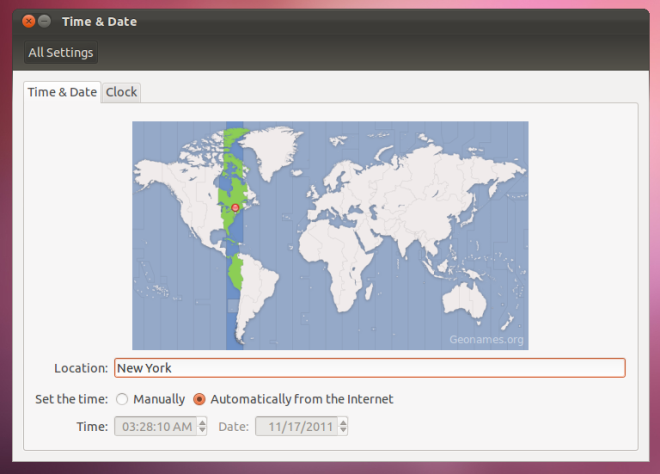
Here, click Choose Locations option to add multiple clocks.

Now, click Add (+) and enter a location. You can add multiple locations for viewing time from.
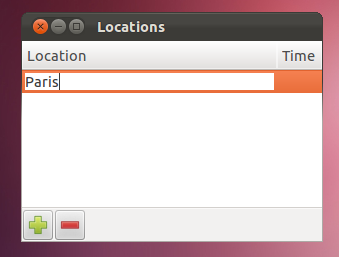
When you enter a location, you will be provided with suggestions to select a precise location. This can help you select your desired city/town etc, and avoid selecting a location within a separate time zone that may have a similar or even same name.

Once all locations are added, close the time zone dialog box, and click the time clock from the system tray to view time from all added clocks. The default clock will remain visible on system tray, whereas other clocks can be seen from the drop down menu.
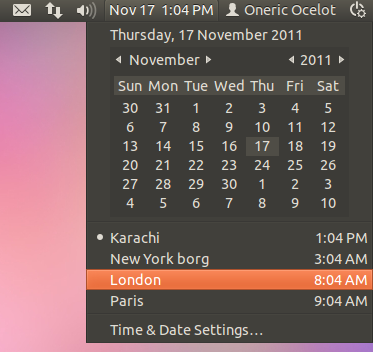
Found this tip useful? Leave us a comment!

Thanks!
Thanks for the help!!
Pretty simple and useful
beautifully simple! gotta love linux/ubuntu
Thanks. I’ve been looking for this one. Clear and precise tutorial to Ubuntu’s Clock.
tnx..it is useful for me