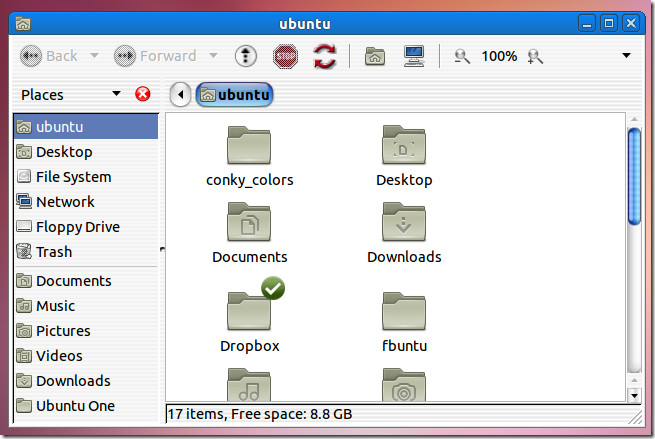How To Customize Themes In Ubuntu Linux [Tip]
Sometimes, one may download a custom Ubuntu theme which may not display buttons and menus properly for some applications (e.g. LibreOffice). This may be the case particularly for dark themes or the ones which may have the same color has an applications main interface. In this post we will provide you with a quick tip to resolve such issues by creating new themes.
The below screenshot displays a Mac theme which I downloaded to give my Ubuntu desktop the Mac look (as explained in this post). To get started, right click on the desktop and select Change Desktop Background. Go to Theme tab and click Customize button.
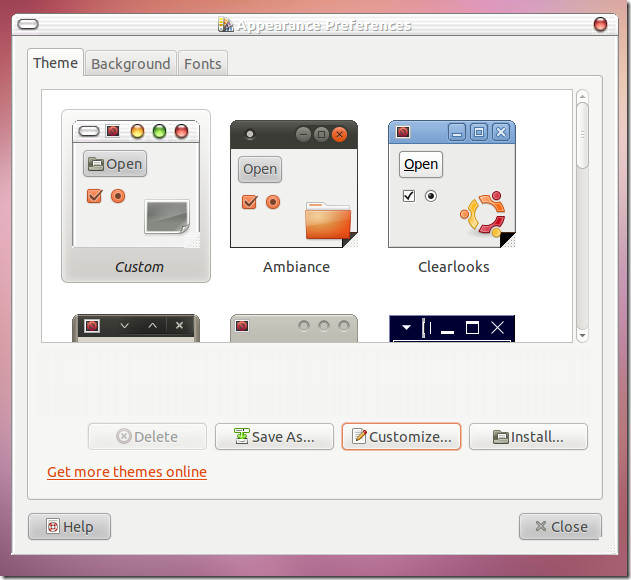
Here, you can select controls from a different theme, change colors, window borders, icons or pointers. Once done, click Close, followed by Save As, keep a name for the new theme and click Save.
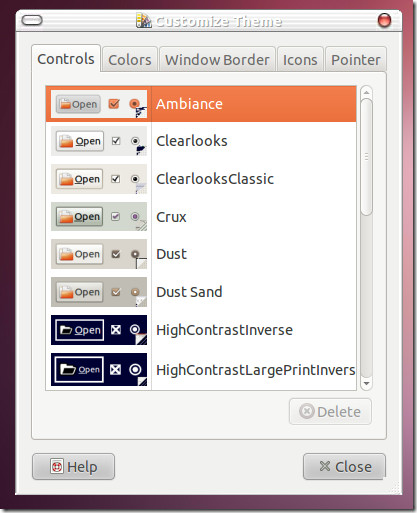
For example, in the below screenshot I have mixed the controls of the Clearlooks theme with the Mac theme to create a new theme with a mixture of both. If you were to every face the problem of a dark theme overshadowing an applications controls, or if the pointer, window borders, ett were to be too dark, you can create a new theme (as shown in this post) and alter the desired theme area to suit your needs.