How To Create Desktop Shortcuts For Websites In Ubuntu 11.10 [Tip]
There are many favorite websites that one visits more frequently than any other. Normally, we type the URL of these websites, or retrieve their links from bookmarks. However, another quicker way of launching favorite websites is by creating desktop shortcuts for them. In this tip, we will tell you how to create desktop shortcuts for your favorite websites in Ubuntu 11.10.
Since the Create Launcher option is no longer present in newer Ubuntu versions, therefore, to create a launcher, you can use the following command.
gnome-desktop-item-edit ~/Desktop/ --create-new
A window will pop-up, where you need to specify the website’s name, followed by the command that contains the browser’s name, and URL of your favorite website. Once you have entered the required information, click OK. (see screenshot below for help)
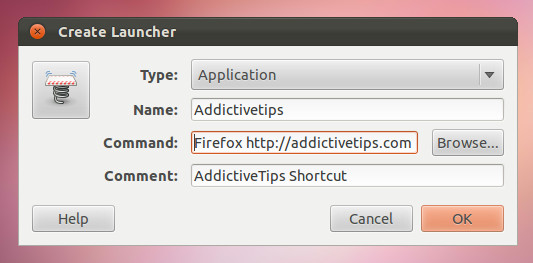
This will create a desktop shortcut for your favorite website. You can create a number of shortcuts on the desktop to launch your most commonly visited websites with convenience.

You can even change the icons of your website shortcuts. To do this, right-click the shortcut, and select Properties. Select the default browser icon from shortcut properties, and select an alternative image.
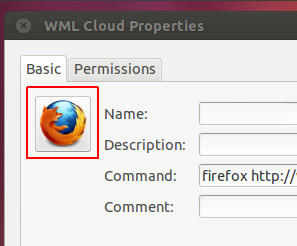
Below is an example of how an alternative icon can be used to customize the look of your website shortcuts.
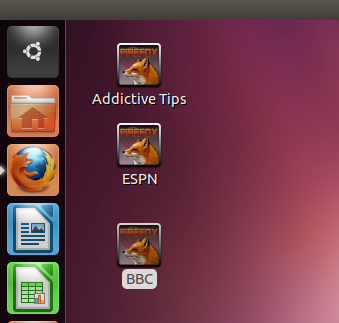
Did you find this tip useful? Want to add more to it? Drop us a comment and let us know.

How To Create Desktop Shortcuts For Websites In Arch&
thanks! Worked great after installing gnome-panel
Alternatively, use chromium to create an application shortcut. Then, right click the application shortcut on your desktop and choose “Properties.” In the “Command” line remove the “–app=”; now you have a url shortcut with a full fledged browser instead of the useless no-navigation app-shortcut chrome. You’re welcome.
How do you use chromium to create an application shortcut? (I actually have chrome not chromium BTW)
It’s ridiculous that you can’t just drag and drop an internet link and there by create a shortcut.
That said, thank you for describing a way out of this lack.
Trying Ubuntu for the first time on a computer with no other OS riding piggy back and thus far not very impressed, i suppose because of a lack of experience and having to get used to quite a boring desktop etc.
Can you tip us on how to change out the default blurry squircle dash launcher icon for that crisp icon shown in your screenshots?