How To Adjust Session Control Options In Ubuntu
Session control options in Ubuntu are perhaps one of the least likely features that someone might tweak. However, this is not because the options do not require tweaking, but rather the fact that one seldom considers looking for convenience at such a micro level. The session control options include everything from the log out, restart, shutdown options, to the User Menu. Some of these options can often result in confusion, and one can end up repeatedly clicking on an incorrect option when performing session related tasks. In such a case, it is best to simply remove the options that you may not require, or might be better off disabling confirmation prompts for an option (e.g., log out). Furthermore, removing the user menu can also help save some real estate, and make it easier to identify app-indicator menu applets. In this post, we will provide you with a method of performing these simple session control configurations.
To configure Ubuntu session control settings, install the Ubuntu Tweak, launch it from the Unity Dash, and head over to the Session Control section.
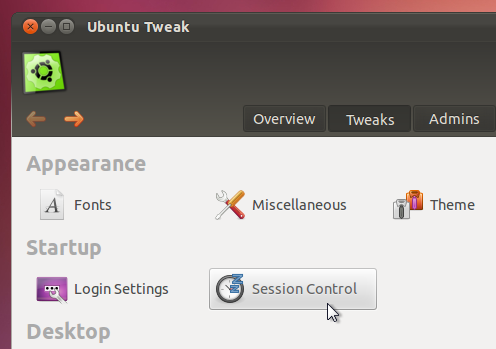
This will provide you with a number of session control settings, such as removal of log out, restart and shutdown options, as well as their conformation dialog boxes. Under the User Menu options, you can enable/disable the entire user menu from the system tray and remove the user’s name from the Ubuntu panel.
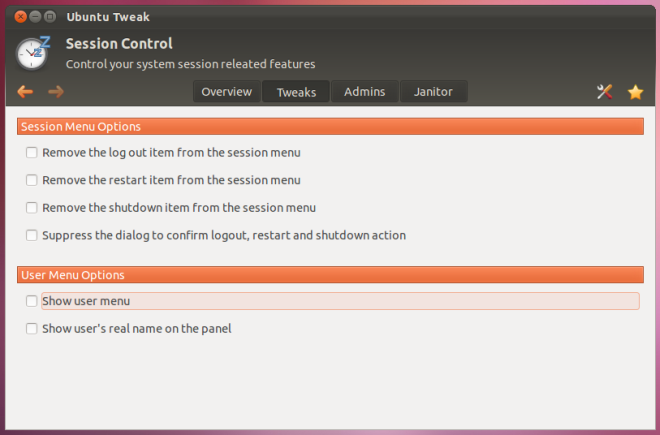
As most Ubuntu users know, Ubuntu Tweak is compatible with all latest Ubuntu versions, including Oneiric Ocelot, and can be downloaded and installed via the Deb package from the developer’s website.
