How To Get Newer Software On Debian Stable
Using Debian Stable has its benefits but it’s mainly stability that you’re going for. The developers of this popular Linux distribution seldom push out new versions of packages. Things are less likely to crash and break, and work will not be interrupted. It does come with its downside i.e., you automatically get newer software on Debian Stable. Programs on Debian are significantly older than on other Linuxes. For example: Debian doesn’t ship the main release version of Firefox, and instead has an “extended release” which is months behind. Because of this, users miss out on all of the improvements Mozilla regularly makes.
SPOILER ALERT: Scroll down and watch the video tutorial at the end of this article.
If you’re a Debian user, there are a few options where you can get more up to date software without resorting to using Debian Testing, or even Debian Un-Stable.
Debian Backports
The single safest, most effective way to get newer software on Debian is to add a backport repository.A backport is software taken from newer versions of Debian that are under development, and made available for Debian Stable releases. With a backport repository, users can easily enjoy new programs on their favorite distribution.
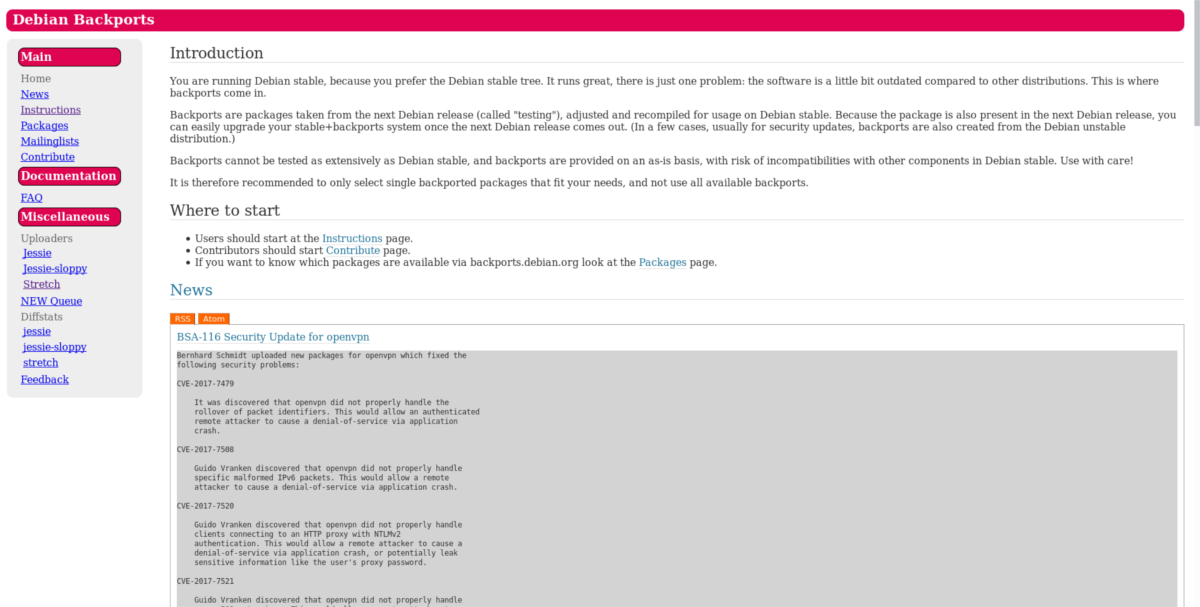
First, open up a terminal window and log into root with su. If your user account can use sudo privileges, feel free to use sudo -s instead.
su
After gaining root access to the shell, do a quick backup of the Debian software repository. This isn’t required, but is a good idea to quickly revert back if mistakes occur. To make a backup, do:
cp /etc/apt/sources.list /home/username/
cd /home/username/
mv sources.list sources.list.bak
To restore a backup, do (as root):
rm /etc/apt/sources.list mv /home/username/sources.list.bak /etc/apt/sources.list
With the backup out of the way, open the source file in the Nano text editor.
nano /etc/apt/sources.list
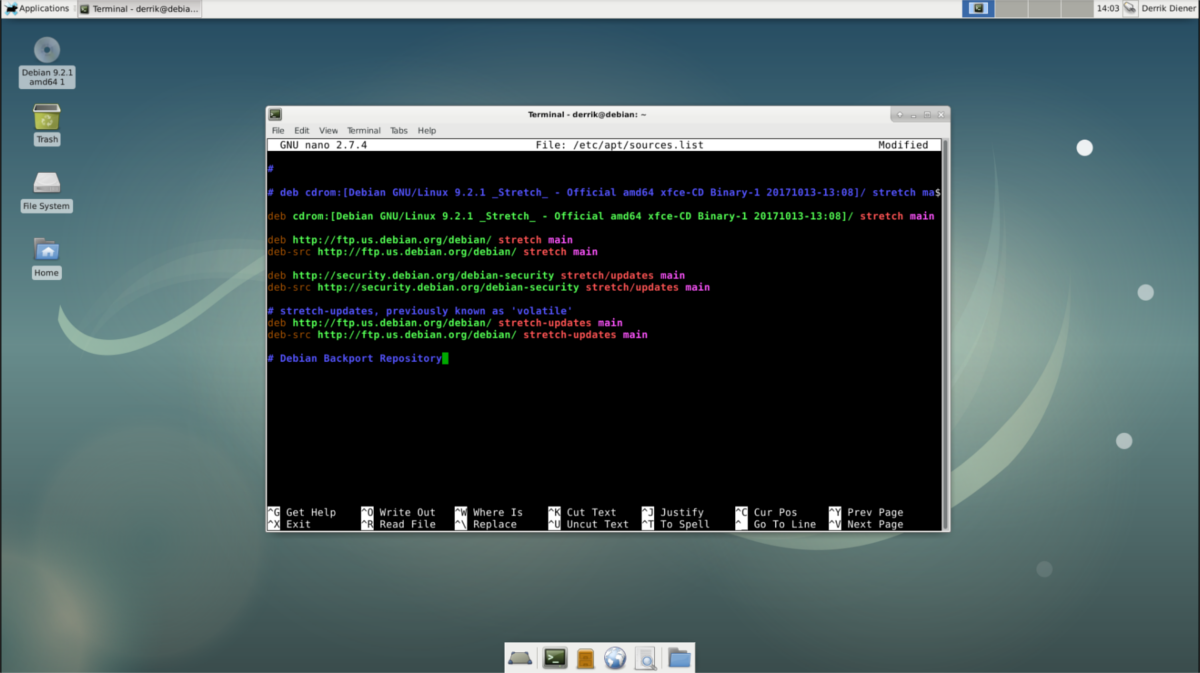
Inside the text editor, go to the bottom of the file, and add a # symbol. After the symbol, write a comment like “Debian Backports Repository”. Then, on the next line, add the repository itself.
deb https://ftp.debian.org/debian stretch-backports main
For most users, “main” is all that is needed. Open source software is included, and that should be enough for most to get work done. That said, if you’re the type of user who likes to use non-free software, consider adding the “non-free” section as well. Do this by adding “non-free” after “main” in the repository line. Non-free will give users access to more up to date, non-free packages like adobe flash, proprietary video codecs and etc.
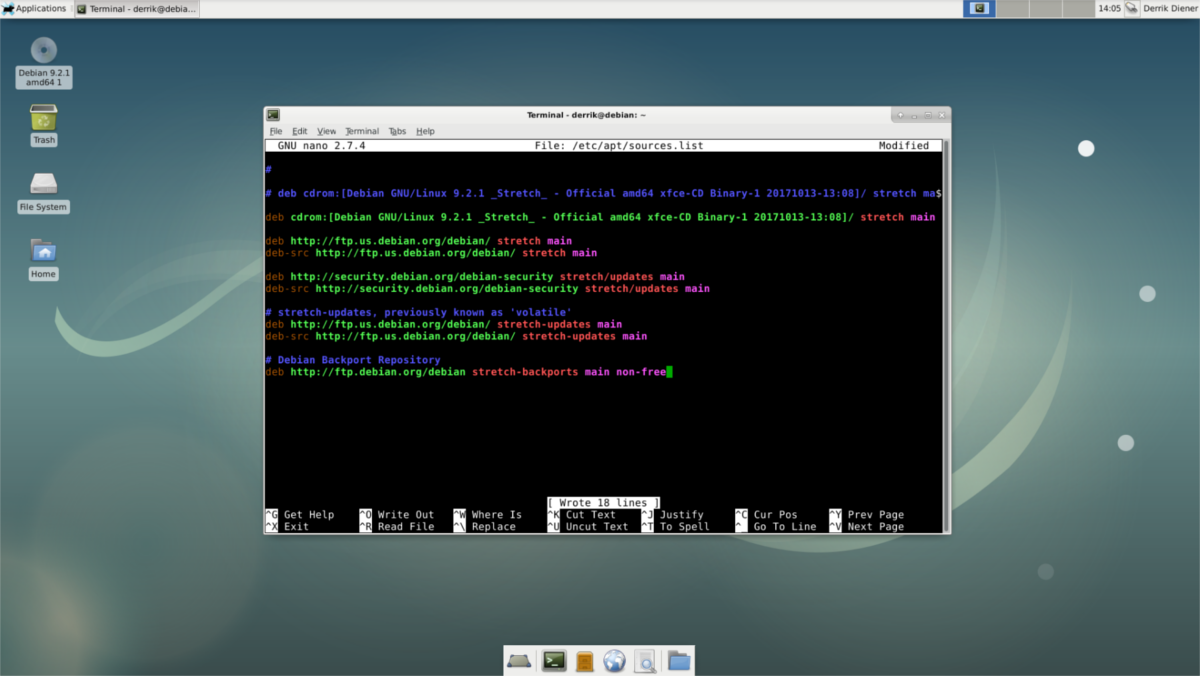
Want to access more up to date software that Debian contributors create? Add “contrib” after “main”. Programs in the contributor section may or may not be open source. For one reason or another Debian has chosen not to ship these programs.
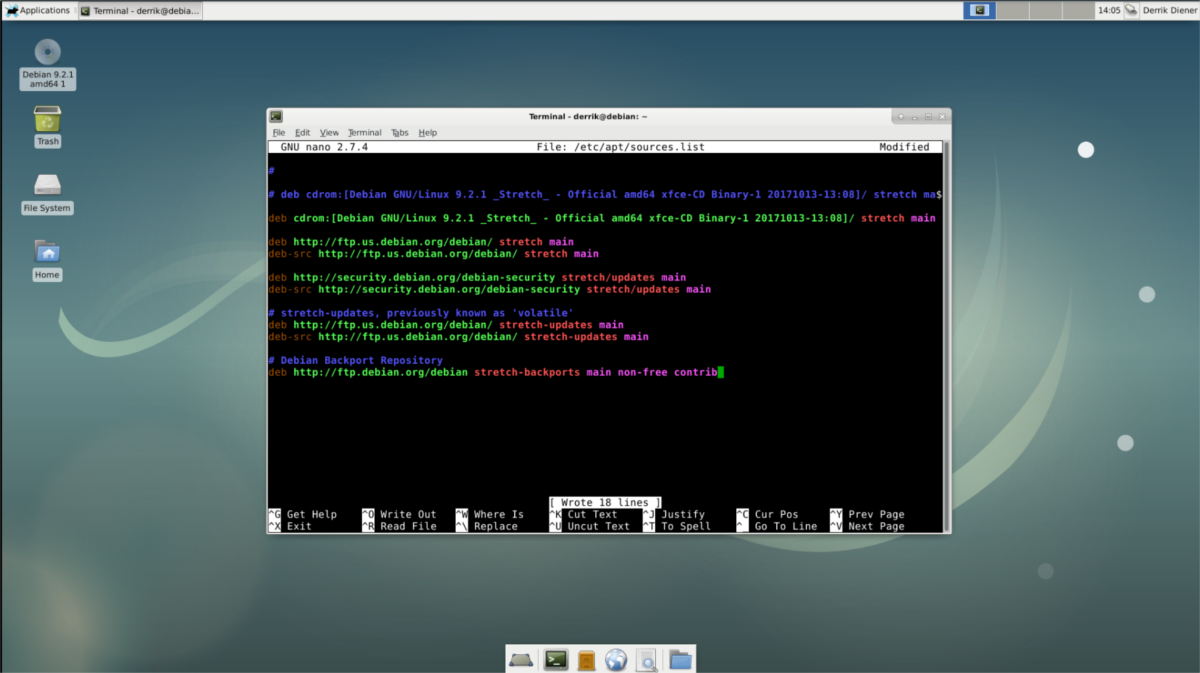
Updating
After editing, it’s time to update Debian’s software sources. This is necessary, because even though new software sources are in the list file, the operating system’s apt cache hasn’t seen the changes. Run the update command to tell Debian that the backports repo is there, with:
sudo apt update
You may notice some new packages and updates become available, after running an update. This is due to the fact that newer programs are available in the backports repo. Upgrade these packages with the upgrade command.
sudo apt upgrade
Other ways to get newer software
Using Debian backports is a great choice, and one that every user should turn to first. However, when the software isn’t available in backports repositories, another good choice is to grab a Debian package file directly. Seek out the developer directly, and try to get a copy of a Debian package. More often than not, you’ll find that there is one available. This is isn’t a fool-proof idea, because sometimes you’ll need to repeatedly visit the developer for updates, but it works in a pinch.
Along with directly downloading updates, consider using alternative package types. The single best, most fool-proof (and safe) alternative package format is AppImage. The reason this technology will play well with Debian is because of how it works. Fact is, all of the code, libraries and tools needed to run a program are inside a single, run-able file.
This works well for those on Debian Stable, as it will not interfere with the rest of the operating system. Download AppImages here.
Flathub and Snapd
AppImages are great, but if you’re looking to get newer software on Debian Stable (safely), consider also using Flatpak and Snap packages.
Debian has support for both of these technologies, and offer the same benefit as AppImage does. While it’s true that these are new package formats, and will no doubt have issues at times, it’s still a good move to install these technologies.
