How Do I Find Missing Software On Ubuntu?
Ubuntu users enjoy some of the best selections of software on Linux, it’s not all great. Due to the slow release cycle of the popular Linux distribution, some users find themselves missing updates to popular software. One of the best ways to find missing software on Ubuntu, is to search for a PPA. These are personal package archives that users can create, and upload their own software to. As the Ubuntu operating system only updates every 6 months, these PPAs are useful. It helps users yearning for more up-to-date packages and enables developers to easily distribute software faster than the main release cycle.
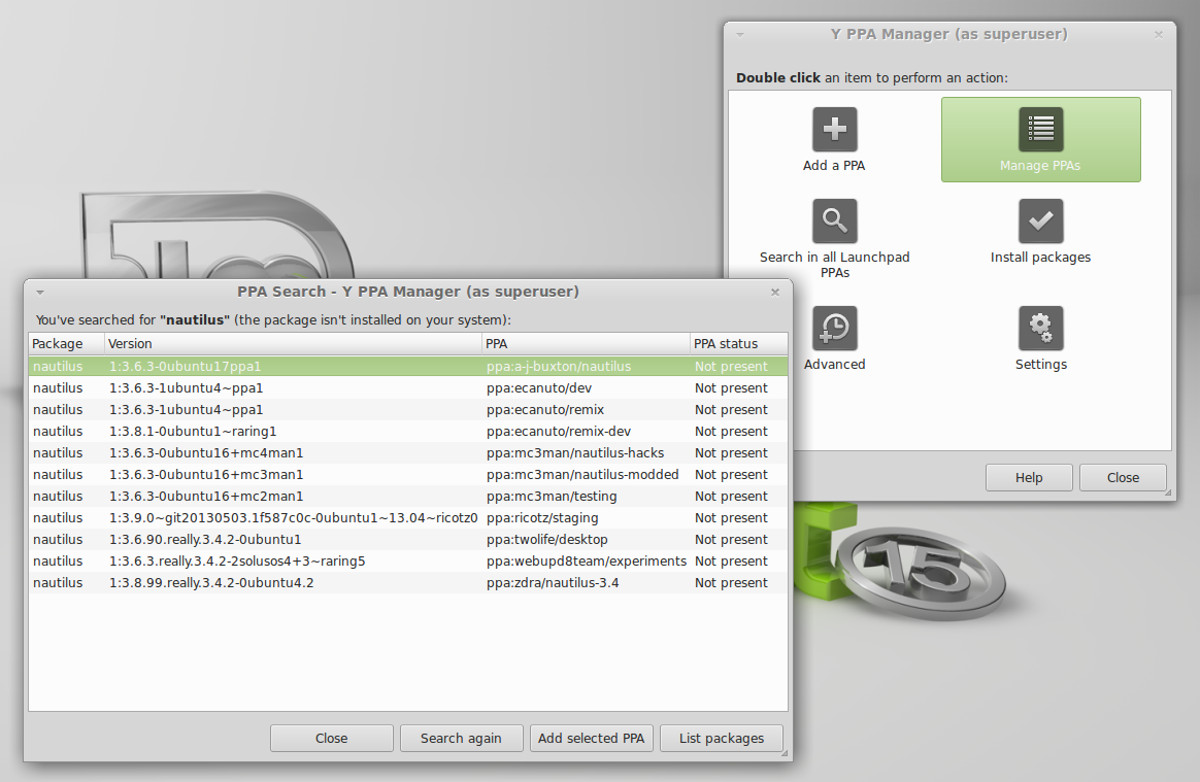
There are many ways to find PPAs, but by far the easiest way is to install a program is called Y-PPA Manager. It’s a graphical tool that allows anyone to easily find and enable personal package archives for Ubuntu. Here’s how to get it on your system:
Ironically, the Y-PPA Manager is downloadable via a PPA. To add it, open a terminal window and enter these commands:
sudo add-apt-repository ppa:webupd8team/y-ppa-manager sudo apt update sudo apt install y-ppa-manager
Using Y-PPA Manager
There are many different functions related to this program. Most notable is its ability to search the internet for a PPA. Please understand, that the Y-PPA Manager doesn’t search based on arbitrary search terms. Don’t expect to find a personal package archive with the search tool by entering a random keyword. Instead, try to be specific, like “firefox-nightly”, or something very, very specific. The tool will warn you to be specific as well.
Search for PPAs by clicking “search” in the program and entering your search term. When you find what you want, click on it to add it to the system. From there, use the Ubuntu software center, or “apt search programname” to install software directly from this new PPA.
Additionally, manage all PPAs on your system by clicking “manage PPAs”.
Launchpad
Though Y-PPA Manager helps users easily find PPAs to install in Ubuntu, sometimes users should go to the source. Mainly when the Y-PPA Manager doesn’t respond to the search terms the user gives it. This is where the Launchpad developer website comes in. This website is the central location for all PPAs on Ubuntu. Every bit of software that is loaded into a personal package archive is kept here.
To find a PPA in Launchpad, first go to the site. On the website, go to the search bar and enter a term. Terms in this search area can use keywords. For example: to get a PPA to get faster Firefox updates on Ubuntu 16.04, you’d search “firefox”.
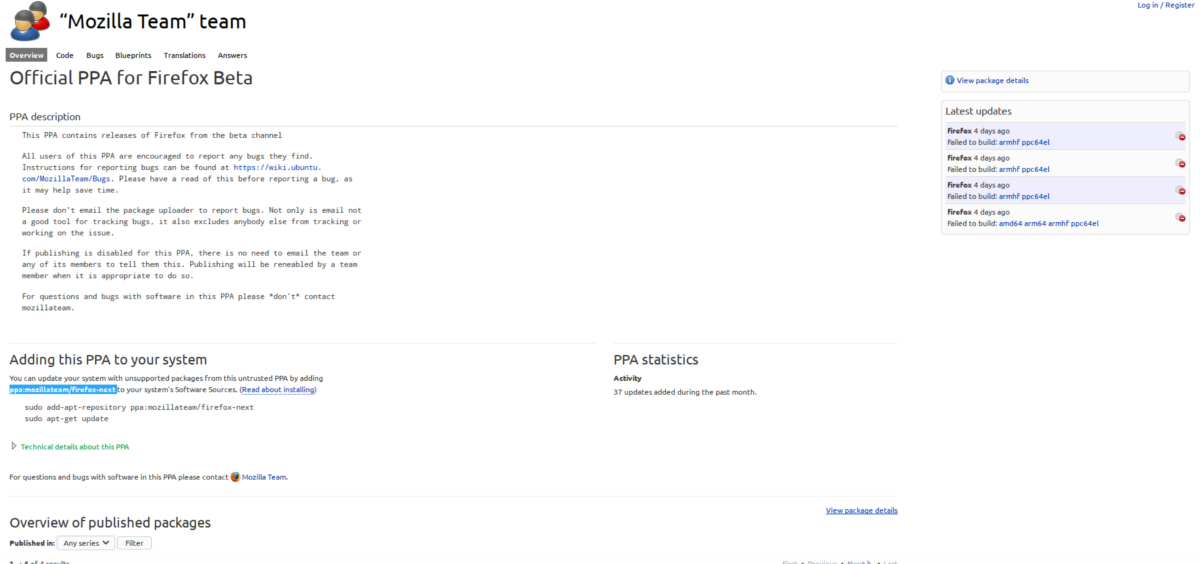
This brings up a search results page, much like Google’s search results page. Select the result that makes the most sense. In this case it’s “Official PPA for Firefox Beta“.
Scroll down this results page, and look for “Adding this PPA to your system”, and look for some bold letters. If you’re not sure how to find the exact PPA. Do CTRL + F in your browser, and type “ppa:”. That will highlight it. When you find the entire PPA, keep note of it and open a terminal. For example, to add the Firefox PPA we found on launchpad, we’d do:
sudo add-apt-repository ppa:mozillateam/firefox-next
To add any PPA to your system, just use the command: “sudo add-apt-repository“, and then anything PPA on launchpad after that.
When the PPA is added, just run the update to reflect the changes made.
sudo apt update
Then use the Ubuntu software center/terminal (or run an update if it has newer software that you’ve already installed) to install the software.
OpenSUSE Build Service
The Open SUSE Build service is a really great set of tools that allows Linux developers to automatically build binary packages of their programs for many different Linux distributions. The main goal is to bring software to Open SUSE Leap, and Open SUSE Tumbleweed (and that should always be kept in mind as you use this tool), but they have excellent support for Ubuntu, Debian, and even Fedora. Here’s how to use it to get software:
First, head over to the OBS. The OBS, as it’s main function (for the user) is to search. Go to the search bar, and find the software you’d like to install. In this example, we’ll use The popular Arc GTK theme. If you search for it on the Suse build service, you’ll find a result. Click on it, and you’ll likely see a long list of supported Linux distributions. At first glance, you’ll no doubt notice that only Suse packages are there. Look for the “show more packages for unsupported Linux distributions”.
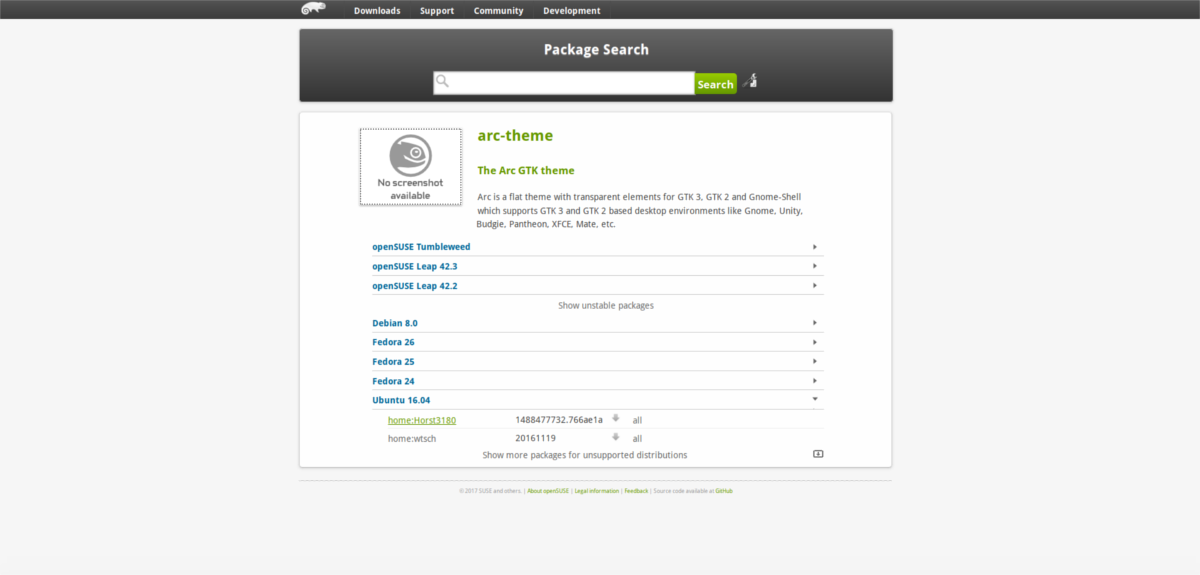
Clicking this button reveals packages for all kinds of Linux distributions. In this case, Ubuntu 16.04. This is great, as this LTS release doesn’t include the Arc theme (though it does in later releases). To install it, select the Ubuntu option. You’ll be given instructions on how to get it running on your operating system.
Bottom Line
The Open SUSE Build service supports a lot of different operating systems. It’s good to get you out of a difficult spot when you can’t find software with the Y-PPA manager tool, or on Launchpad. All that said, don’t rely on the OBS as a primary source, because it is a lot harder to find software with it.
Conclusion
The Ubuntu operating system by far has the most readily available software on Linux. We can’t really say they’re the undisputed champions, because other Linux distributions do it well too, but Ubuntu is one of the best. Due to the Ubuntu release structure, software can become old and outdated compared to the on more “bleeding-edge” distributions. You now have three ways to get missing software on Ubuntu without waiting for the next release.
