7 Essential Linux Apps Every User Needs To Install
New to Linux and not sure what programs to install for an excellent experience? If so, you’ll want to read through this list of 7 essential Linux apps that every beginner should install.
In this list, we go over some essential apps and tools that every new user needs to get the most out of their Linux PC!
1. Gnome Software
A critical application that everyone should install — beginner or not — is Gnome Software. This tool makes installing software on any Linux distribution much more accessible, and offer up an aesthetically pleasing, simple user interface perfect for those not used to how Linux works.
Though it sounds silly, having a simple way to install software on Linux is liberating, and will allow users to more easily explore and try out the many useful open source tools available on their Linux PC without needing to fiddle with the terminal.
Installing Gnome Software
Many Linux distributions are starting to ship Gnome Software out of the box, though some, for some reason, choose not to. If you’re on a version of Linux without either of these programs, you can easily install Gnome Software by opening up a terminal and pasting the following command into it. When the Gnome Software app is working, you’ll never need to install programs with it again!
Ubuntu/Debian, Linux Mint/Peppermint OS, etc
sudo apt install gnome-software
Arch Linux, Manjaro, Antergos, etc
sudo pacman -S gnome-software
Fedora/OpenSUSE, etc
sudo dnf install gnome-software
. or
sudo zypper install gnome-software
KDE Discover
Don’t want to use Gnome Software? Try KDE Discover. Much like Gnome Software, it’s a software installation tool that makes getting the software working quite easily. Keep in mind that this tool is primarily for desktops like KDE and LXqt and probably won’t run very well on Gnome, Cinnamon, and others.
Learn more about Discover here.
2. Package Helper Tools
Aside from installing software directly from software sources that your Linux OS provides for you, there are other ways to install stuff. Mainly, downloading packages. Think of a package like an “Exe” on Windows. When you click on it, it loads right into your system, and the program is ready to use.
While a majority of software you will encounter on Linux is in within Gnome Software/KDE Discover, downloading packages is the only way to install apps like Google Chrome, Discord, etc.
Installing packages on Linux can be quite annoying on a lot of Linux distributions. To remedy this, we highly recommend installing a “package helper.”
On Ubuntu/Debian/Linux Mint and other derivatives, try installing qApt or GDebi. With either of these tools installed, Deb packages will install with a simple double-click.
sudo apt install qapt
or
sudo apt install gdebi
Are you an OpenSUSE, Fedora or Arch Linux user? Sadly, qApt and Gdebi don’t work on these operating systems. A great workaround for this is to use Gnome Software or KDE Discover, as they can handle Linux package files. It’s not perfect, but it works!
3. Wine
Wine is a piece of software that translates Microsoft Windows software into code that Linux can run natively. No, it’s not an emulator. The name “Wine” stands for “Wine is not an emulator.” With this software set up on your Linux PC, your overall experience will improve.
Installing Wine differs, depending on what Linux operating system you’re using. Luckily, we cover in detail how to get the Wine Windows program loader up and running on nearly every Linux distribution out there. Check out the link to get started with it!
4. Snap And Flatpak
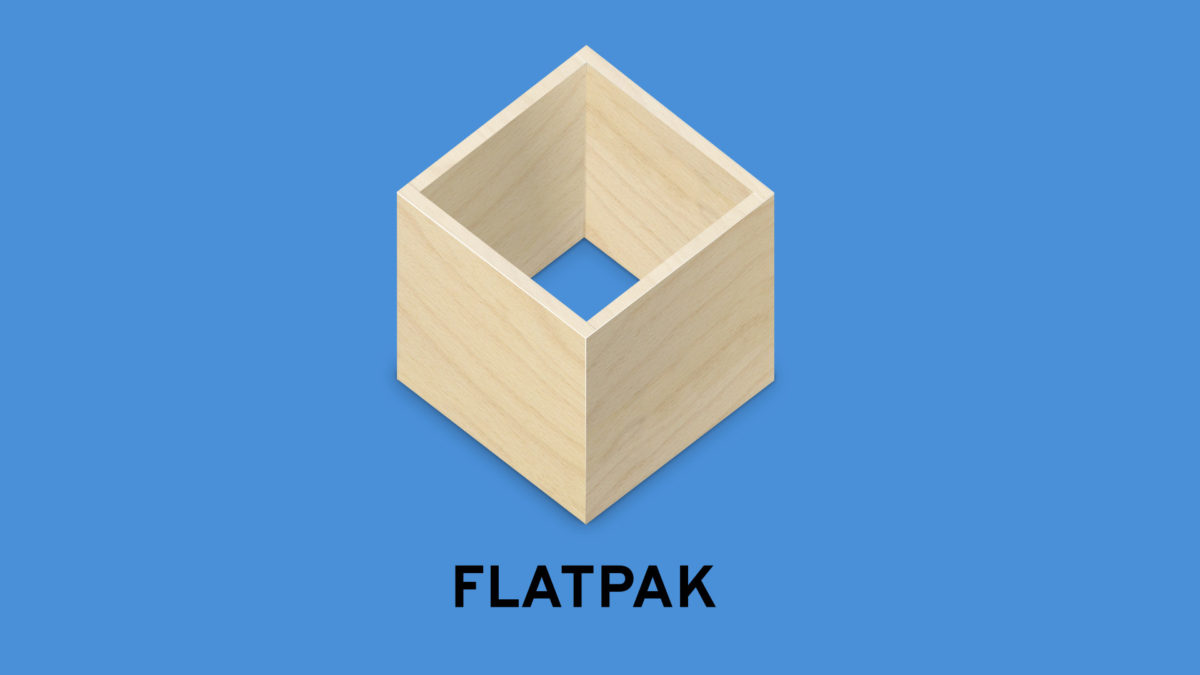
For the longest time, installing software on Linux meant downloading some source code, using official software sources with the package manager, or downloading package files from the internet. Thanks to loads of developers, we now have “universal package formats.” These formats are “Snaps” and “Flatpaks”. With these new formats, anyone on any Linux distribution, no matter how obscure it is, can install everything from Skype to Spotify and Discord. It’s terrific, and in 2018, it’s crazy not to have one of these formats working on your Linux PC.
Snap packages and Flatpaks are not set up by default on many Linux distributions. Chances are, your Linux PC probably doesn’t have it working out of the box. Thankfully, it’s straightforward to get both of these packaging formats working. For information on how to set up Snap, head over to our comprehensive setup guide. We also have a tutorial for Flatpak.
Snap packages and Flatpaks are incredibly complex tools to use, especially if you’re new to Linux. Luckily, both Gnome Software and KDE Discover have plugins that make installing these packages as simple as any other app on Linux.
To enable Flatpak in these software apps, open up Gnome Software or Discover and search for “Discover Flatpak” or “Gnome Flatpak.” For Snap, search and install either “Discover Snap” or “Gnome Snap.”
5. Google Chrome
On the Linux platform, there are many different web browsers available. We have Mozilla Firefox, Opera, Vivaldi, Midori, Konqueror, Epiphany, Chromium and more.
Despite all of the browser choice that users enjoy, Google Chrome is a must install for Linux users. The reason for this is that Google’s Chrome browser is the only Linux browser that has a recent version of Adobe Flash and supports all proprietary video websites (like Netflix, Hulu, Amazon, and the like.)
Installing Google Chrome on Linux is quite easy, as Google does all the heavy lifting. All you’ll need to do is download a package. Head over to this download link and grab the latest release. Once Google Chrome is downloaded, double-click on it to install it to your Linux PC with Gnome Software or KDE Discover.
6. Gnome Boxes
Gnome Boxes is an application that makes running virtual machines on Linux foolproof. What’s a virtual machine? It’s a virtual computer that can run operating systems inside of your existing PC.
Virtualization is primarily used by Linux users to test out software, or run Windows/Mac apps when their Linux PC’s won’t do it. As a beginner user, this type of software is handy, especially when Wine isn’t enough.
To install Gnome Boxes, open up Gnome Software or KDE Discover and search for “Gnome Boxes.” When the app is working, follow our guide to learn how to set up a virtual machine on Linux!
7. VLC
Most Linux distributions come with a set of default applications. These defaults are often pretty good and include everything from a music player, the Libre Office office suite, the Firefox web browser, an email client as well as a video player, instant messenger, etc.
For the most part, these defaults are fantastic and will get new users through whatever they need — minus the video player. Often the default video player on many Linux distributions is downright crummy. Worst of all, it doesn’t have all of the codecs, so you’ll have issues watching your DVDs or video files.
It is for this reason that we highly recommend replacing that video player with the vastly superior VLC media player. It’s well supported on the Linux platform, is open source and supports every video/audio codec under the sun.
To install VLC, open Gnome Software or KDE Discover, search for “VLC” and click the “Install” button.
Smplayer
Not a fan of VLC but hate the default video player that comes with your Linux operating system? Check out Smplayer instead. Smplayer has many similar features that VLC has, including support for multiple formats and DVDs. Find Smplayer in Discover and Software by entering the search term “Smplayer”.

I debate every Linux users need for #3. Given that I haven’t tried to run Wine for many years, It never seemed to work on the more complicated apps or games. Less complicated software always had Linux apps I preferred Windows software.
Read this might cause me to give it another try if I could think of any Windows apps I wanted to run.