Encrypt Dropbox Files With ENCFS In Ubuntu
ENCFS is an open source software which provides an encrypted file system in a user space. It runs without any special permissions and uses the FUSE library and Linux kernel module to provide the file system interface. ENCFS can also be used to encrypt your Dropbox files in Ubuntu to create a separate directory which auto encrypts data before synchronization. In this post we will tell you how to setup an encrypted directory for your Dropbox files using ENCFS.
First of all, install ENCFS from the following Terminal command:
sudo apt-get install encfs
Once ENCFS is installed, create a new encrypted volume by entering this command:
encfs ~/Dropbox/.encrypted ~/Private
Now download ENCFS (download link at the end of this post), extract the file and rename it to “encfs” after placing it in the Home Directory. Use the Terminal to navigate to the selected directory and use the following command:
cd ~/gnome-encfs
In case you do not know how to access a directory from the Terminal, see the below commands:
- cd ~ (go to my home directory)
- cd ~/Desktop to go to your desktop )
- cd / (go to root directory , the top of everything)
- pwd (tells you were you are)
- cd .go up
- cd . refers to the current directory
Now enter the following Terminal commands:
sudo install gnome-encfs /usr/local/bin gnome-encfs -a ~/Dropbox/.encrypted ~/Private
Now the files you place in the ~/Private folder will be mirrored under~/Dropbox/.encrypted, synchronized and encrypted. A shortcut for the Private volume will also appear on your desktop. There are also applications, such as, SecrectSync and BoxCryptor, which provide similar options for encrypting Dropbox in Windows.
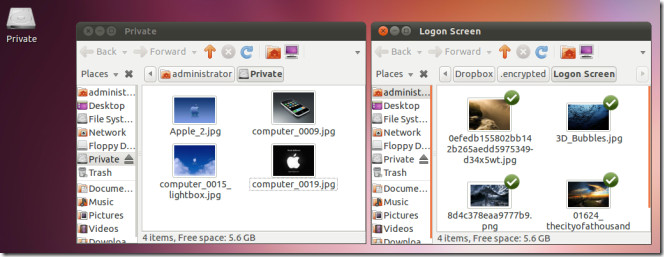
[via WEB UPD8]

Hmm… kind of all my posts show up here which I don’t mind, but the credits are missing 🙂
Oh, Sorry I missed that one, I’ve added the link back.
Keep up the good work.