How To Enable System Tray Notification For All Applications In Ubuntu 11.04
System tray notifications were just recently enabled in Ubuntu Unity. Unfortunately, the system tray option is not available for many applications and merely works with a few apps such as Mumble, java applications and Wine. In this post we will tell you how to enable system tray for all applications.
Open a Terminal window and enter the below command:
gsettings set com.canonical.Unity.Panel systray-whitelist "['all']"
After that, you can whitelist a certain application if you want, by using the command below. In the given command, make sure you replace “YOUR_APPLICATION”, with the applications name which you wish to add to the whitelist.
gsettings set com.canonical.Unity.Panel systray-whitelist "['JavaEmbeddedFrame', 'Mumble', 'Wine', 'Skype', 'hp-systray', 'YOUR_APPLICATION']"
Log out and login back for the changes to take effect.
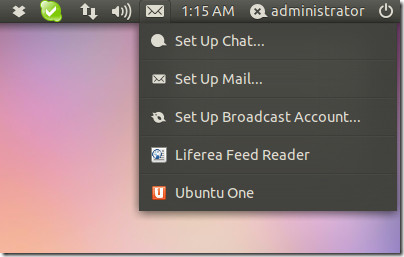
Following the method above, you can add a number of applications to the whitelist to make sure that you are not deprived of the system tray notifications of your favorite apps.

Doesn’t work in Unity 2D.
Doesn’t the 1st command whitelist all applications, and the 2nd one only restrict the set of whitelisted applications to those explicitly mentioned (and those not mentioned being blacklisted)?
awesome but how to you know the “correct” name for the application – is it just the executable name??