Delete Files Directly Without Moving Them To Trash In Ubuntu
In Ubuntu you can browse through your directory structure by using the default Gnome file manager called Nautilus. It is a very powerful file manager and offers a rich set of features. By default, whenever you delete a file via Nautilus it goes straight to the Trash, however you can change this settings very easily, go through the following steps to bypass trash and delete files directly.
First of all, open the nautilus by clicking Places -> Home Folder.
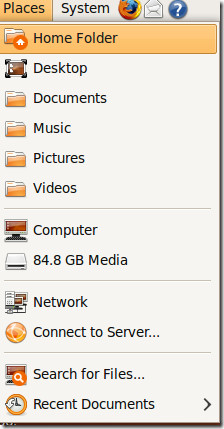
Now, in order to enable this setting, lets edit the Nautilus’s Preferences, click Edit > Preferences.
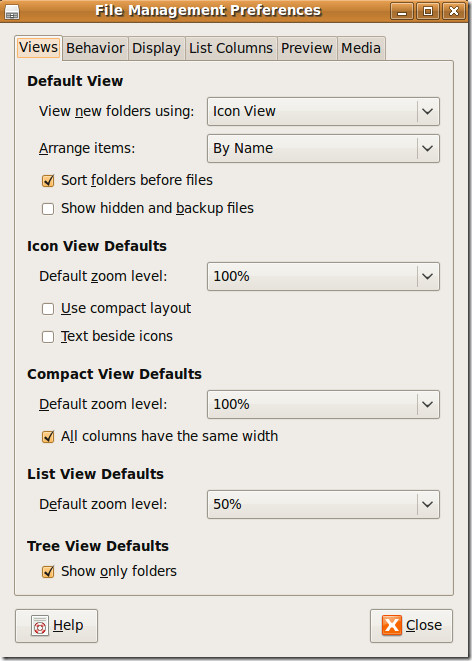
Now, click the Behavior tab and check Include a Delete command that Bypasses Trash option.
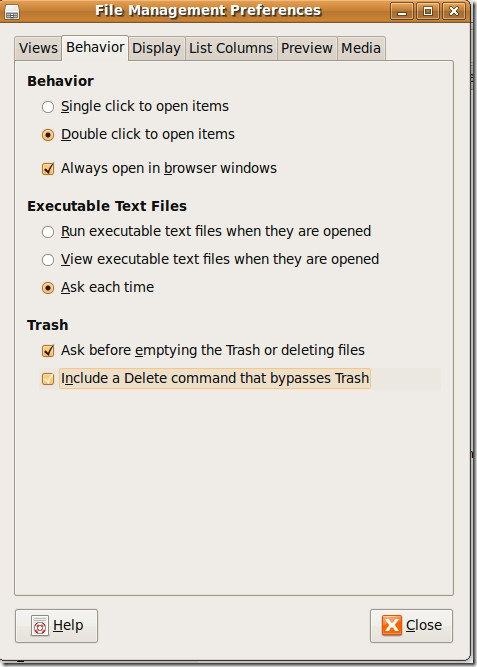
Click Close, now whenever you want to delete a file permanently simply right-click the file and choose Delete, it will be deleted instantly and you won’t be able to find it in the Trash anymore. Enjoy!

can this be done in xubuntu
can this be done in xubuntu
can this be done in xubuntu