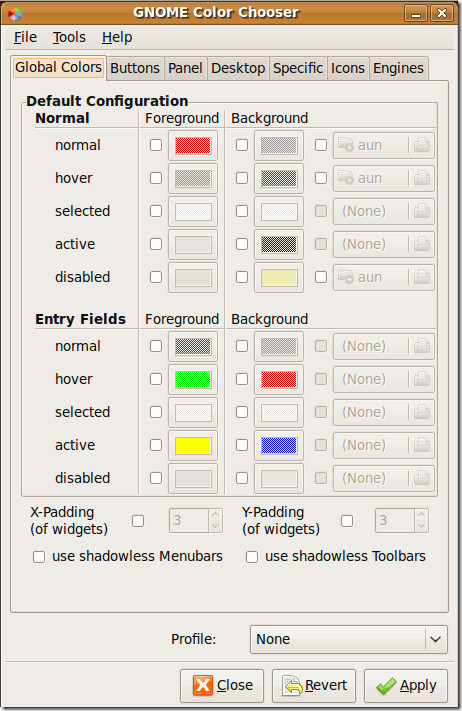Customize Your Gnome Desktop With The Gnome Color Chooser
Who doesn’t love to customize, if you are looking forward to customizing the default look of your Gnome Desktop, then Gnome Color Chooser is the best choice to change the foreground and background colors of your desktop, panels, icons, menus, etc.
First of all open the terminal and run the following command to install the Gnome Color Chooser in your Ubuntu system.
sudo apt-get install gnome-color-chooser
It will take a couple of minutes to download and install the required modules. Once the installation is complete, you may easily launch it from System > Preferences > Gnome Color Chooser.
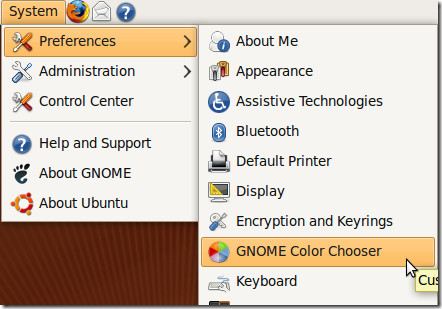
The Global Colors tab applies the changes globally, if you want to make the changes in the colors for the Panel or Button’s then click the Panel or Button tab accordingly and make the selection there. Once done with the changes, click the Apply button and the changes will be applied instantly. Enjoy!