Crop Images In Ubuntu Linux Using GIMP
GIMP is a free graphic manipulation tool which comes with Ubuntu by default. It is also a powerful image editor, just like Photoshop(which is for Windows). You can launch it from Application > Graphics > GIMP Image Editor. Image cropping is a piece-of-cake with GIMP and is a three step process. Open the image you wish to crop.
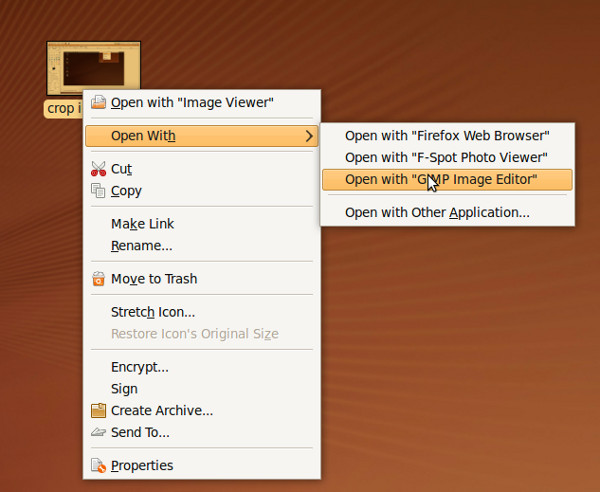
Press Shift+C, and it will enable the Crop Tool which is located in the Toolbox on the left sidebar. Now select the area you want to crop.
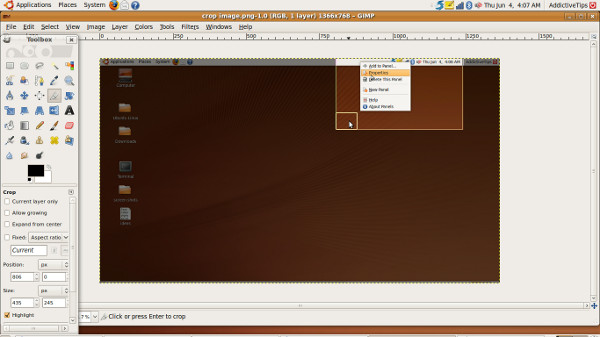
Now, once you have drawn rectangle around the area, you will see buttons(small boxes) at the corner of the image. Click it and your image will cropped instantly. Now press Ctrl+S to save the image.
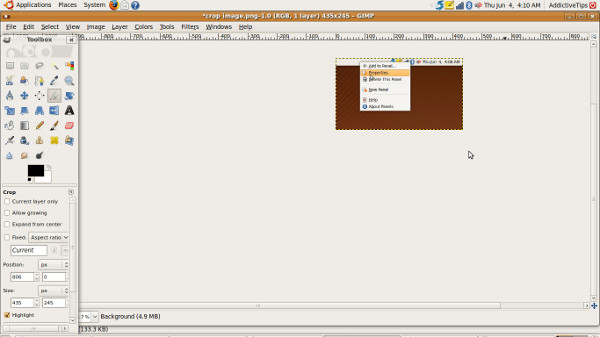
When done, press Ctrl+Q to close GIMP. Now when you will view your image again, you will only see the cropped portion. Enjoy!

Thanks for this tutorials. Lately I’ve been working with many screenshot in ubuntu and this helps me that much.