How to check GPU temperature on Linux
Is your graphics card getting a bit hot while using Linux? Are you wondering what the temperature is, but are unable to check it? If so, follow along with this guide and learn how to check your GPU temperature on Linux!
Lm_Sensors
Lm_Sensors is a command-line sensor detecting application that can detect various hardware sensors on a system and display the temperature in a readout. Usually, Lm_Sensors is used to identify CPU temperature and motherboard temperature, but the tool can also determine the temperature of a graphics card (in most cases).
Installing Lm_Sensors on Linux
Though the Lm_Sensors application is handy, it is not set up on any Linux operating system by default. So, before we go over how to use it to detect GPU temperatures, we must demonstrate how to install the program.
To start the installation, open up a terminal window by pressing Ctrl + Alt + T or Ctrl + Shift + T on the keyboard. Then, follow the command-line instructions outlined below that match your Linux operating system to get everything working.
Ubuntu
To install the Lm_Sensors application on Ubuntu Linux, use the Apt command.
sudo apt install lm_sensors
Debian
On Debian, users can install the Lm_Sensor application by entering the Apt-get command below.
sudo apt-get install lm_sensors
Arch Linux
If you’re using Arch Linux, set up Lm_Sensors by entering the following Pacman command.
sudo pacman -S lm_sensors
Fedora
On Fedora, you’ll be able to load up the Lm_Sensors application by entering the following Dnf command.
sudo dnf install lm_sensors
OpenSUSE
OpenSUSE Linux does not carry the Lm_Sensors application in their software repository. Instead, try to install the Fedora RPM package, or, install a different Linux distribution if you need to need to use this program.
Configure Lm_Sensors
After the Lm_Sensors application is installed on your Linux PC, it needs to be configured so that it can correctly check for temperatures on the system. To start the configuration process, run the sensors-detect command.
sudo sensors-detect
Once the sensors-detect command is run, you’ll see a message saying “Some south bridges, CPUs or memory controllers contain embedded sensors.
Do you want to scan for them? This is totally safe.” Type yes into the text box to continue.
Following the first question, you’ll be asked a series of questions for Lm_Sensors to be detected. Write yes for all answers with a bold “YES” and no for all “NO” answers.
Check temps with Lm_Sensors
To check your GPU’s temperature with Lm_Sensors, open up a terminal window, and write the command sensors in the prompt. A temperature readout will appear on-screen.
Your graphics card temperature is listed under “Adapter: PCI adapter.”
Psensor
Reading Lm_Sensors is quite difficult if you’re new to Linux. If you’re trying to figure out the temperatures of your graphics card on Linux, you’ll be better off installing Psensor. It can show temperature readouts in an easy to understand graphical interface.
Ubuntu
sudo apt install psensor
Debian
sudo apt-get install psensor
Arch Linux
sudo pacman -S psensor
Fedora
sudo dnf install https://raw.githubusercontent.com/rpmsphere/x86_64/master/p/psensor-1.2.0-5.1.x86_64.rpm
OpenSUSE
Much like Lm_Sensors, there is no way to install Psensor on OpenSUSE through traditional software sources. Try installing the Fedora version, or switch to another Linux operating system that has Psensor available.
With the Psensor application installed on your Linux PC, open up the program on your system.
Inside of the Psensor application, you’ll see temperature readings for several different devices on your Linux PC. Look through the “Sensor” column for your graphics card to view its temperature.
Want to track how hot your graphics card gets on Linux over time? Psensor can do it! Check the box in the “Graph” column next to your graphics card to enable tracking. Then, sit back and watch the graph in real-time!
Nvidia X Server Settings
Those that have a Nvidia graphics card and are using the proprietary Linux driver have an incredibly easy way to check GPU temperature, as the Nvidia X Server Settings app shows a real-time temperature readout.
Note: All Linux distributions that offer up the Nvidia proprietary driver also offer up the Nvidia X Server Settings application, so there is no need to go over how to install it. That said if your Linux OS does not have it installed, head over to pkgs.org to learn how to get it working on your system.
Checking the temperature of an Nvidia graphics card with the Nvidia X Server settings starts by launching the app. To do this, press Alt + F2 to open up the quick launcher. Then, write in nvidia-settings and press Enter to launch it.
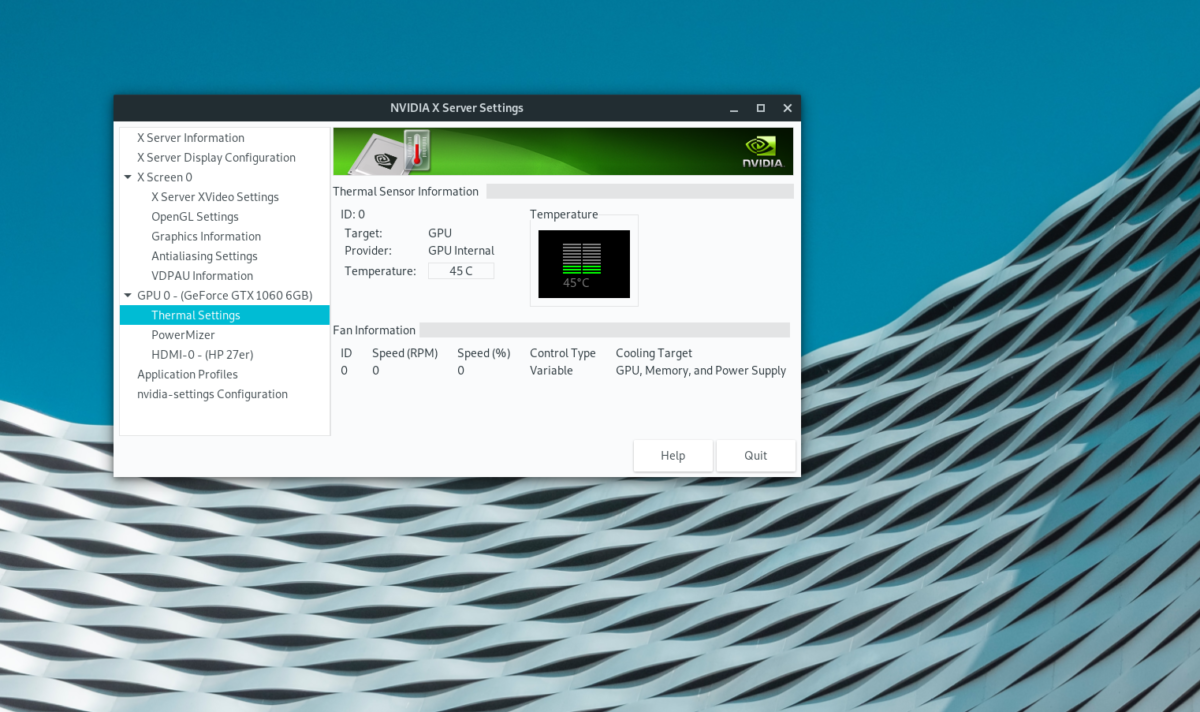
Once the Nvidia X Server Settings app is open, click “Thermal settings” on the side-bar. In this area, you will be able to see a real-time readout of your Nvidia GPU’s temperature.
