6 Best Remote Access Apps For Linux
Remote access isn’t always considered an essential function in an OS but it is needed to provide remote support or to move files around. Often, users need to remote into their work or their home systems from a different location to get to an essential file. The thing with remote access is, you have to have it set up in advance in order to use it later. You cannot just remote into a system unless you’ve already got the necessary protocols set up. More importantly, you have to choose which app you want to use for remote access. There are quite a few remote access apps for Linux so picking one can be time consuming. In this article, we’ll break down 6 of the best remote access apps for Linux and go over what each one is best for.
1. Chrome Remote Desktop
Google’s Chrome browser is on pretty much every relevant operating system; Windows, Mac OS, Linux, Android, and iOS. The benefit to using Chrome comes when you take into account the fact that Google (and others) makes actual programs that run within the Chrome “run time”.
One of the better Chrome run time apps is the Chrome Remote Desktop. It’s a remote access app that allows users from any operating system (even mobile) to share or connect remotely.
By installing this app inside your Chrome browser on Linux, it’s very easy to get remote support (or) give remote support. This program should be everyone’s go-to for remote support, especially when dealing with someone who isn’t very computer savvy. It’s biggest advantage is that it’s easier to to install and use. If you end up giving instructions on how to get Chrome Remote Desktop up and running, you won’t have anything too complicated to explain.
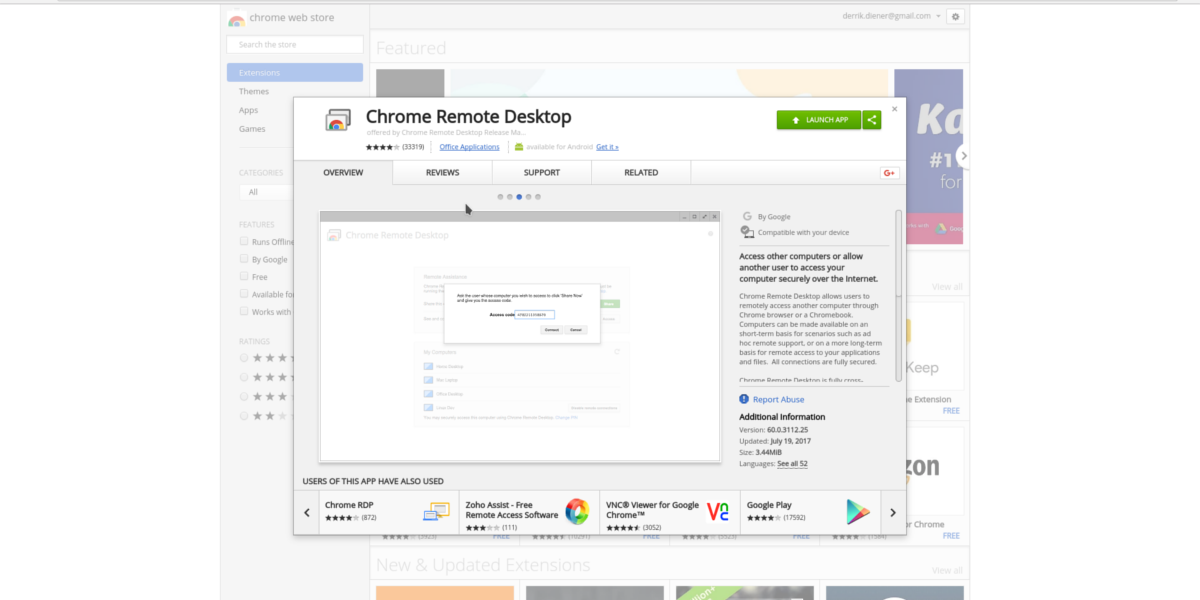
2. AnyDesk
Want a “fast”, easy way to provide remote support on Linux? Consider AnyDesk. It’s a proprietary remote control application for all major operating systems that is perfect for tech support, or quick and easy remote access. Like Chrome Remote Desktop, there is no need to forward ports, or set up a server. Just download the app, enter the name of the computer to connect to, and connect.
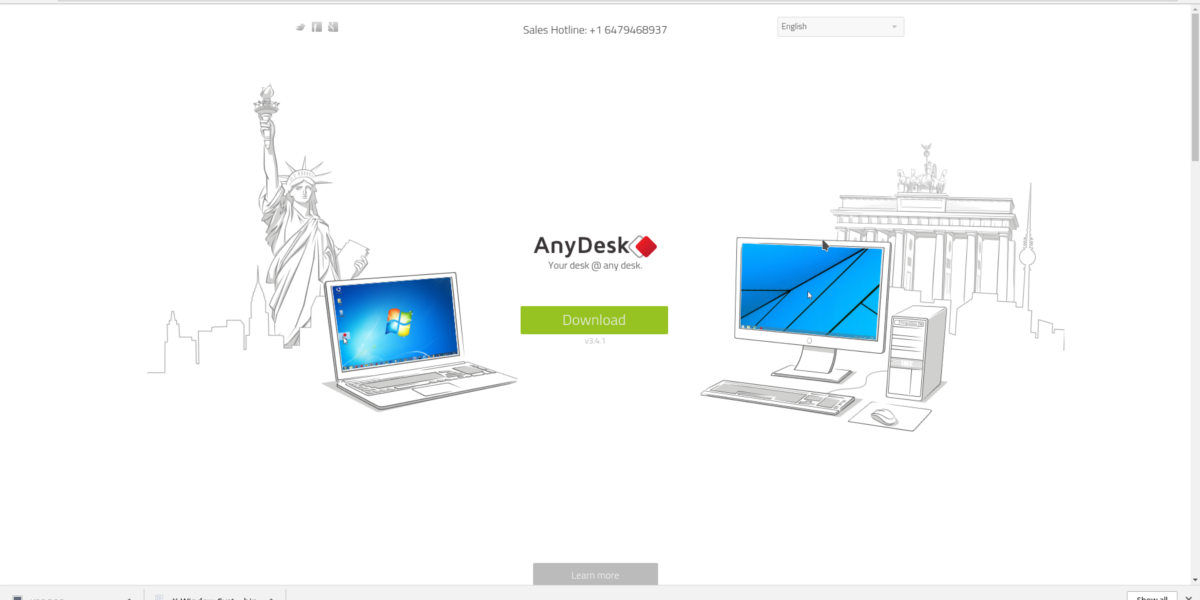
3. Teamviewer
If you’re looking for an “enterprise grade” remote access tool that works on all kinds of operating systems, Teamviewer is the perfect tool. Keep in mind, if you’re trying to find a good app for clients or family members to install, this might not be a good fit unless they know their way around a PC.
With all that said, there are some real reasons to check out this program, especially on Linux. For starters, it offers a quick and easy way to transfer files back and forth between connections. Additionally, with the paid version it’s very easy to set up a client support portal, VPN support, and more.
Though it might not be the best fit for those looking to help Grandma with computer issues, it’s a great fit for those in enterprise, and business. Get Teamviewer here.
Note: The program also has an excellent mobile app for remote control on the go.
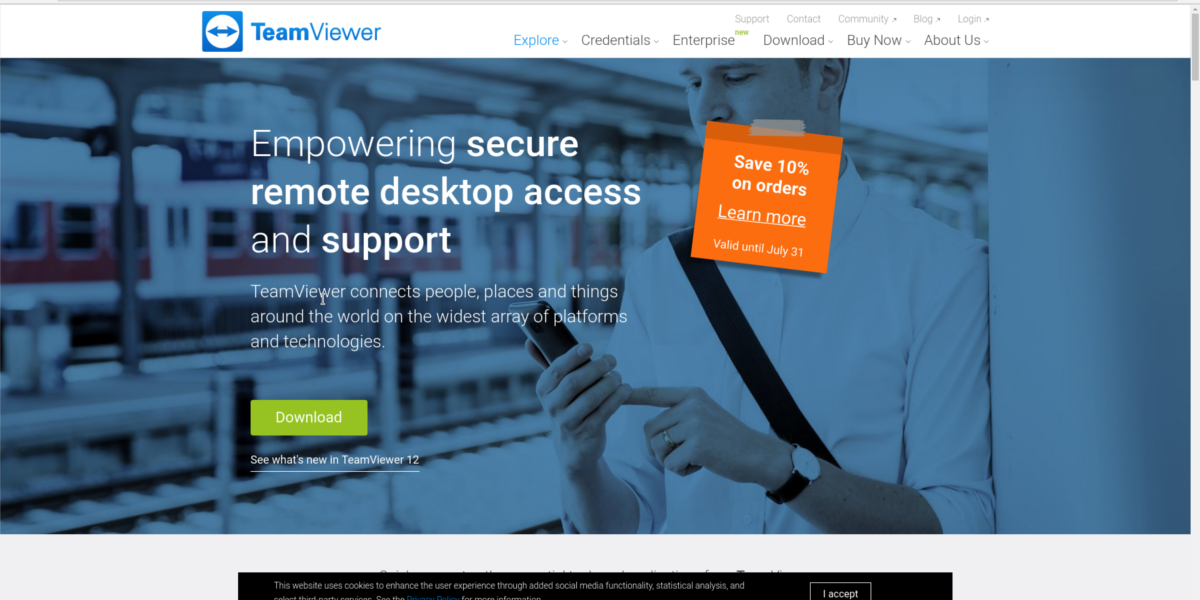
4. X11 Window Forwarding
When administrating severs on Linux, one doesn’t often leave the terminal. For the most part, users do work over SSH inside a terminal window. From checking the system, to installing software, there really isn’t any need for a graphical interface. For the most part this is true. Many Linux admins manage things just fine without a graphical user interface. That being said, sometimes you might need to use a GUI tool (for whatever reason). Many system administrators solve this problem in different ways. Some use VNC, some X2Go, and so on.
However, if you need to use a remote GUI tool in a pinch, there isn’t a better solution than X11 window forwarding. For those unfamiliar: the display system that all of Linux uses is the X Windows System. It is what makes all graphical interfaces possible. Using this tool (combined with SSH), users can do a trick called X11 forwarding.
Enabling this feature is easy, and best of all the user doesn’t need to install any additional software. Just enable forwarding in the SSH configuration file. From here, users can remotely launch any GUI tool from one machine to another. It isn’t the most reliable tool out there, (as some programs work terribly while over the internet). Additionally, users can only forward individual windows, and it currently isn’t feasible to remotely port an entire desktop environment over SSH.
With all that said, X11 forwarding has a real place on this list. For those looking to remotely display a program or two, in quick fashion, this is a great tool to use.
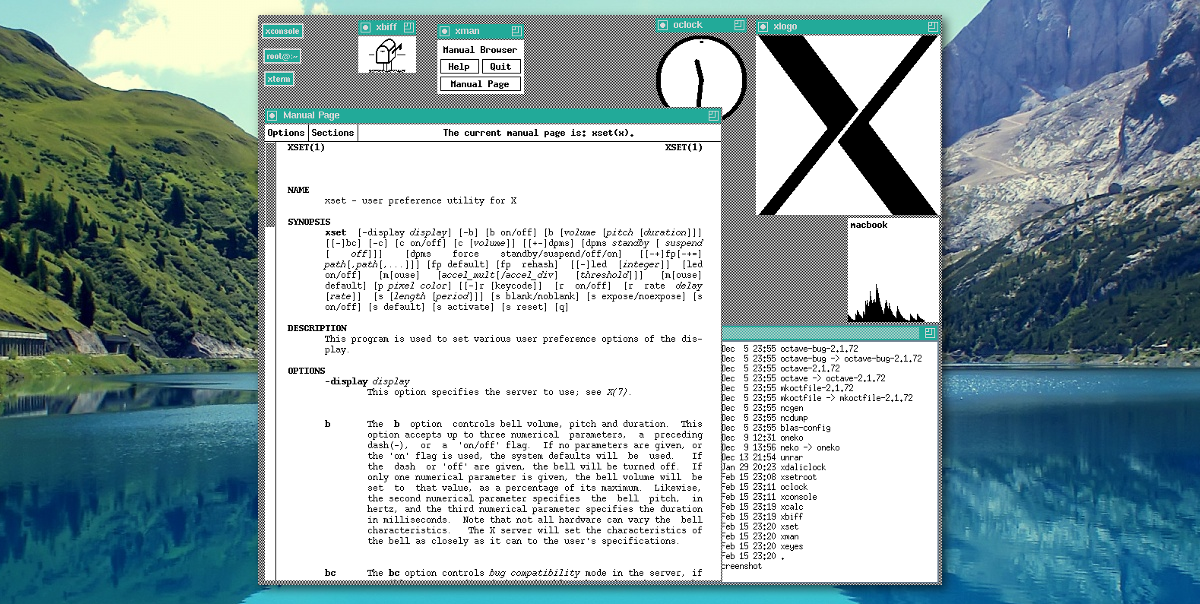
5. VNC
VNC is the open source answer to RDP on Windows. It’s a little complicated to set up but it’s worth using especially for those looking for a native, non-commercial way to quickly access remote PCs. Using VNC requires more work than a lot of the other tools on this list. To access remote computers, ports need to be open, and a dedicated server needs to be set up.
Despite all of the involved setup, many hardcore Linux users swear by this tool, as it gives a polished, reliable remote access.
The difference between VNC and a lot of items on this list is that VNC is a protocol, and not an app you can install. Using VNC differs, depending on what client you use. That being said, there are many excellent VNC clients out there for Linux.
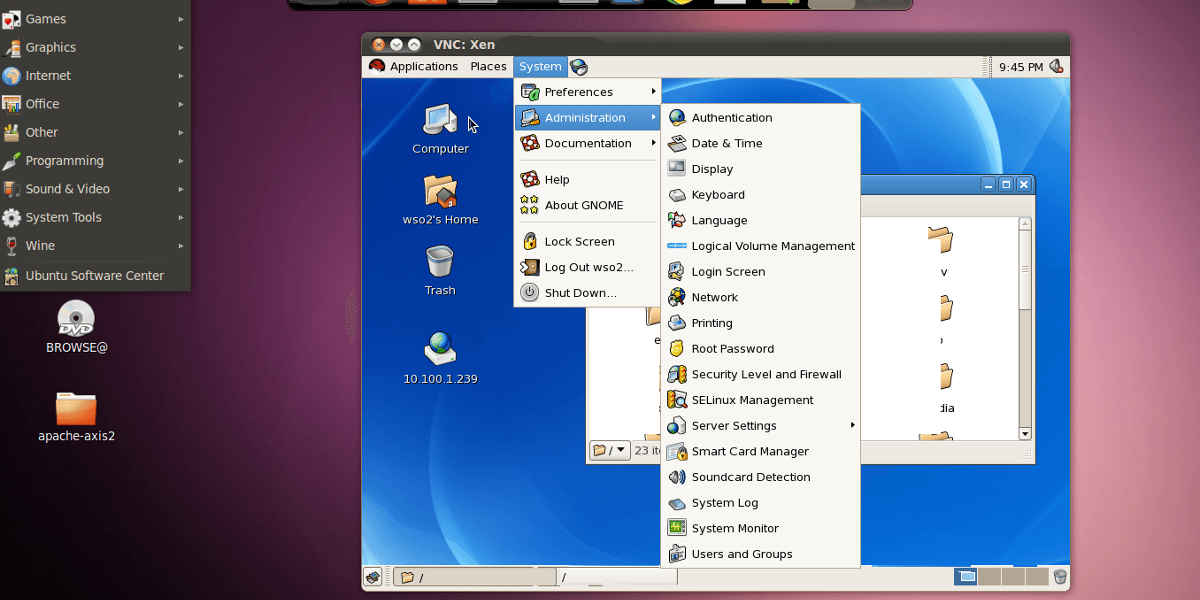
6. X2Go
X2Go is an open source remote access tool for Linux that makes use of the proprietary NX protocol. With it, users can easily access remote computers with ease. One of the reasons to consider X2Go is it’s speed. It performs much, much faster than the VNC protocol. As a result, many Linux power users prefer using this tool to solve a lot of remote access problems.
If you’re looking to find an alternative to RDP, but find VNC too slow, check out X2Go, it’s probably for you.
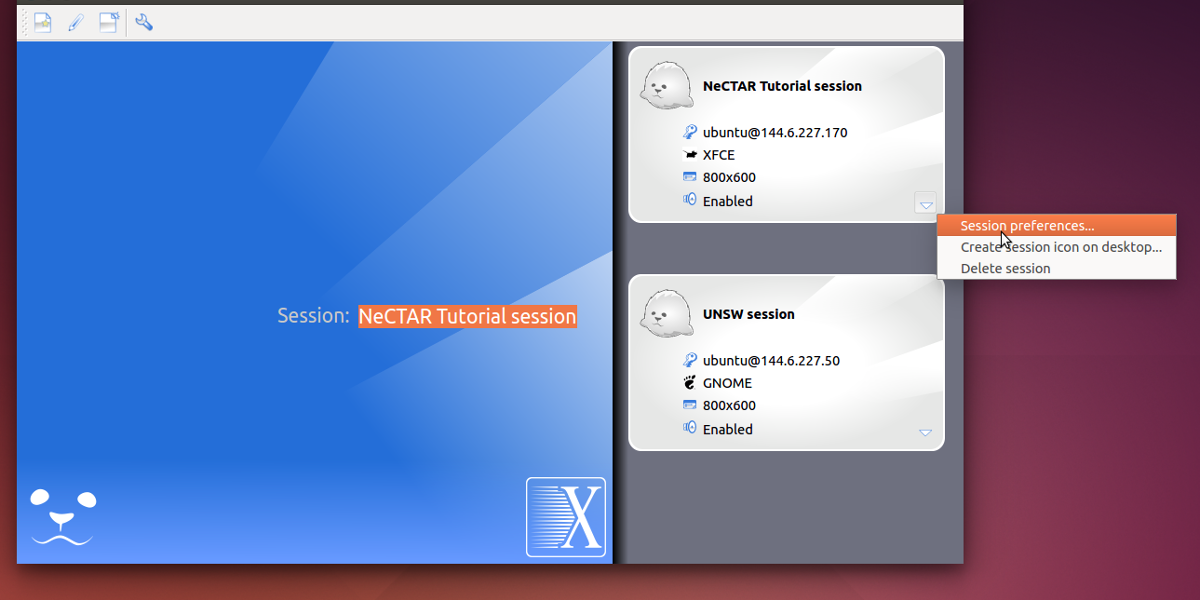
Conclusion
It might seem excessive, but it’s actually a great thing that there are so many different ways to remotely access a computer. From the classic X11 forwarding, to professional tools like Teamviewer, to a homespun VNC server setup, there’s no shortage of remote access apps for Linux users.
