4 best Linux password managers
Password managers are very popular right now. There are so many of them that many people don’t know which one to use. If you are a Linux user and you’re looking for a way to manage your passwords, follow along as we discuss the 4 best Linux password managers!
1. Bitwarden
Bitwarden is a freemium, open-source password manager for Linux, Mac, and Windows. It works very similar to popular proprietary solutions like Lastpass by keeping your password in a protected cloud database.
The best part about Bitwarden is that not only does it work in the browser via a Firefox or Chrome extension, but it also has a native Linux app too! If you’ve been looking for an easy to use, open-source password manager, try out Bitwarden!
Notable features
- Bitwarden stores all passwords and data information in an encrypted, secure vault. The encryption is kept safe with salted hashing and AES-256 bit encryption.
- Bitwarden works both in Firefox or Google Chrome on Linux or by an installable, native Linux desktop application.
- It is possible to host your own Bitwarden password server if you do not trust the cloud service that is set up to handle your passwords and data by default.
- Bitwarden has a built-in secure password generator to help you break bad habits of reusing passwords.
Download – Bitwarden
If you’re looking to get your hands on the Bitwarden password manager, head over to the official website here and download the extension for your web browser of choice. Alternatively, follow our guide here to learn how to set up the Bitwarden desktop application on Linux.
2. KeePass
KeePass is a free, open-source password manager for Linux, Mac, and Windows. It works based on a local, encrypted password database on the desktop that users can unlock to access their passwords.
The KeePass app does not explicitly integrate with modern web browsers like Bitwarden or other fancy password managers. However, it is free, and users manage everything themselves, making it the best choice for those weary of cloud services.
Notable features
- KeePass allows users to export their passwords to text files, or HTML, XML, and CSV files. It can also import passwords from a variety of different formats.
- Support for password groups in KeePass means you can easily manage your passwords and sort them for quick access.
- KeePass handles your clipboard “intelligently” when you copy a password, by erasing the copied password after a set amount of time.
- KeePass has a built-in password generator to prevent password reuse.
Download – KeePass
The KeePass app has been around for a very long time, and as a result, is available to install on most Linux operating systems. If you are interested in setting up a KeePass password database on your Linux PC, please head over to Pkgs.org and look through the list of operating systems available to download the app. Additionally, if you need help learning how KeePass works, follow our in-depth guide on the subject.
3. Buttercup
Buttercup is a free, cross-platform password manager that stores passwords in an encrypted AES 256bit encoding. It works similar to KeePass in that the user controls all password data. However, unlike KeePass, it can sync the password database with Dropbox, NextCloud, ownCloud, or WebDAV.
If you love the idea of controlling your password data, yet want to be able to sync it with Dropbox, NextCloud, or other services, Buttercup is the way to go!
Notable features
- Buttercup encrypts all of your passwords in AES 256bit encoding, ensuring that your data is safe, secure, and untouchable from bad actors.
- Buttercup allows users to sync their encrypted password data to cloud services like Dropbox, Nextcloud, ownCloud, and even WebDAV.
- Buttercup is free to use and even has a companion mobile application that you can use to take your passwords on the go.
- The Buttercup password manager integrates very well with web browsers that are supported on Linux like Firefox and Google Chrome.
Download – Buttercup
To use the Buttercup password manager on Linux, you must go to their official website. Once on the site, scroll down and look for the Linux DEB or Linux RPM download options. From there, you can install the app on the desktop and get going.
Can’t use DEB or RPM package files on your Linux PC? Scroll further down the webpage to reveal the Buttercup web browser extension for use in Mozilla Firefox or Google Chrome.
4. Dashlane
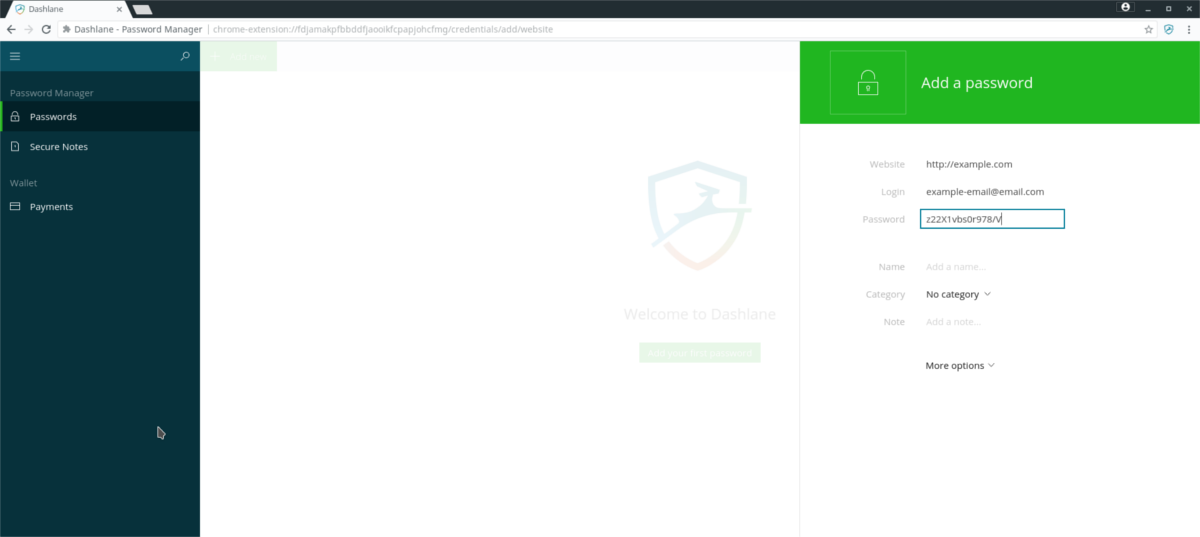
Dashlane is a proprietary password management system for Linux, Mac, and Windows. It works as a browser extension for Firefox, Chrome, and other browsers, and promises to keep your passwords safe in an encrypted cloud database.
The Dashlane service is not a new concept. There is already Bitwarden, 1Password, Lastpass, and many others. However, if you must go with a proprietary password manager, Dashlane is an excellent choice simply because of how easy it is to use. Few other managers are as user-friendly and approachable.
Notable features
- Dashlane can automatically fill out passwords in the web browser, so you don’t have to search through your vault to log into various websites.
- Dashlane not only handles your passwords. It can also encrypt notes and documents in the password vault, as well.
- Dashlane has an “Identity dashboard,” which informs you if your passwords have been previously compromised in a security breach.
- Dashlane includes a VPN that can protect you while you use public wifi hotspots.
Download – Dashlane
Unfortunately, the Dashlane password manager does not support Linux with a native app. Instead, if you want to sign up for Dashlane, the only way to use it on Linux is with their browser extension for Google Chrome and Mozilla Firefox. To get your hands on the Dashlane browser extension, click here. Or, follow our guide on how to set it up.
Conclusion
In this list, we went over the 4 best password managers for Linux. However, these 4 apps aren’t the only password managers available. What is your favorite way to manage passwords on Linux? Tell us in the comment section below!
