Auto Hide Cinnamon Panel & Adjust Other Settings
Cinnamon is a Gnome Shell fork, created with the aim of providing a Gnome 2 like layout with a bottom panel (with launchers). Recently, we reviewed Cinnamon, and provided you with a walkthrough of its installation (in Ubuntu). Unfortunately, configuring Cinnamon features at the moment is not as easy as one might prefer. For example, some users may wish to auto-hide the panel launcher. In this post, we will tell you how to auto hide the Cinnamon launcher, and to edit related settings.
In order to edit Cinnamon settings, you will first require installing dconf-tools by entering the following Terminal command.
sudo apt-get install dconf-tools
Once done, launch dconf tools from Applications –> Others ->Dconf Tools. Now, head over to Org –> Cinnamon and enable/disable your desired features. For example, you can enable/disable panel-auto hide, panel-launchers, development-tools, app monitoring, etc. If you end up messing up your Cinnamon settings, you can easily revert the changes by clicking Set to default. Expanding the Cinnamon section within the configuration editor allows you to enable/disable additional options, like the week date and clock view. If you are confused about the functionality of a section within Cinnamon settings, then simply click the respective option (and not the check box), to view additional information about the configuration option.
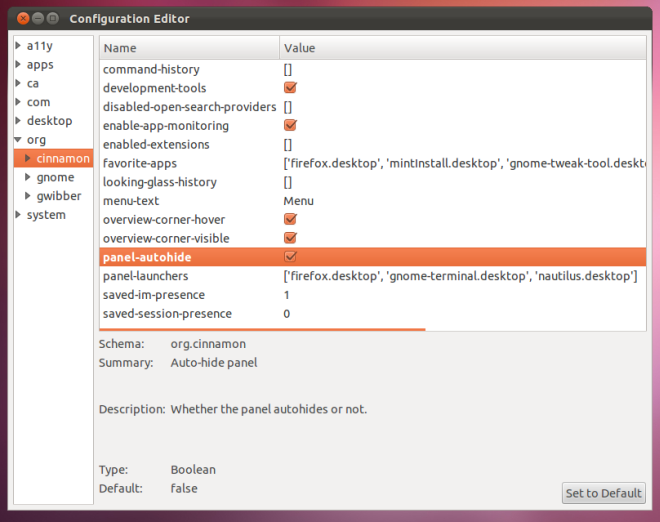
Cinnamon is available for a number of Linux platforms, including Ubuntu, Linux Mint 12, Fedora, OpenSuse and Arch Linux.

I’m running Mint Cinnamon 1.4 and was able to apt-get the dconf tool ok and in Linux Mint Cinnamon I found dconf editor in the System Tools menu. The problem is that running it gives me nothing to edit. All six choices on the left are empty. Mint Cinnamon places its theme in:
/usr/share/cinnamon/theme
I also tried running dconf as an administrator with no luck, it’s still empty. Any suggestions?
wow i just enabled the Magnifier extension thx man and you can make the mouse a bigger size too all with that tool ‘preciate it