How To Add Third Party Repositories And RPMs In Fedora
Using Fedora means accepting that third party software on Linux that you use on a daily basis will never be included by default. This is inconvenient, but not the end of the world. That’s because there are some great services and resources out there to help users add third party repositories and RPMs in Fedora to get what they need.
The first service we’ll be looking at is Fedora Copr. Copr is a new technology, but ever since it came out, users have been turning to it to find software not normally included in Fedora. The Copr system can be seen as Fedora’s “PPA” system, or Redhat’s version of the Open SUSE Build service. The reason? Users and developers can easily make use of Copr, and make custom software repositories to easily distribute software to Fedora users.
This is, by far the best resource for third party software. Here’s how to use it. To start, open up a terminal. A terminal is the only way to get this done, as Copr involves interacting with the DNF package manager (a terminal program).
In this example, we’ll use Steam. Steam is proprietary software, and as a result, Redhat (the people behind Fedora) refuse to ship it in their software repositories. A good way to quickly fix this, is by getting it on Copr. Search for and find Steam via the search bar.
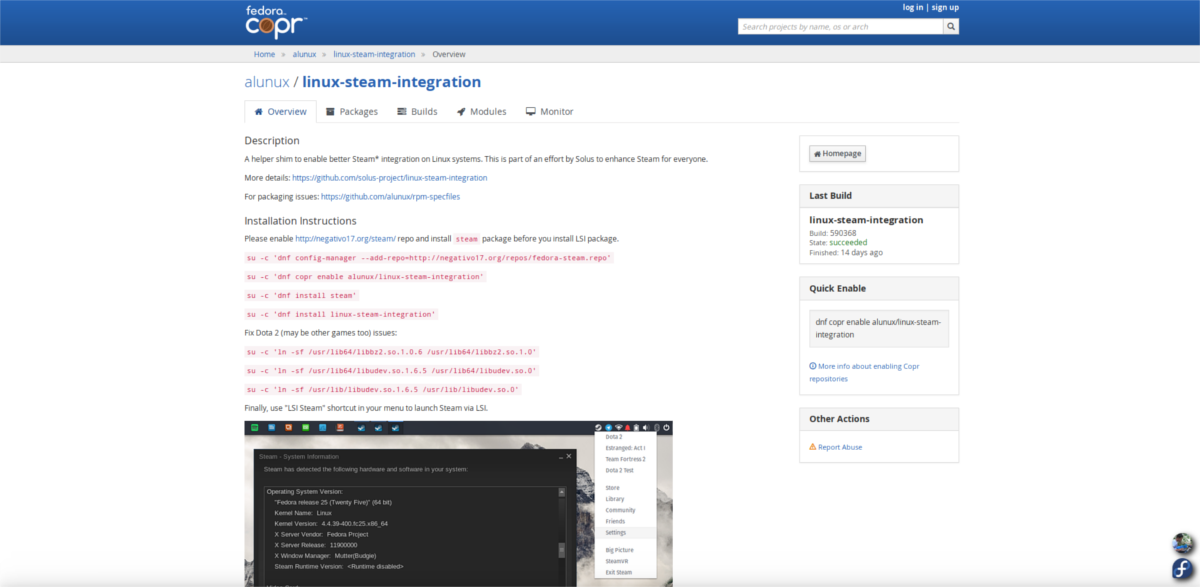
Pick a result that seems useful. Note that there are many duplicate Copr repos for Steam. The best way to choose, is to read each page and determine which is the most active. In this case, the most active Copr repo for Steam is: alunux / linux-steam-integration
Go to the page, and read the instructions. Repo maintainers are usually kind enough to tell you exactly what you need to know. In this case, the Alunux steam repo requires, to first enable the negative17 repo:
sudo u -c 'dnf config-manager --add-repo=https://negativo17.org/repos/fedora-steam.repo'
Then, enable the Copr repo itself.
su -c 'dnf copr enable alunux/linux-steam-integration'
Then, simply install Steam like any other software in Fedora. This is possible in two ways. The first of which involves searching Gnome Software for “Steam”, and clicking the install button. Alternatively:
sudo dnf install steam
You may also want Steam Linux integration:
su -c 'dnf install linux-steam-integration'
RPMFusion
Another way to seriously improve the software sources of Fedora is by enabling RPMFusion. This is a well-known service that specializes in adding third-party software (think Nvidia proprietary drivers and other non-free tools like Skype, Discord and etc).
If you don’t want to mess around with Copr (or can’t find something there), a good way is to add this to your system. Best of all, RPM Fusion has been around for years, and is always up to date. When a new version of Fedora shows up, RPM Fusion will work with it. Here’s how to get it going.
The current release of Fedora as of writing this is 26. If you’re reading this in the future, go here to download the Non-free packages.
For version 26, open a terminal and:
sudo dnf install https://download1.rpmfusion.org/nonfree/fedora/rpmfusion-nonfree-release-26.noarch.rpm -y
When this package finishes installing, go to Gnome software. You’ll notice that there’s a lot more software available. Alternatively, open a terminal and do:
dnf search programname
RPM Pbone
Another good RPM resource is RPM Pbone. It’s a search engine that looks over the internet (with the help of search terms) for RPM packages. This is a pretty straightforward website. Though, users should know that other Linux distributions use the Redhat RPM package format, and as a result, you may find packages from OpenSUSE, CentOS and etc.
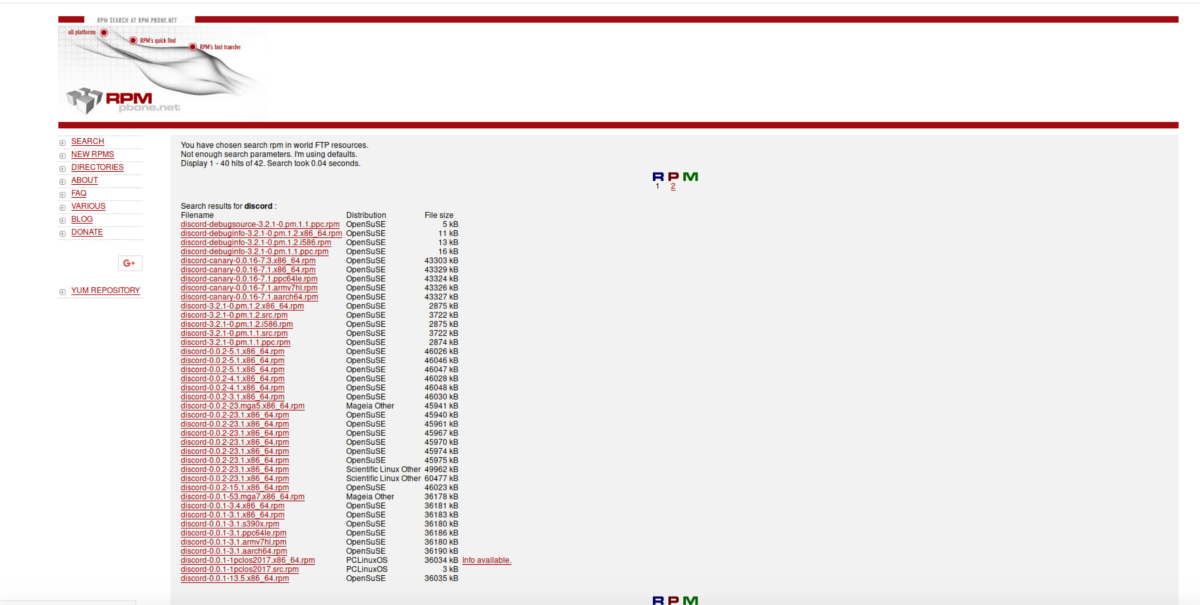
Since these package formats are similar, it shouldn’t be difficult to install an OpenSUSE package to Fedora.
Pkgs.org and the OpenSUSE Build Service
Aside from RPM Pbone, there are other RPM repositories. Mainly, Pkgs.org and the SUSE Build service. As Fedora users, Pkgs.org is probably the best place to start. It actively searches through many Linux distributions (including Fedoras) for RPMs and other packages.
Why would you want to use Pkgs.org? Well, if you’re on a new release of Fedora, some programs included in earlier releases may not be there. This website will allow you to get it. Additionally, it searches a lot of different places for the software you need so with this one service alone you’re actually searching multiple locations.
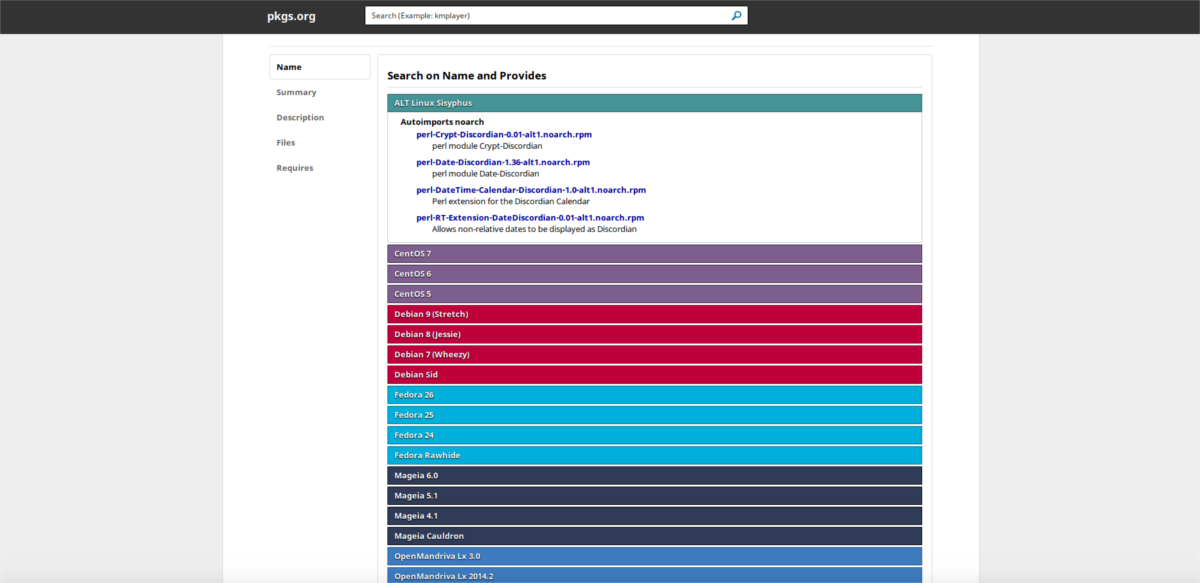
The second resource is the OBS. The OBS is mainly for SUSE users, but works fine with Fedora. This is because of two reasons:
- The OBS supports Suse which uses RPM files. Fedora also uses RPMs, so users can easily install Suse RPMs to their Fedora setup (though not recommended).
- Because Fedora and Suse share a package format, Fedora is usually consistently supported on the OBS. When searching for programs on the site, users will see a Fedora download button.
Conclusion
Fedora is a great operating system that is always on the cutting edge in the Linux world. Lots of new technologies start off in Fedoraland before moving elsewhere. All that said, they’re notorious for disallowing “non-free software”. For free-software advocates, this is good. However, if you’re a general user looking to easily install Discord, you’re going to have a bad time. This is why it’s important to know which resources Fedora users can turn to for third party software.
