How To Access Photos & Videos On Your iPhone On Linux
Unlike Android, iPhone users have a harder time accessing their devices on Linux. While it is true that in 2017, distributions like Ubuntu have improved support for Apple smartphones, it is by no means perfect. Often times just plugging in an iPhone isn’t enough, and it requires some extra steps to work right. That’s why in this article, we’re going to explain how to access the iPhone on Linux.
SPOILER ALERT: Scroll down and watch the video tutorial at the end of this article.
iFuse
By far the best way to access internal iPhone storage on the Linux platform is with iFuse. The tool makes it very easy to access files on any iOS device, using a fuse file system. This solution isn’t perfect by any means, but since there is no native way to read an iOS device on Linux, this is the best of a bad situation.
Installation
Installing iFuse is easy on most Linux operating systems. It uses the software library libmobiledevice to make everything possible, and as a result users do not need to “jailbreak” their devices. Here’s how to get it installed on your Linux distribution.
Ubuntu
sudo apt install ifuse
Debian
sudo apt-get install ifuse
Arch Linux
sudo pacman -S ifuse
Fedora
sudo dnf install ifuse
OpenSUSE
The easiest way to install the iFuse tool to Open SUSE is through the OBS system. Follow this link and click on the one-click install button. iFuse is distributed for all current versions of Open SUSE Linux.
Build For Other Linuxes
Getting iFuse on non-mainstream Linux operating systems shouldn’t be difficult, as the tool is one of the only ways users can access iOS device file systems on the platform. To install it, check your package manager, search for “ifuse”, and install it. If for some reason this software isn’t included on the OS’s software repositories, follow the instructions below to build the software and install it by hand.
To start the build, ensure you have the following packages installed. Keep in mind, the package names may differ depending on the operating system. Your best bet is to search with these names: git, usbmuxd, make, autoheader, automake, autoconf, libtool, pkg-config and gcc.
When all the software that is required for iFuse to build is installed, use the git tool to download the source code.
git clone https://github.com/libimobiledevice/ifuse.git
Then, use the CD command to enter the source code directory, so that the compiling process can begin.
cd ifuse
The first step in the compiling process for iFuse is to run the autogen tool.
./autogen.sh
After autogen, run the configure tool. Configure will scan your PC and get everything ready for compiling. It’ll look for things like operating system version, kernel version and etc.
./configure
As configure finishes it’s job, the first phase of the compiling process can start.
make
Lastly, finish the compile process by re-running make, with make install. This will take the source code and install the compiled version of it to the system.
sudo make install
Using iFuse
iFuse isn’t a program. It’s a file system that runs silently in the background. When the tool is installed on Linux, iOS devices will have an easy time interacting with Linux-based operating systems. To access files, follow these steps.
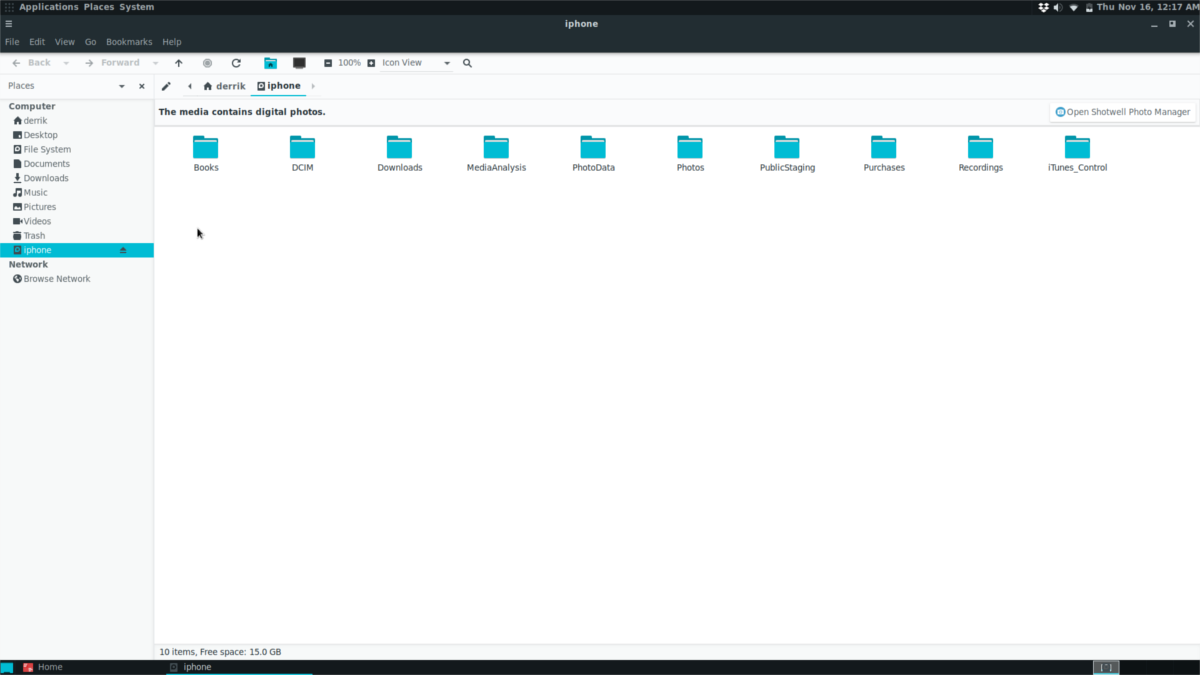
Step 1: Open up the file manager.
Step 2: Plug in your iPhone, iPad or iPod touch device to your Linux PC.
With the device plugged in, unlock it and click the “trust” prompt that appears on screen. It is critical that you trust the PC that your device is connected to the PC, or iFuse will fail to access the device, and you’ll need to unplug it, and do it again.
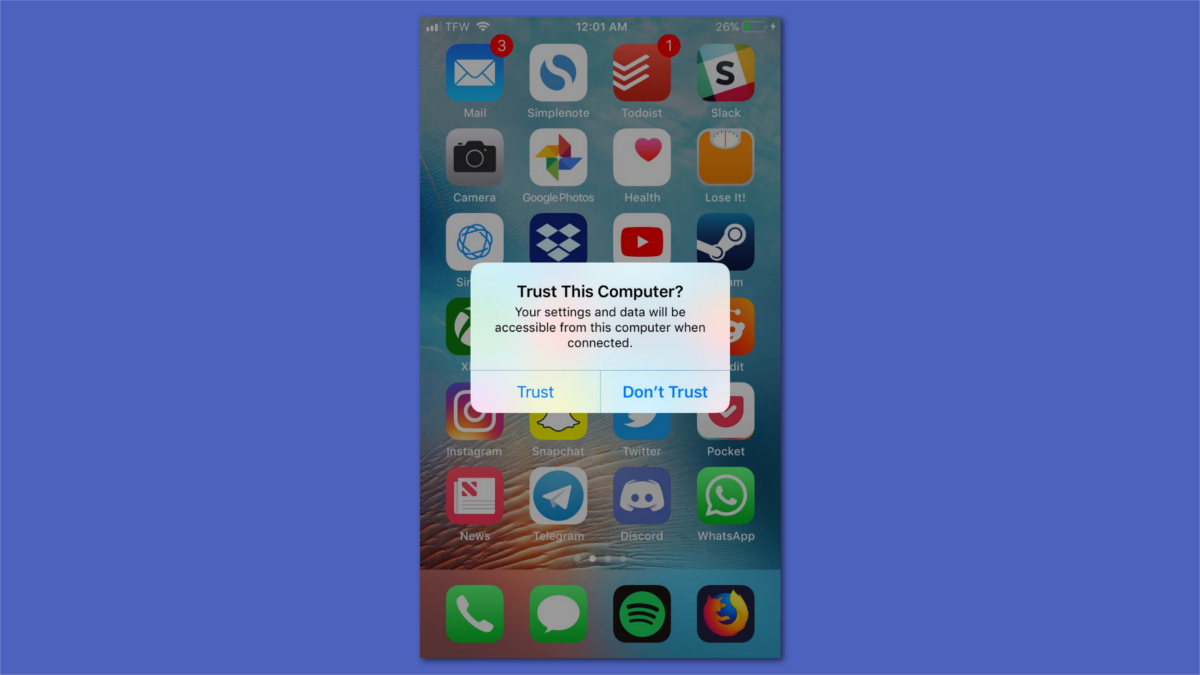
Step 3: If iFuse connects successfully, your iOS device will appear in the file manager as a mounted device. Click on it to browse the files on it. Be ware that it may lock up at times. This is unavoidable as Apple products do not have official Linux support. Use at your own risk.
Shotwell
iFuse is a good way of easily accessing the data on an Apple device on Linux. That said, it isn’t a straight-forward process. If you want access to the photos and videos on your iOS device on Linux, but don’t want to deal with the file manager, consider installing the Shotwell photo manager. It can use iFuse and with it, automatically import the pictures and videos automatically.
Ubuntu
sudo apt install shotwell
Debian
sudo apt-get install shotwell
Arch Linux
sudo pacman -S shotwell
Fedora
sudo dnf install shotwell
Open SUSE
sudo zypper install shotwell
Other Linuxes
Shotwell is a popular photo management solution on Linux. As a result, it is available on pretty much all Linux operating systems. Install it by searching your package manager for “shotwell”. Alternatively, look in Gnome Software (or any software browser tool) and install it that way. Can’t find it? Download it from the website instead!
Using Shotwell
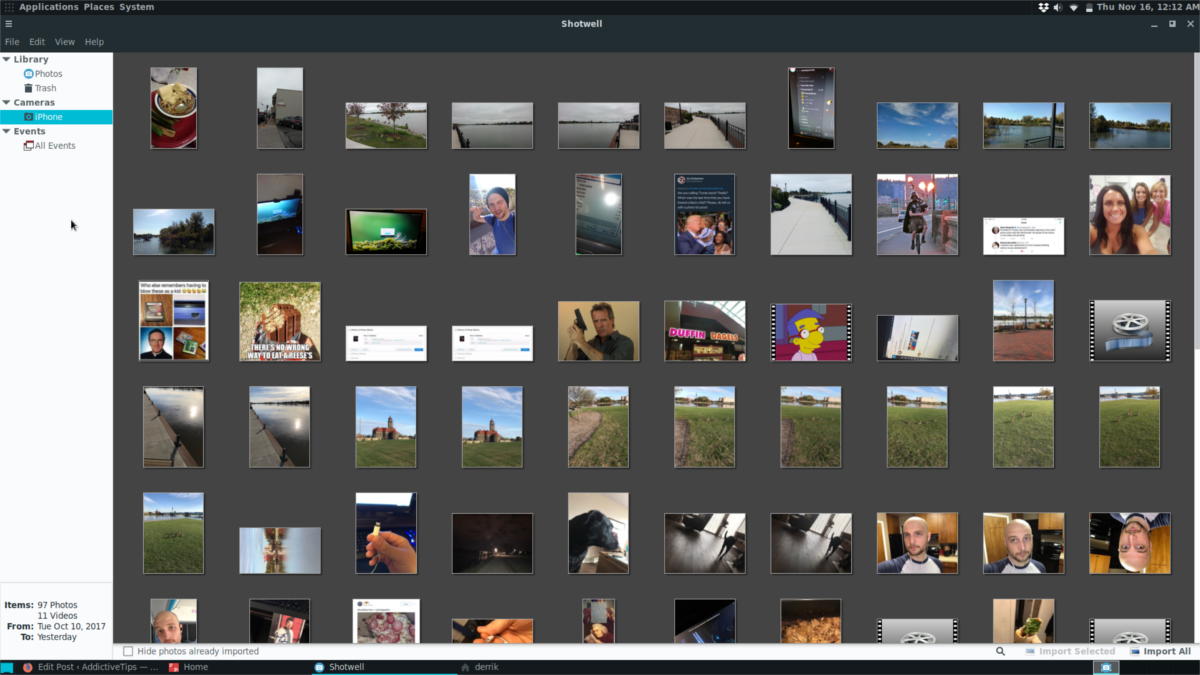
Like iFuse, Shotwell doesn’t really require any configuration once it is installed. As you plug in your iOS device (if iFuse is installed) a pop up will appear. The popup will ask if you want to automatically import pictures to your library. Click the button to allow it. Soon after, Shotwell will import all photos to your PC.

1. Make sure you have latest libmobiledevice module installed
2. Plug your iphone into your computer (use iphone to allow this connection)
3. open iphone folder with folder manager then pres CTL+L
4. Edit address afc://seria/ :3/ by deleting “3/
5. Go to DCIM folder