7 Great Linux App Alternatives For Windows Apps
Looking to switch from Microsoft Windows to Linux? If so, you’ll need to understand that a lot of your Windows programs won’t be able to run on your Linux PC. You can use the Wine tool on your Linux computer to get some programs working, but it’s not perfect. Instead, consider trying to replace some of the apps you come to rely on with open source equivalents. In this article, we’ll go over some Linux app alternatives for Windows apps.
Email/Calendar
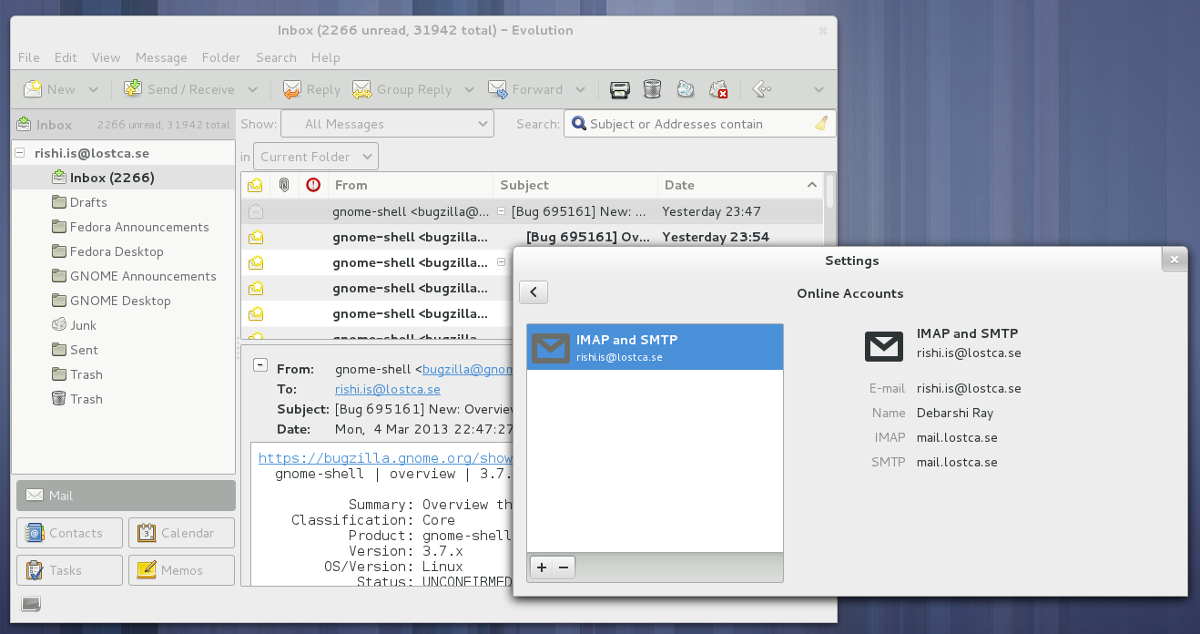
When it comes to business email on Windows, Outlook is the best. The reason is that not only does it handle email well, but it has great built in features like a calendar/scheduler, contact management, smart rules,etc. These tools make it very easy to keep a clean, well-managed inbox.
Unfortunately, Microsoft has no plans to port over a decent Outlook email client to Linux. This means if you’re looking to switch over to this platform, a replacement is needed. By far the best, most complete email replacement for Outlook on the Linux desktop is Evolution.
Evolution has a ton of great features beyond email. Like Outlook, the program has support for an address book, a calendar, and a task list. In addition, it supports full compatibility with Microsoft Exchange, and other types of email (POP3 and IMAP).
Evolution Alternatives
Office
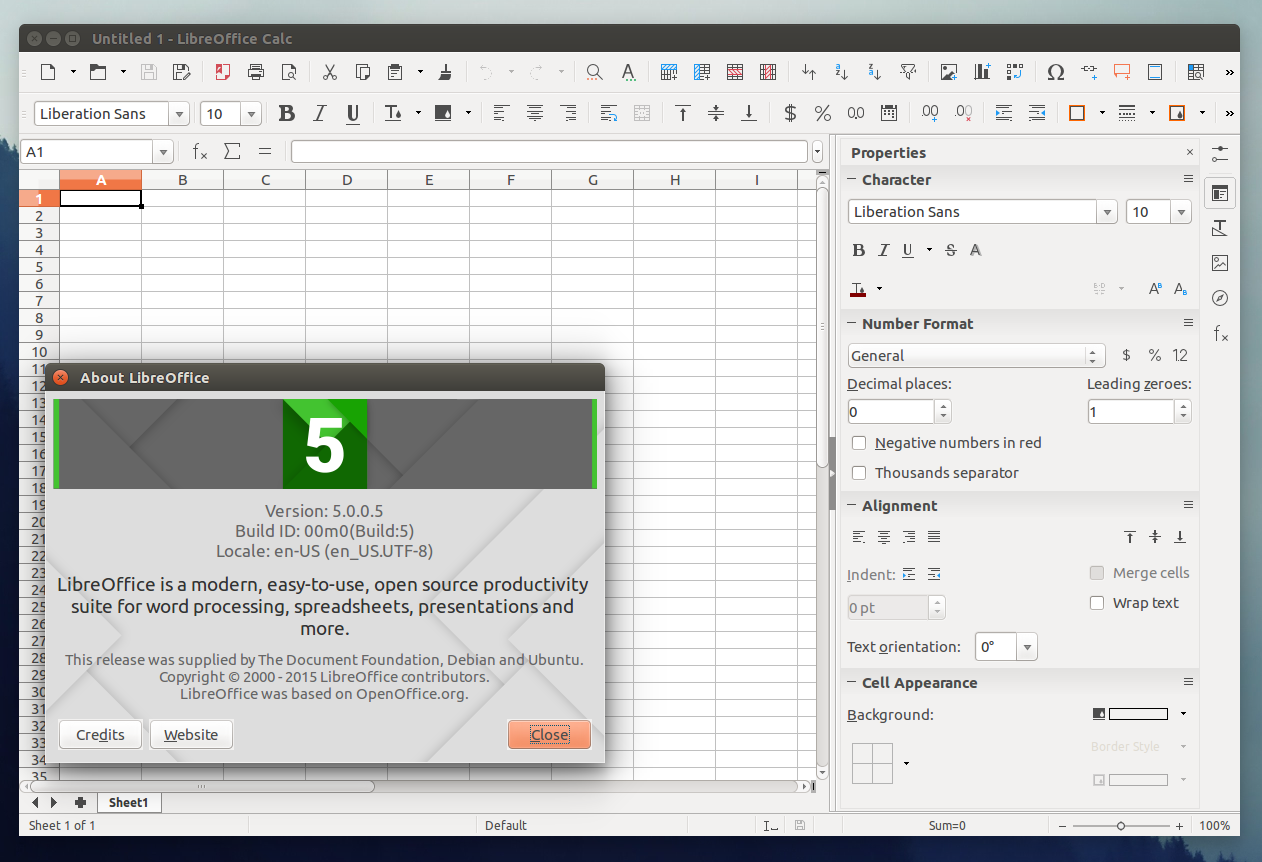
It’s no secret that Microsoft Office is the industry standard for the workplace. Office isn’t just Word (which some would say is an over-glorified text editor). Instead, it comes with an entire suite of applications for use in an office setting; Outlook, PowerPoint, Excel, and the list goes on.
Microsoft’s Office suite has a complicated past with Linux. In some cases, versions of the popular suite of office tools can run perfectly inside of Wine. Other times, not so much. Users switching to Linux shouldn’t rely on Wine to run any of the apps. Instead, consider trying out a great alternative; Libre Office.
It’s a complete, drop in office suite replacement for Microsoft Office. It’s 100% compatible with all MS Office files (both old and new), and has near identical features. The complete list of programs included in the Libre Office suite is: Writer (Word), Calc (Excel), Draw, Impress (PowerPoint), Base, Math and Charts.
Libre Office Alternatives
Music
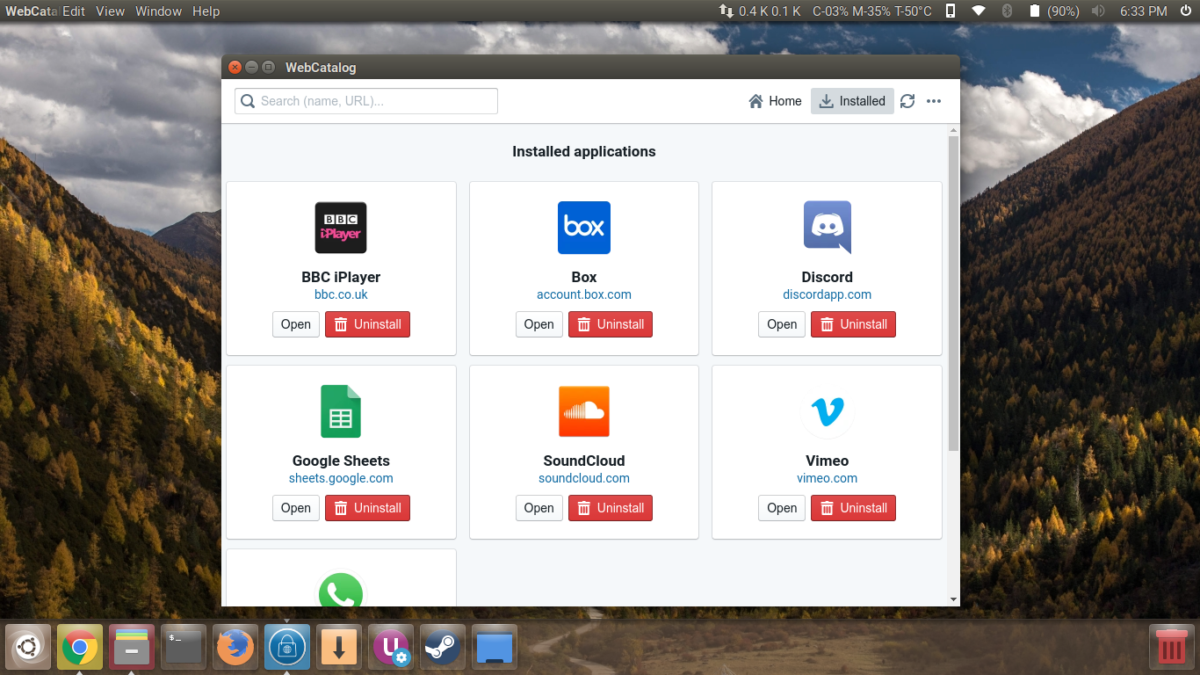
On Microsoft Windows, there are many different types of music services. As of Windows 10, the main way users listen to music is with Microsoft Groove.
Groove has a pretty nice app on the Windows 10 desktop that makes listening to music quite easy. On Linux however, if you’re looking to listen to your Groove library, you’ll need to use the web. Specifically, music.microsoft.com. Alternatively, Groove can be used with Web Catalog. It’s a tool for Linux that turns web-based apps into local applications. Groove is officially supported this way (for Linux) by Microsoft.
Windows Media Player
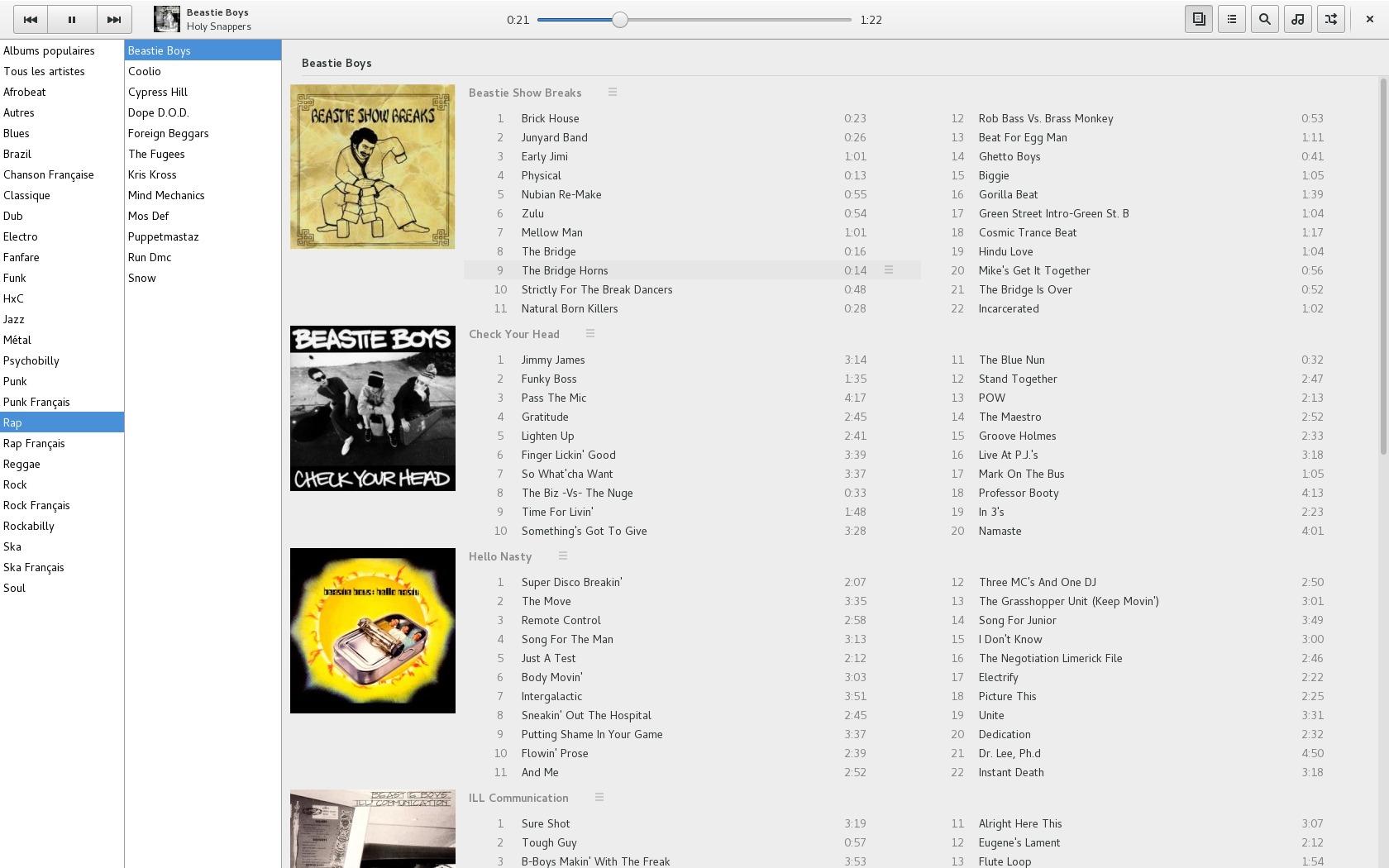
Alright, so not everyone uses Microsoft Groove for music on Windows. A lot of people have local music files. There certainly aren’t any shortages when it comes to local music players on Linux. By far the best all-around alternative to Windows Media Player is the Lollypop music player.
It’s got a very elegant design, and the navigation is very similar to Windows Media Player. If you’re a Windows user new to Linux, this is the music player to download!
Lollypop alternatives
Also check out our article on the best music players for Linux, if you need more alternatives.
Phone Notifications
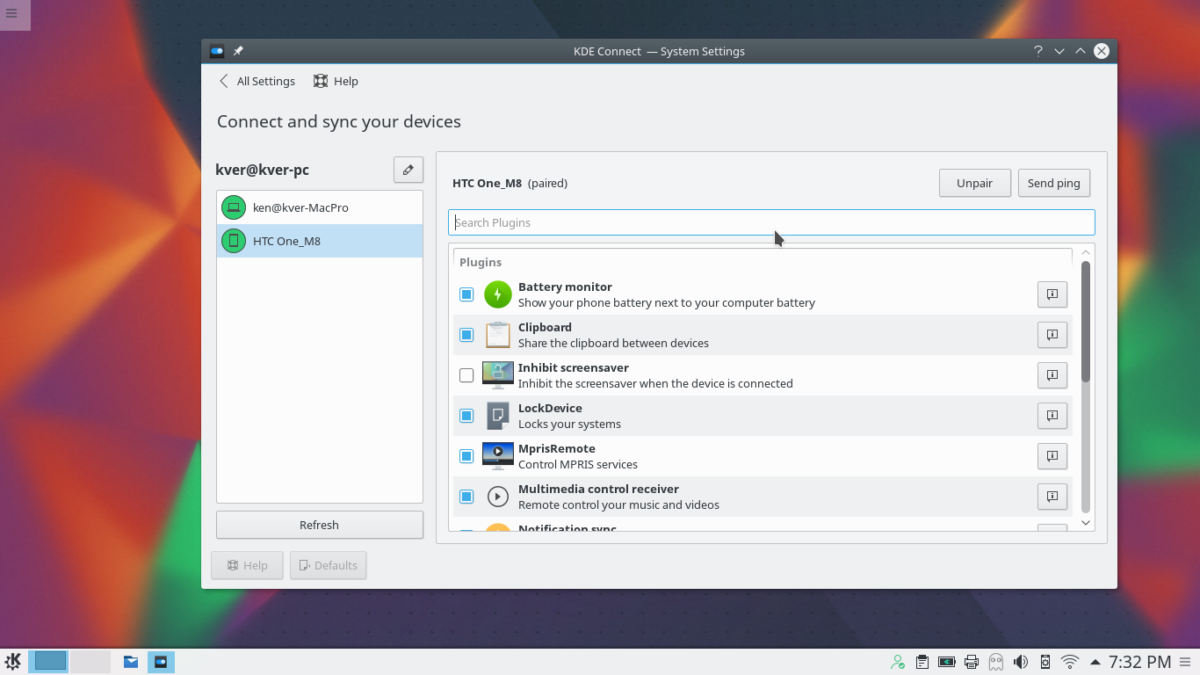
In Windows 10, Microsoft introduced a way that Android users could easily pair their phone and receive notifications. If you love getting notifications on your phone, and wish for it to continue on Linux, you’ll need to use KDE connect. It’s very similar to the Windows 10 feature, in that you’ll get native, OS-level notifications.
In addition, KDE connect supports remote input, meaning: users can easily use the keyboard on Android to type on the PC. It also allows remote mouse movement via the Android touch screen. In the past, Addictivetips has explained in detail in how to get KDE connect working.
KDE Connect Alternatives
Text Editor
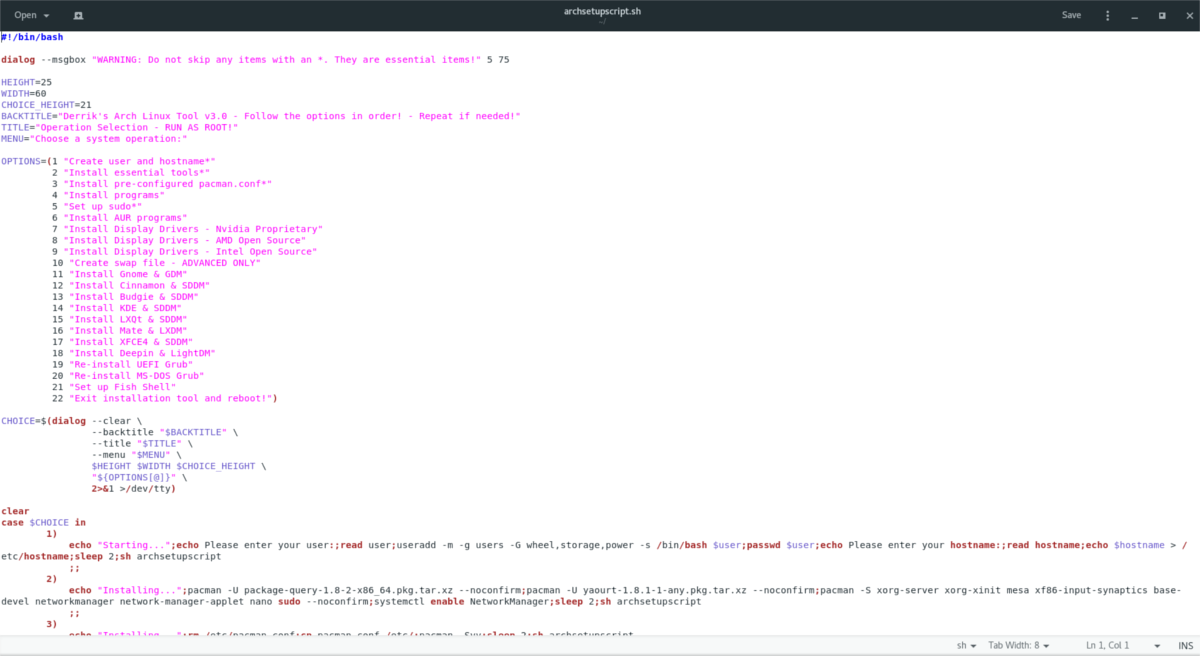
Notepad is a programmers best friend. It can help you write anything from simple batch scripts, to complex lines of code. Despite it’s limited set of features, many windows users have taken to this program, and use it for day-to-day development.
Windows users looking to replace Notepad on Linux, should have no trouble. As Linux is a development platform, and largely embraced by programmers, there’s no shortage of wonderful text editors. Perhaps the best, most similar text editor to Notepad is Leafpad. It’s the default text editor for the Xfce desktop environment, and has a lot to offer.
Users can expect features like: line numbering, syntax highlighting for many, many programming languages, and etc.
Leafpad alternatives
There certainly are a lot of alternatives on Linux for Leafpad. If you’ve tried it out and want a good alternative, check out our article about the best text editors for Linux!
OneDrive File Sync
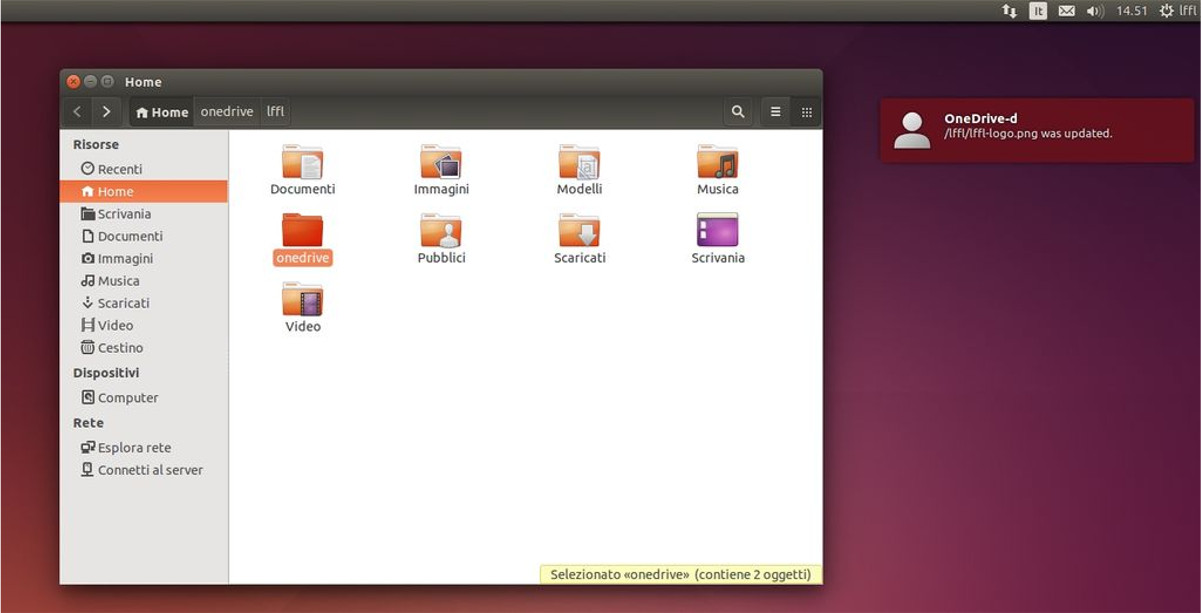
In their latest operating system release, Microsoft chose to tightly integrate their OneDrive file syncing service into Windows. The result is that users can back up their data to the cloud at a moment’s notice. Overall, it’s a very useful feature.
Like most Microsoft software, OneDrive does not have an officially supported Linux client. However, if you rely on Microsoft’s cloud storage, and plan on switching over to Linux, there is a solid replacement worth considering: OneDrive-D. It’s a background daemon for your Linux PC that can easily sync OneDrive. It’s a great third party tool that will help you get out of a tight spot, especially since Microsoft has no plans to support any of the popular Linux operating systems. Follow our guide here to learn how to set it up!
OneDrive-D Alternatives
Finding Other Alternatives
There are a lot of Windows programs out there. When switching to Linux, users will no doubt find that programs that can’t run in Wine will need good replacements. If you’ve gone through this entire list, but still find that you need programs to replace, here’s a quick tip: check out alternativeto.net. It’s a free, community website where people can rank alternatives to popular applications. Here’s how to use it.
Step 1: Go to the website, click on the search bar, and type in the name of the program you wish to replace.
Step 2: Look through the search results, and read the descriptions of the apps. Users regularly vote, and talk about why each replacement is good, features and etc.
Be sure to select “all platforms”, then click “Linux” to show only Linux replacements to the Windows program you wish to replace.
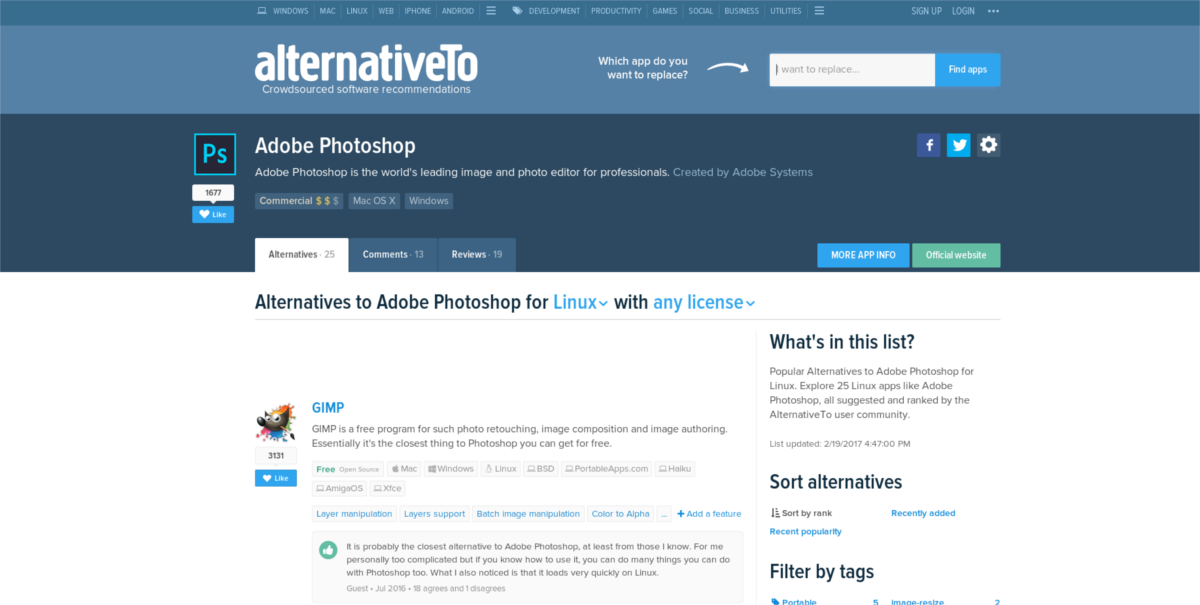
Step 3: When you’ve settled on a replacement, click on the program in the results list, then select the “official website” button. This will take you directly to the program’s website, where you can then download it.
Conclusion
Linux is a free operating system, and unlike Windows, users generally don’t have to pay for software. As a result, there are hundreds of tools available to use. Those new to Linux will benefit a lot by this list, and hopefully it will make switching a whole lot easier.
