10 Most Commonly Used Keyboard Hotkeys in Ubuntu Linux
Ubuntu offers one of the best graphical interface for users when compared with other Linux distros. Navigating through your desktop icons, menu and other options has been made easier and much more faster with the use of hotkeys. If you know some hotkeys, you can move through your desktop and system quickly. Below, I have listed some of the commonly used hotkeys in Ubuntu Linux.
Alt + F1 is used to open the Applications Menu. It is very first menu on task bar (also called Panel in Ubuntu).
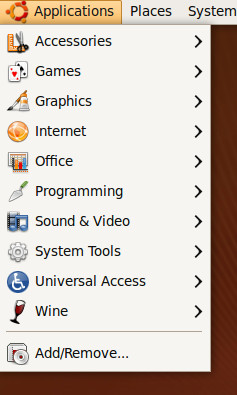
Alt +Tab is used to navigate through running programs. Hold Ctrl and Alt Keys and keep pressing Tab to move to next program.
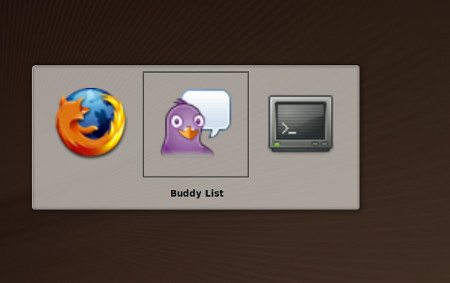
Ctrl + F10 is used to open the desktop background menu. All open applications will be minimize and you will be seeing desktop background.
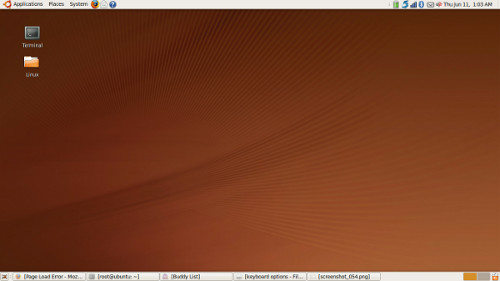
F2 is used to rename the focused object in desktop.
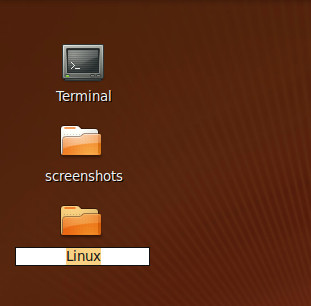
Ctrl +ALt + L is used to lock screen. You will need to enter administrator’s password to unlock it.
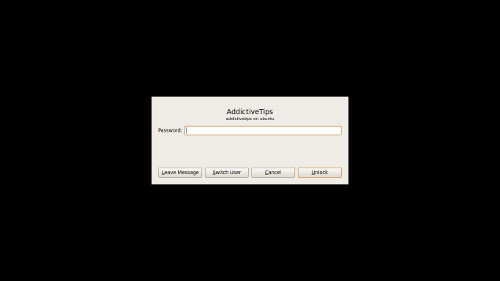
Shift + F10 opens the pop up menu for the focused object, i.e. it is alternative to mouse’s right click.
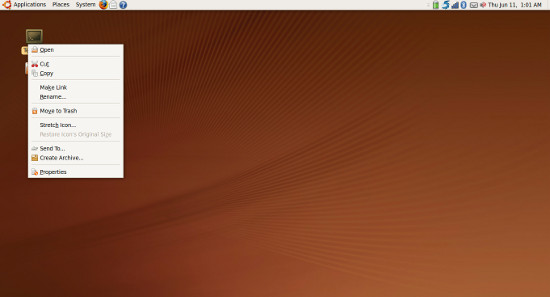
Ctrl + L is used to clear the terminal. If you are working in your terminal and wants the terminal output to be cleared, you can use this key.
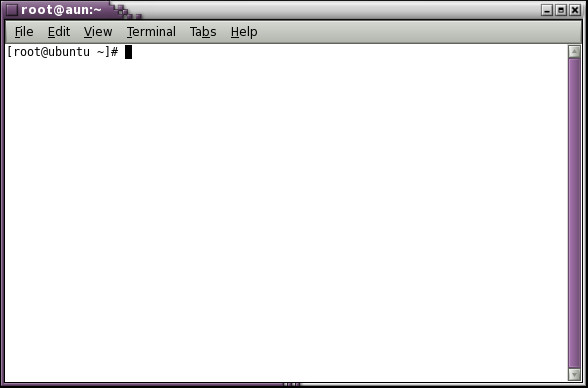
Alt + F2 is used to open Run Application box. Here you enter the name of application to run it.
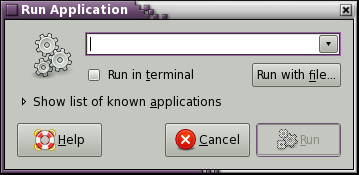
Ctrl + Q is used to close any application or file. If this is unsaved document then it will ask for saving it first.
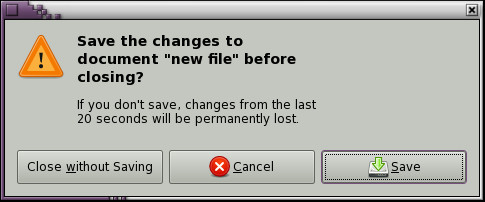
Alt + F5 is used to minimize the maximized window.
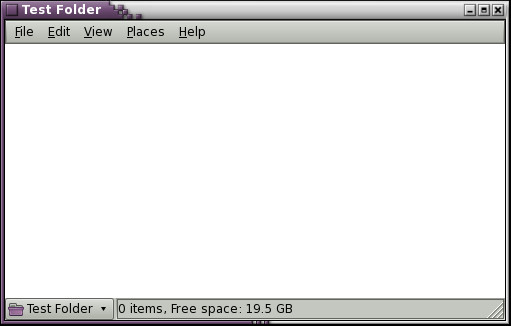
Note that we have missed quite a good number of hotkeys, the reason is that we have only covered the most basic and commonly used keyboard hotkeys. So which one is your favorite shortcut and which ones have we missed? Let us know in the comments. Enjoy!

thanx
What key is used on the
keyboard to run the program?
Grt article with cool screenshots 🙂 Easy to understand working of shortcut keys 😉
Might want to use Alt+F10 instead of Alt+F5. It is used to unmaximize AND maximize (as opposed to only unmaximizing).
Might want to use Alt+F10 instead of Alt+F5. It is used to unmaximize AND maximize (as opposed to only unmaximizing).
Might want to use Alt+F10 instead of Alt+F5. It is used to unmaximize AND maximize (as opposed to only unmaximizing).
Ctrl-Alt-Tab is a legit shortcut, it cycles through all open applications, regardless of which workstation they’re on, and which you’re on.
Ctrl-F10 doesn’t work for me.
Shift-F10 can also be accomplished by pressing the menu button on most keyboards. Usually located near the super key on the right side of the keyboard.
As for Ctrl-Alt-L, it doesn’t require an administrator password, it merely requires the password of the user who locked it. And that shouldn’t be an administrator, as there is no need to run ubuntu as root.
Thanks for correcting it Tom! It is must appreciated. 😉
Hm… I never used CTRL+F10. Tried it now and it doesn’t work. I’ve always used CTRL+ALT+D for showing the desktop… 🙂
Good list for beginners though. Congrats.
Note that ctrl+alt+tab is not the correct shortcut to change applications – the shortcut is only alt-tab, and is much easier to use that way =] This is one of the many shortcuts copied over from Windows/OS X, and should be familiar to many users who migrated over. Just wanted to make a not of it!
Hey thanks Steve. Fixed! 🙂
You can set a custom one to maximize any application, which is surpsingly handy at times. In System – Preferences – Keyboard Shortcuts, give the Toggle Fullscreen mode a key and try it out.