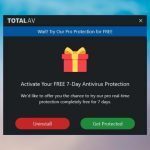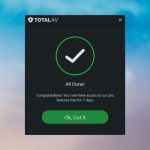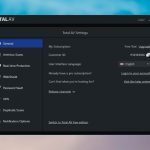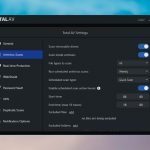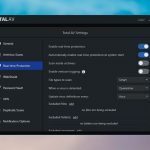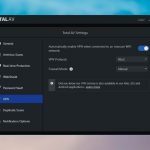Is TotalAV Any Good? | Review 2025
The need to keep the security of your computer at optimal levels is paramount, given the uprise in the number of cyberattacks, as well as their creativity, which seems to know no boundary.
One of the most dangerous vectors that can destabilize the well-functioning of computer systems all around the world is the virus. The term has been widely used to describe any piece of malicious code that when executed can cause harm to it by making some structural changes to the system it infected.
If you used to play pranks on your friends, you may remember the simple “viruses” you could write in notepad that would delete all the contents from the target system’s C:\ drive, delete its System32 folder, popping its CD drive, or create an unlimited number of folders on the target PC.
Although these were often not-so-harmless pranks, modern viruses have a more stealthy approach and may even be used to infiltrate systems, grant the attacker some undeserved rights on the infected system, or even steal precious data.
That’s precisely why antivirus software solutions are an absolute must if you want to keep your system’s integrity as close to intact as you possibly can. Although Windows’ has a built-in antivirus that does a great job in our opinion, many users prefer investing in more complex solutions.
What is TotalAV?
TotalAV is, as you can probably figure out by its not-so-subtle name, an antivirus that could help you protect your PC from malicious agents such as viruses, malware, ads, and many other similar intrusions.
Users often rely on third-party antivirus solutions to replace Windows Defender because of the additional tools they provide them with. Nowadays, antivirus solutions such as TotalAV don’t just help you scan for malicious files on your PC and remove them, but they can also block ads, scan emails, block shady websites, filter suspicious requests on your connection, and so on and so forth and what have you.
TotalAV Review
According to the product’s official website, aside from its basic virus protection software solution, TotalAV includes a browser extension that can scan websites in a jiffy and inform you if they’re safe for you to access.
Furthermore, it’s possible that you can install it on a wide range of devices, so your Windows PC won’t be the only one protected against various types of cyberattacks. But we’ll get to that soon enough and tell you more about it.
TotalAV prices range from €29 to €59 per year, depending on how many devices you want to protect and the number of additional options you want to have. The pricing plans are as follows:
- Antivirus Pro: €29 per year – can protect up to 3 devices; lacks VPN, Ad Blocker, Secure Password Vault
- Internet Security: €39 per year – can protect up to 5 devices; lacks Ad Blocker, Secure Password Vault
- Total Security: €59 per year – can protect up to 6 devices, has the full suite of features
TotalAV free trial
Although users who are concerned with their computer’s security will not hesitate to throw large amounts of money towards antivirus developers for their products, there are still many who are skeptical and prefer using free services for the absolute minimum level of protection or rely on Windows’ built-in antivirus (which we already established works great).
That’s precisely why free trials are paramount to prove the efficacy of your product (from an antivirus developer’s standpoint) and let users test the capabilities of your product before they commit to purchasing a subscription plan (since one-time payments are severely dated).
Fortunately, TotalAV understands the importance of having end-users test the product and decide if it fits their needs, so lo and behold, there’s a free trial you can use to take the antivirus for a spin.
As you may know, there are mainly two forms of software trials:
- Time-limited trials, where you can test all of the product’s capabilities for a limited time before it expires
- Feature-limited trials that let you use the product for as long as you want, but many critical features are not accessible
It’s worth mentioning that TotalAV falls under the second category, as you can install it and use it on your device indefinitely, but it only has a couple of functions. Namely, you can only perform manual scans on your device and remove any malware that the product identifies.
The rest of the features are tucked away, tempting you into purchasing a premium plan, so you can have a shot at exploring them.
TotalAV System requirements
The point of antivirus systems is to provide you with a generous (metaphorical, obviously) umbrella where you can shield as many devices as possible from the harmful effects of cyber attacks.
So it makes sense to say that an antivirus solution should be able to run on as many systems as possible, as far as performance, architecture, operating system, and device type is concerned.
That being said, let’s take a look at TotalAV’s system requirements and see what conditions must your device meet in order to be eligible to run TotalAV. First and foremost, it’s worth mentioning that you can install TotalAV on Windows, Android, macOS, iOS, and Fire HD devices. Therefore, let’s check the requirements for the systems mentioned above:
Windows system requirements:
- Operating system:
- At least Microsoft Windows 7 SP1 with all updates, hotfixes, and service packs installed
- Memory:
- At least 2 GBs RAM
- Space:
- At least 1.5 GBs of free HDD/SSD space for installation & runtime
- Additional space needed for storing temporary and quarantine files
- Processor:
- At least Intel Pentium 4 or AMD Athlon 64 CPUs required
- Web browser:
- Internet Explorer 11 or later
- Miscellaneous:
- Requires Administrator rights and an active Internet connection to be installed and for automatic updates
macOS system requirements:
- Operating system:
- macOS X 10.9 Mavericks or later
- Memory:
- At least 2 GBs RAM
- Space:
- At least 1.5 GBs HDD/SSD space for installation & runtime;
- Additional space required for quarantine and temporary files
- Processor:
- At least Intel Core 2 Duo CPU or better
- Web browser:
- Safari 6 or newer versions
- Miscellaneous:
- Administrator rights are required for runtime and installation
- Internet connection required for runtime and automatic updates
Android system requirements:
- Android version:
- At least Android 5.0
- Permissions:
- Delete all app cache data
- Device and App History
- Update component usage statistics
- Control vibration
- Wi-Fi connection information
- Read battery statistics
- Close other apps
- Delete other apps’ caches
- Photos/Media/Files
- Storage
- Bind to an accessibility service
- Pair with Bluetooth devices
- Install shortcuts
- Device ID & call information
- Receive data from the Internet
- Full network access
- View network connections
- Run at startup
- Prevent device from sleeping
iOS system requirements:
- iOS version:
- At least iOS version 8.0
- Supported devices:
- iPad, iPhone, and iPod Touch
- Space:
- At least 131 MBs required
Installing TotalAV
Now that we’ve got the system requirements out of the way, you should know whether or not your system can handle TotalAV and be ready to install it if it does. The installation process is not complicated at all, regardless of the device you’re deploying it on.
We’ll walk you through the installation process on Windows and also offer you brief descriptions of the Android, Mac, and iOS setup procedures.
- (Optional) Purchase a premium TotalAV subscription plan
- Download the installer executable on your computer
- Right-click TotalAV’s installer executable
- Select Run as Administrator
- Confirm your action by clicking the Yes button
- Click the Install button
- Wait for the setup process to come to an end
As you can see, there’s no additional configuration you need to perform, as TotalAV already deploys the full package to your PC and uses either one of the following two destinations as the default destination path:
C:\Program Files\TotalAVC:\Program Files (x86)\TotalAV
Once the installation is completed, TotalAV will automatically launch on your PC and attempt to perform a scan. If you purchased a premium plan, you can use your credentials to log in to the app and remove trial limitations.
Installing the app on Android and iOS is even simpler since you don’t need to download an installation package. You just visit TotalAV’s product page on Google’s Play Store or Apple’s App Store, depending on which device you’re setting it up on, and tap the installation button.
After a short while, the TotalAV app should be ready to use on your device, and you can access it either through the Play/App Store button or by tapping the app’s icon in your app drawer/home screen.
For Mac computers, you’ll have to visit TotalAV’s Mac download page to initiate the setup process. The link will attempt to download an installation package on your Mac, which you’ll have to locate and open to begin TotalAV’s installation.
The Mac setup is quite similar to the Windows one, as it’s quite intuitive. The only notable difference is that at some point you’ll be asked to type your Administrator password so that TotalAV can proceed with the setup (remember that Administrator rights were one of the system requirements for Mac).
Last, but not least, if you plan to install TotalAV on your Fire HD tablet, you’ll need to perform a bunch of additional steps, since TotalAV is not included as an official app on the Amazon App store. Thus, you’ll need to sideload it by downloading an APK file and going on from there.
- Access the quick action panel by dragging it down from the top of the screen
- Tap the gear-shaped button at the top-right corner of the quick action panel
- Select the Security & Privacy category
- Toggle the Apps from Unknown Sources switch to the On position (it should turn orange)
- Visit the http://install.protected.net/android/totalav.apkFire HD TotalAV download link to retrieve the APK on your device
- Open the APK to begin the installation process
- Follow the on-screen instructions
Here’s a little trick: on Windows PCs, if you’re using the trial version of TotalAV and attempt to uninstall it, you’ll be prompted with a promotional message where you could either proceed with uninstalling TotalAV or receiving all PRO features for free for 7 days.
Clicking the Get Protected button will automatically enable all of TotalAV’s premium features for 7 days, and the best part is that you don’t have to create an account or give your credit card information to benefit from this offer.
Runs automatic initial scan
Although we’ve included the system requirements for all supported systems in our review and offered some details regarding the installation of TotalAV on additional devices, from this point on we’re going to focus on the Windows version of the product.
After the installation process comes to an end, you won’t need to launch TotalAV, as it will be already running at this point, asking you to either log in to your account or proceed with an initial scan.
The initial scan doesn’t go on for long, but it will definitely annoy you with all of its intrusions. During the scan, TotalAV will throw all sorts of pop-ups your way; some of them may only serve to let you know about the program’s findings, while others may flaunt features you’re not able to use in the free trial.
If you’ve already purchased a premium subscription, you shouldn’t get these interruptions. However, if you’ve used our little trick to get the 7-day full trial, you’ll still get the occasional reminder that your PRO features will expire soon, which shouldn’t take long to get on your nerves.
Well, if you’ve been curious about TotalAV’s full range of features, there’s no reason why you shouldn’t activate the 7-day full trial. In the following sections, we’ll analyze and discuss them all.
Malware Protection
The Malware Protection section is the most important part of TotalAV, as it comprises all its malware protection and detection features of the antivirus software solution. From this section, you can view your protection status, run scans on your PC, and manage quarantined files.
Protection Status
Quite self-explanatory, you can use this feature to check if there’s something wrong with your PC, since the full version of TotalAV offers real-time malware protection. Note that if you didn’t activate the 7-day full trial or bought a premium license, you won’t be able to use real-time protection.
Here you can also check scan results and start a new scan. Note that you won’t be able to customize any parameters, as pressing the Start new scan button will automatically initiate a Smart scan. More so, you won’t be able to interrupt the process, so you’ll have to wait until the scan is completed.
Malware Scan
This feature does exactly what it says, as you can use it to perform various scans on your system, depending on your needs. There are two pre-defined scanning options on the main screen: Quick Scan and System Scan. Think of them as surface and deep scans: the former will take less time to complete but will detect fewer items, while the latter will handle items that are more difficult to detect, but it will take longer.
There’s a third option you can use called Custom Scan, but we recommend using this one only if you’re an advanced user and know what you’re doing. The TotalAV Custom Scan lets you add specific files and folders to the process, define files and folders you want to exclude, as well as toggle archive scanning and exclude subfolders from being analyzed.
If you decide to use the third option, you’ll have to customize its parameters in order to launch it. Once you’re happy with the parameter customization, you can hit the Start Custom Scan button and wait for it to finish.
Quarantine
Once again we’re facing an intuitive TotalAV feature. If you’ve never used an antivirus software solution before, the quarantine is where “sick” or suspicious files are sent to prevent them from infecting healthy ones on your PC.
Some antivirus solutions simply choose to delete or shred (beyond deletion) suspicious files from your PC, leaving nothing to chance. However, you may know that some files are wrongfully detected as being malicious on your PC, and you might want your antivirus to spare them.
This is where quarantine comes into play; you can manage quarantined files by either restoring them back to their original destination, or you can delete them from your PC, thus making sure that there’s no way they can harm any healthy files on your system.
Internet Security
So far, we’ve only discussed the part of TotalAV that was designed to protect your PC’s internal structure from attacks, such as files, folders, and subfolders that may hide malicious code fragments.
You’ll be glad to know that this antivirus also has a series of additional features that can protect your PC against external malware sources, such as emails, malicious websites, ads, and other similar cyber threats.
With that in mind, let’s take a look at TotalAV’s Internet protection suite of tools.
VPN
A VPN is currently one of the best ways to go unnoticed on the Internet. Considering that your ISP can know all of your online whereabouts at the press of a button, encrypting your traffic, re-routing your connection, and hiding your online identity doesn’t seem a bad idea.
Normally we would recommend you to use a standalone VPN solution, such as NordVPN, but we’ve tested TotalAV’s VPN for a while and it seems to do a pretty good job. We’ve noticed no IP, DNS, or WebRTC leaks, our location remained hidden, and there were no interruptions in connectivity while we used it.
Sure enough, stress-testing may reveal more about this service, but if you’re looking for basic privacy protection with none of the headaches associated with VPN configuration, TotalAV may be more than enough to satisfy your needs.
Just make sure to activate the built-in VPN firewall if you want to avoid IP & DNS leaks, select the country you want to route your traffic through, and click the large Connect button.
WebShield
As its name highly suggests, this TotalAV component can help you protect against malicious websites by preventing you from accessing them. You probably know how sometimes navigating on sketchy websites could lead to numerous pop-ups and redirects.
WebShield could help you avoid these websites, to begin with so that you won’t have to deal with the potential consequences later. In WebShield’s main screen you can either access the settings of this feature (where you can also turn it off if you want) or submit a suspicious website.
Ad-Block Pro
If you spend a lot of time on the Internet, chances are you already own an ad-blocker of some sort. Most likely you’ve installed an extension on your current browser and you’re using it with its default settings, which we all know is not exactly effective, as some ads still manage to slip through the cracks.
Although you may think that TotalAV comes with its own ad blocker, or at least provides us with a system-wide solution, what its Ad-Block Pro section does is offer you quick ways to install a proprietary ad blocker extension on your browsers.
Furthermore, this feature is only available as an add-on that you need to purchase in addition to a premium package. Our advice? Find a free ad-blocking browser extension or system-wide solution and stick with it.
As a side note, NordVPN, the VPN solution we mentioned above, has a built-in ad-blocker that also prevents you from accessing malware-ridden domains called CyberSec.
Data Breach Check
This is quite a useful tool that will check if your email address has ever been in a breach. You just have to type your email address in the designated field and click the Check Now button.
TotalAV will then open a new tab in your default web browser where you’ll see which breaches was your email address a part of, if any. Furthermore, you could learn more about the breaches, such as additional details that attackers may have on you.
However, note that TotalAV didn’t come up with this breach checking system. As a matter of fact, we believe that TotalAV uses the Have I Been Pwned API to provide you with the data breach information. We’ve tested and the Have I Been Pwned website returns the same breach results as TotalAV’s Data Breach Check tool does.
System Tune Up
Feeling like your system has lost its shine and may need a bit of help to return to its former glory? Although you could get your hands a bit dirty and perform some manual maintenance work, using automated tools for the job may definitely be faster.
Fortunately, TotalAV also features a few such tools that can help you breathe new life into your old PC without spending too much time or effort.
Junk Cleaner
TotalAV’s junk cleaner can help you get rid of unnecessary files from your computer, thus increasing the amount of space you can fill up with truly important documents.
Windows does keep a lot of logs and temporary files that are only useful for a short period of time, after which they can be safely discarded. However, Windows doesn’t get rid of these files by itself, so you’ll have to take out the trash for yourself.
A junk cleaner such as TotalAV’s can help you speed up the process. Accessing this tool will let you see a list of files sorted by category (i.e. cached Windows updates, recycle bin, temporary files), perform a scan for newly-available junk items, and remove selected items.
If you want to see specifically which files are about to be deleted, all you have to do is click the Files number next to each category. Once you’re sure you want to remove them, just click the Clean Selected button to proceed.
Duplicate File Finder
Using your PC for prolonged periods of time could lead to mishandling documents and creating duplicates. If you just backed up some files without changing their names, that’s alright, you’ll probably need them later, but there’s no need for duplicate files to just lie around your PC if they’re not for backup & restore purposes.
TotalAV’s duplicate file finder can easily perform a scan on your PC and present you a list with all duplicate documents it’s capable to find. We recommend you check the list as many times as needed, to make sure you won’t get rid of files you may need shortly after. Once you’re certain, click the Delete Selected button.
Application Uninstaller
This tool lets you perform a scan of all the apps you’ve installed on your PC and remove them without significant effort. If you’re familiar with Windows’ program manager, you probably know that you must wait for several seconds between multiple uninstallation attempts.
TotalAV made it easier for you by letting you select several applications at once and uninstalling them altogether. Since each program has its own removal wizard, you’ll probably need to stick around for confirmation, but at least the tool will automatically begin uninstalling the following program once the current one has been dealt with.
Startup Manager
As you may know, certain programs on your computer can be set to run at startup, to save you the headache of launching them manually. Usually, these programs are either system tools that need to perform some automated checks or they’re agents that can help you save some loading time while using with their associated applications.
However, with each new program, you add to your startup list, your PC’s boot time will increase by just a smidge. A couple of programs won’t do much damage, but if you’re reckless you may inadvertently slow down your PC just by adding startup items to the mix.
TotalAV’s Startup Manager lets you perform a scan for startup items and easily toggle them on or off.
Browser Cleanup
Cleaning up your browser’s cookies and browsing history could help you dodge various connectivity issues. We’re sure you’ve been advised to “clear your cookies” before you could access a specific feature on a website or access a certain online service.
Well, that’s specifically what TotalAV’s Browser Cleanup tool can do for you. After accessing it, this tool will detect available browsers on your system, and let you clean their history items and cookies with one swift motion. You can check which data gets deleted in the process by clicking the number buttons for each browser.
More so, you can make the tool exclude a certain browser. For instance, if you want to clean only Edge cookies and history items, just uncheck all other browsers and click the Clean Selected button.
Password Vault and Family Sharing
Last, but not least, TotalAV packs two valuable features that are not included in either one of the categories above. The Password Vault allows you to create a safe space where you can safekeep all of your passwords and access them by using one single master key, even if your device is stolen or lost.
Furthermore, TotalAV’s Password Vault offers seamless integration with Firefox and Chrome by using proprietary browser extensions. Unfortunately, this feature is not accessible in the Pro version of TotalAV, as you’ll need to purchase an add-on to use it.
If you need a password manager, you’ll be thrilled to find out that there are several free options that offer the same (if not better) protection. TotalAV’s password manager had the advantage of bundling it all up and letting you access all these features directly from the antivirus’ side menu.
The Family Sharing option lets you offer your family members the same level of protection you’re getting from TotalAV. This feature is only available for the Pro version and lets all family members you invite create individual login credentials at no additional cost.
Extensive configuration menu
As you’d expect from such a versatile tool, TotalAV comes with an extensive configuration menu that lets you customize various parameters for most of the tools’ built-in components, as follows:
General:
- Check your subscription plan and upgrade it
- Change the interface language
- Log in to your account
- Switch to the free edition of TotalAV
- Change the update release channel
Antivirus Scans:
- Toggle removable drive scanning
- Enable scanning inside archives
- Choose file types to include in scans
- Change scheduled antivirus scanning frequency
- Choose the scheduled scan type
- Toggle scheduled scan active hours
- Set scheduled scan start and end time
- Add files and folders to be excluded from scanning
Real-time Protection:
- Toggle real-time protection on and off
- Enable real-time protection at system start automatically
- Toggle real-time scanning inside archives
- Enable verbose logging (more details about scan results)
- Choose file types to scan
- Select the default action to take when a virus is detected
- Change the virus definition update frequency
- Add files, folders, and processes to be excluded from real-time scanning
WebShield:
- Enable or disable TotalAV’s WebShield
- Toggle TotalAV’s automatic enabling of WebShield at system startup
- Block ‘Low Trust’ websites and/or cryptomining URLs
- Whitelist domains (exclude them from WebShield blocking)
- Submit suspicious websites
Password Vault:
- Set how long you can be idle before Password Vault gets locked automatically
- Change the default action to take if there are unsaved changes when Auto-Lock kicks in
- Install Chrome, Firefox, and Edge extensions
VPN:
- Toggle automatic VPN enabling when connected to an insecure WiFi network
- Choose the default VPN protocol
- Select the default firewall mode
Duplicate Scans:
- Specify files and folders to be excluded from duplicate scans
Notification Options:
- Activate scan start/finish notifications
- Toggle WebShield web page blocking notifications
- Enable Password Vault Auto-Lock notifications
- Toggle VPN connection/disconnection notifications
- Activate unsecure WiFi network connection notifications
- Enable marketing notifications
- Toggle silent mode (no notifications) while you’re running an app in fullscreen mode
TotalAV Review – Conclusion
All things considered, if you were searching for an antivirus solution that also bundles VPN, an ad-blocker, a password vault, and system tune-up utilities, then TotalAV is “totally” worth checking out.
It offers a plethora of options at an accessible price and lets you use almost all of its features for up to 7 days without paying a dime. TotalAV also offers a free tier service, but you can only use it to perform manual scans on your system and remove identified malware.