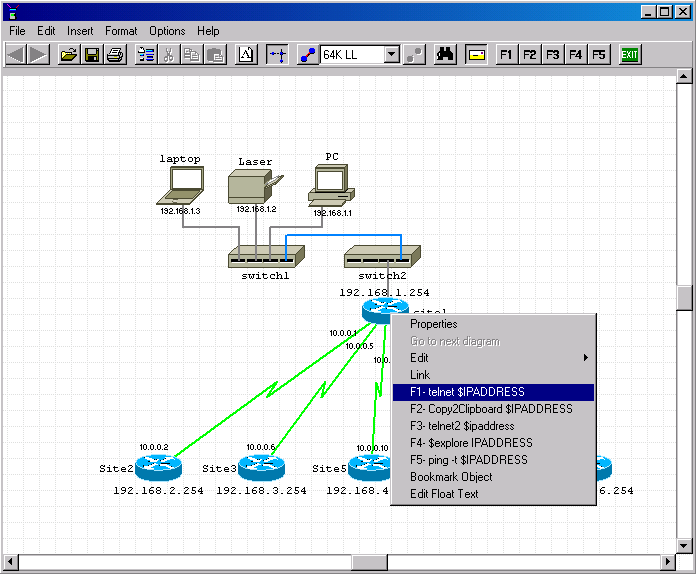9 Best Network Diagram Mapping and Topology Software
A network diagram is like the blueprint of a building in that it shows how the network is built. But contrary to its construction counterpart, it is often done after the network is built as a way of documenting how it works and how its multiple elements interconnect. Network diagrams are one of the most important troubleshooting tools. They will often help you pinpoint the source of problems. To make good diagrams, you need the proper tools. Luckily, there are plenty of specialized tools out there that you can use. And today, we’re reviewing some of the best network diagram mapping and topology software.
We’ll start off by discussing the need for network diagrams. As you’ll see, they are multiple and different needs can call for different types of tools. And talking about the type of tools will be our next order of business. Although there are numerous different types of tools, from a network diagram standpoint, we’ve split them into essentially two types. Finally, well reveal what the best tools we could find are. We’ll start off with the mapping and topology tools as they are often the most interesting and follow up with simpler drawing tools.
The Need For Network Diagrams
So, why do we need network diagrams for? I think everyone has his own reason but some are more common than others. First and foremost, any system is just as good as its documentation. And when the system is a computer network, a diagram is possibly the best type of documentation one can have. Diagrams can include a ton of information. A typical network diagram will tell you what each piece of equipment is, how everything is interconnected and it will often include extra details such as IP addresses or other configuration parameters.
When something is wrong with the network, a diagram is often one of the first tools you’ll use. Let’s say there is a report of poor performance between a workstation and a server. A network diagram should quickly let you figure out what devices are on the path, giving you a starting point for troubleshooting.
Some will argue that they don’t need diagrams as they have a mental picture of how the network is set up. While this is often true, it is only to a certain extent. And as time goes by, we often forget the smaller details. While we may still have a pretty good mental picture of how that network we deployed 5 years ago is made, we possibly don’t remember all the minute details. Furthermore, other administrators may have done some changes since we last worked on it.
Documentation is really the only way to keep track of everything and, when it comes to networks, a diagram is most likely the best type of documentation one can have. But networks, like most other things in life, do evolve and changes are regularly applied. Devices are added, circuits are upgraded, configurations are modified. All these changes must be documented. Like the network it represents, a network diagram should be a constant work in progress and great care must be taken to keep it up to date. There is nothing more frustrating than trying to debug network issues with outdated diagrams.
Different Types Of Tools For Different Purposes
Network diagram mapping and topology tools vary greatly. This is partly due to the varying need of network administrators. But more importantly, there doesn’t seem to be any sort of consensus on what they are. To some vendors, they are simply drafting aids that replace the drafting tables, squares, rulers, and mechanical pencils of the past. To others, they are advanced software that will automatically discover devices and plot their interconnections, leaving minimal work for the user. Others yet make it a complete management system with several advanced features. For our purposes, we’ll split them into two basic type of tools. Mapping and topology tools on one side and drawing tools on the other.
Network Mapping And Topology Tools
These tools will typically do much more than just help you draw network diagrams. Some will use SNMP and other protocols such as CDP to poll your devices and discover their interconnections. They will use that information to automatically build a graphical representation of your network.
These tools are rarely perfect and their drawings will often need some degree of manual editing. For that purpose, many of them do include some editing facilities. Other, on the other hand, will require that you export the generated diagram to edit them using more conventional drawing tools.
The more advanced tools in this category are more management systems than documentation systems. They will let you monitor devices’ status and performance and, in some instances, allow you to manage them right from the mapping and topology tool.
Network Drawing Tools
The next type of tools is “plain” network drawing tools. Contrary to the tools in the previous category, these tools will only help you with the actual drawing of your network maps. They are basically the computerized version of a drafting table and set of drawing tools. That doesn’t mean they are not useful. In fact, anyone who has done manual drafting in the past and now does it on a computer will tell you how more practical it is.
Some tools have plenty of additional features beyond simple drafting. Some, for instance, will let you script actions when clicking certain objects on your drawing. A clever administrator could turn these into a management system. For instance, a network map could be configured so that clicking an object opens a terminal connection to it.
The Best Mapping And Topology Tools
So, let’s see what the best mapping and topology tools are. Some of the tools we found will just let you map the topology of your network while others can almost be considered full monitoring tools. They do have one thing in common, they will all automate the process of mapping your network.
1 — SolarWinds Network Topology Mapper (FREE Trial)
SolarWinds has built a solid reputation in the field of network administration tools. Its flagship product, the Network Performance Monitor is one of the best SNMP monitoring tools and the company is also well-known for its free tools.
The SolarWinds Network Topology Mapper (NTM) is an evolution of LanSurveyor, a former tool also from SolarWinds. This tool will automatically discover your LAN and/or WAN and generate comprehensive, easy-to-view network topology diagrams that integrate Layer 2 and Layer 3 information. NTM uses an innovative concept called topology databases. This allows many different maps to be built from a single scan of the network, thereby saving time and resources.
Another great feature of the SolarWinds Network Topology Mapper is that it will automatically keep its diagrams up to date. It will regularly re-scan the network looking for changes in topology and new devices. It can even help with network security as it will detect rogue devices that could have been connected to the network.
Furthermore, the tool can help with PCI/DSS and other regulatory compliance requirements and can be used as a networking equipment inventory management system. And if you want to share the tool’s diagrams with the rest of the world, they can be exported in industry-standard Microsoft Visio format.
The SolarWinds Network technology Mapper will cost you $1 495 which is not much considering all it does. And if you’d like to try the product before purchasing it, a free 14-day evaluation is available.
2 — Intermapper
Intermapper from Help Systems is available for Windows, Mac, and Linux. This tool will auto-discover all of your physical and virtual equipment and place it on a map showing all the interconnections. All that’s left is for you to personalize the maps to fit your real-life network. You can, for example, change the layout, customize the icons or change the background images.
But Intermapper is not just a topology mapping tool, it is also a rather good monitoring solution. It has live color-coding and animation to highlight the status of your devices. For example, the color of device icons will go from green (all good) to yellow (warning) to orange (alert) to red (down). Similarly, animated traffic indicators will alert you of any segment where traffic exceeds a predefined threshold.
Intermapper is available in a free version that is limited to 10 devices. For larger installations, you can choose between annual subscription or permanent licenses with prices varying according to the number of devices. A free 30-day trial is also available.
3 — NetProbe
NetProbe is another product that offers way more than just network topology mapping. In fact, it calls itself a real-time device monitoring tool. And this is really what it is. This tool will monitor any network-attached device in real time. It has a rich graphical user interface that’s available as a stand-alone application or a web interface.
This tool’s graphical layout includes much more than just the devices. For instance, alarms and trackers are also integrated into it. And in order to enable for simple, quick, and neat representations of the monitored environments, all drawing elements have been kept as simple as possible.
Another great feature of this tool is the devices auto-detection. The tools will scan your network to detect devices and add them to the diagrams but it doesn’t stop there, it will also automatically add alarms and graphs that are pertinent to each device.
NetProbe is available in four license levels from the free standard license which only allows for eight devices to the Enterprise license which is good for up to 400 devices.
4 — Network Notepad
The Network Notepad is an interesting tool that barely made it in this category. In essence, it is just a drawing tool but some add-ons are available to give it some of the “intelligence” of other tools in this list. Let’s see what it has to offer.
First, the tool has all the features you’d expect from a drawing tool including multi-page diagrams, custom shapes, grouping and locking–which allow you to combine existing shapes to create new ones, auto-alignment, and of course, templates.
But as we said, Network Notepad really shines when you start using its add-ons. The most interesting is the CDP Neighbor Tool, an auto-discovery utility. This tool uses the Cisco Discovery Protocol (CDP) to automatically document devices interconnections. You simply need to right-click an object in your diagram, select “Discover Neighbors“, and it will use SNMP to pull data from the device’s CDP table about what is connected to the object and the interconnection interfaces. You then click the “Paste” button to add the discovered objects to your diagram.
The Network Notepad is available as a feature-reduced Freeware version or as a Professional version which you can purchase for 18 British Pounds once the 30-day trial period expires.
The Best Network Drawing Tools
The following products are simpler–well, some of them are actually quite complex–tools that are meant to be a replacement for the good old drafting table and drafting tools. They will help you draw maps of your network but you will have to provide the intelligence and draw the interconnections and relationships between devices yourself. Some of the packages on our list are almost full-fledged CAD tools while others are highly specialized in drawing networks.
5 — Microsoft Visio
When it comes to business drawing, Visio—or Microsoft Office Visio, as it is officially called—has been the de facto standard for a while. It was introduced way back in 1992 and was acquired by Microsoft in 2000 when it was integrated as an optional component of the Microsoft Office Suite or as a standalone software.
The main feature of Visio is its use of objects stencils as the primary components. There are sets of stencils for all sorts of use, including several for network equipment or network symbols. Furthermore, some manufacturers—such as Cisco, for example—offer downloadable Visio stencils that you can use in your network diagrams.
Pricing for Visio is complex and varies if you purchase as an Office component or a standalone version. It is available as an online-only option starting at $5/month or as a locally-installable software starting at $15/month. These prices are for a one-year commitment.
6 — Dia
We’re including Dia on our list because it is the free tool that most closely resembles Visio. Some even call it a Visio clone. If you want the Visio look-and-feel without shelling out huge amounts of money, Dia might be just the tool for you. Dia is based on Visio albeit with a slightly reduced feature set. But most of the Visio features missing in Dia are not needed for basic network diagramming.
Networking equipment templates are, of course, available just as are many more templates. Diagrams created with Dia can be saved in a custom XML format and can also be exported to several other vector or bitmap formats such as EPS, SVG, XFIG, and PNG. Dia is released under the GPL license and its available for free and will run on Linux, Unix, OS X, and Windows.
7 — ConceptDraw Pro
ConceptDraw Pro is another business drawing tool that handles network diagrams pretty well. Its user interface is quite intuitive and if you have any experience with products in the Microsoft Office suite, you will feel right at home with this software.
This is a powerful package that can be used to create a complete range of business graphics and documents. The tool has thousands of available stencils and hundreds of templates for rapid diagramming. Of course, all the required templates and stencils for network diagrams are included.
ConceptDraw Pro is an interesting alternative to Visio and it will both read and save Visio files flawlessly. But the tool won’t only replace Visio, it also has some powerful presentation features, making it an alternative to PowerPoint as well.
ConceptDraw Pro is available for Windows or OS X and will set you back $199.
8 — Lucidchart
Lucidchart is different from the other entries on our list. It is exclusively available as an online web-based tool. All diagram creation and editing are done within your browser on Lucidchart’s website. Another unique feature of the software is that you start new diagrams by editing one of the pre-built diagrams that are available and customizing it to your need. This makes for very fast drawing.
This tool uses standard HTML5 so it will run on any modern browser. It also has some great collaboration features, enabling teams to work on diagrams. Furthermore, all data is encrypted for your security and everything is automatically backed up and will always be available.
Lucidchart is available in a Basic, feature-limited version starting at $4.95/month or as a Pro version, starting at $9.95/month. A free trial of either version is available, as are team versions for multiple users.
9 — LanFlow
Last on our list is LanFlow, a dedicated network diagramming solution. This tool will let you create all sorts of LAN, Internet, telecommunications and computer network diagrams. Your imagination and inspiration are the only limits to the amount of information you can include in your LanFLow diagrams. You can use it to document a network, show cabling and wiring, and communicate flows and processes.
The tool has both 2D and 3D networking symbols, outline symbols, and some basic block diagram symbols. You can also add your own clip-art to the tool to represent your specific network equipment. If all you need is to document networks, LanFlow is possibly the easiest and fastest solution available.
Pricing for LanFlow starts at $99 for a single user and varies according to the number of licenses you purchase. If you’d like to try the software before purchasing it, a free 30-day trial version can be downloaded.