X-Link: Transfer Files Between Multiple Android Devices & PC via Wi-Fi
The methods to wirelessly transfer data between an Android device and computer keeps getting better, quicker and expansive. Just yesterday, we reviewed an Android app called DropSpot that happens to be one of the very first solutions which allow transferring data back and forth between a computer and an Android device over a local network. Superb concept, especially considering that it frees you from the the hassle of carrying data cables, or setting up extensive remote desktop clients. Based on more or less the same concept, X-Link (beta) by an XDA member, joschi70, is yet another handy tool that brings additional functionality of letting users remotely share files with other Android devices that are connected to the same Wi-Fi network. The dual file sharing mechanism of X-Link allows you to share files from your computer to an Android device of your choice via a Java-based desktop client, or from your Android device to another Android device that is hooked to the same network. File sharing from your Android via X-Link is made simple courtesy of an additional option that you can find in the file sharing menu of the OS. All you need to do is navigate to the required file from within your device’s gallery or a file explorer, and share it via X-Link. Sharing from the desktop client can be done via simple drag-and-drop. It’s all too simple, and way to fast than any other alternative remote file sharing solution.
As mentioned above, X-Link has a java-based desktop client that the developer reports to be working effectively on Microsoft Windows and Linux-based operating systems. Download link to the client can be found at the end of this post.
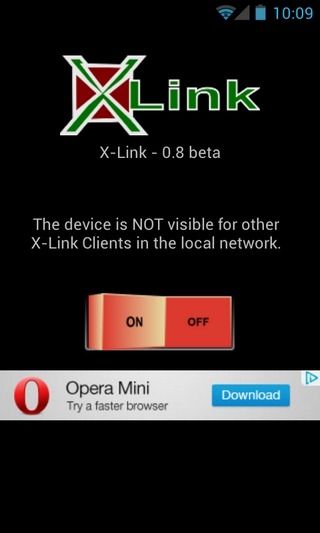
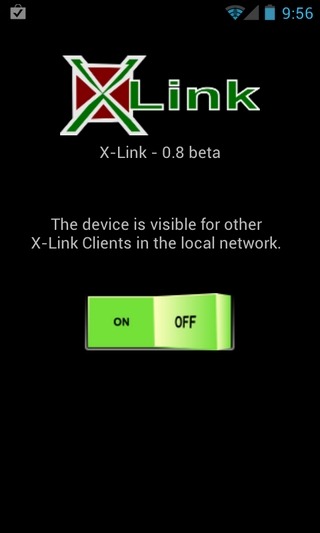
On the mobile app’s homescreen, you have a solitary toggle that can be used to set the device’s visibility on the network. When a file is shared via X-Link, you are prompted you to accept the connection invitation, and select the destination directory on your device where you wish to store the received file.
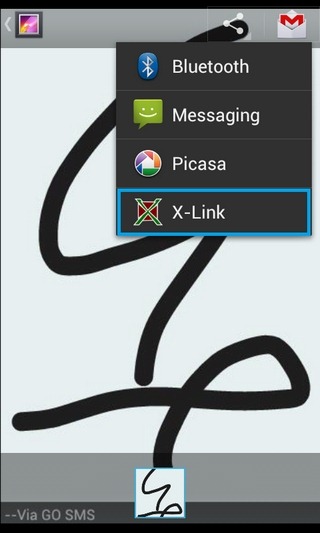
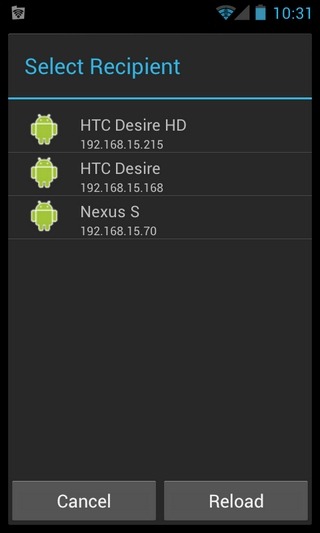
In order to share files from your device, you must select the X-Link option from within the file sharing menu. Upon prompt, select the required device from the app’s homescreen with which you intend to share the file. Remember that in order to successfully receive a file, the app must be up and running on your device.
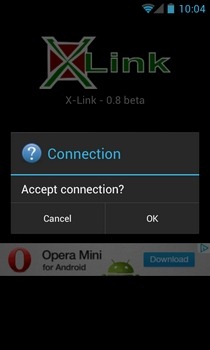
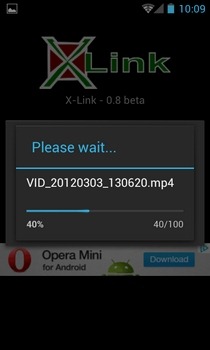
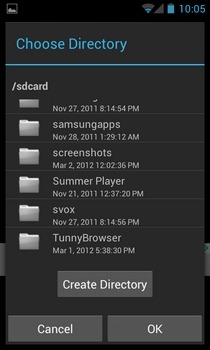
Since the app is currently in beta, its desktop client might not always work as desired, especially on Windows 7 that apparently has some issues with multicasting – a technique that X-Link employs for file sharing. At least, that is what we experienced during our brief test run of the app. While we managed to successfully share files between various Android devices running all sorts of various ROMS, none of them got detected by the desktop client, and neither did any device recognize the desktop client.
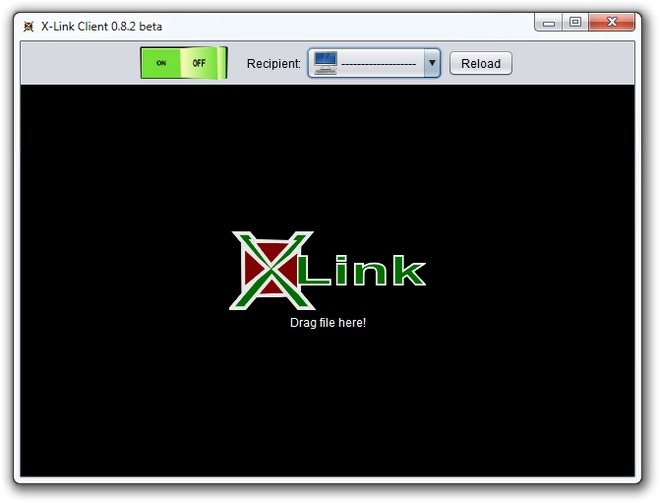
The demo video provided below shows exactly how the sharing between Android and desktop client works.
Please note that the desktop client of X-Link requires the latest version of Java.
Download X-Link Android Client
Download X-Link Desktop Client from https://forum.xda-developers.com/showthread.php?t=1526465

You can try the app: “share file between phones”.
Link at android storehttps://play.google.com/store/apps/details?id=npu.s2p.activity&hl=en
Good. I use Wireless File Transfer Pro from long time with satisfaction, it does same job and it also has an option to install APK files.