Visidon AppLock For Android Uses Face Recognition To Unlock Protected Apps
Protecting the private data on your mobile device from prying eyes often comes at the price of convenience. To what degree your preferred security tool hampers your day-to-day usage depends on the method it employs to secure your privacy. Most users prefer setting a lock screen password, PIN or pattern. Although said method is the simplest, typing in a password/PIN or drawing a pattern every time you unlock your device can prove to be quite a hassle, especially if you only need to secure a select few parts of your device – messages, photos and contacts, for instance. Developed for Android devices with a front-facing camera, Visidon AppLock is a free tool that eliminates the need for going through said ordeal over and over again. The app allows you to lock any number of apps and set one or more faces as passkeys for unlocking them.
After you unlock your device and try to access a locked app, Visidon AppLock begins displaying feedback from the front-facing camera and scanning it for saved faces. The facial recognition feature is quite zippy, to say the least. Not once, during our little test-run, did it take more than a second or two to unlock an app. Adding scans of your face from slightly different angles might speed it up even further. And it isn’t just fast, it’s accurate too. Unless you have a twin, there isn’t much chance of anyone else getting through the lock.
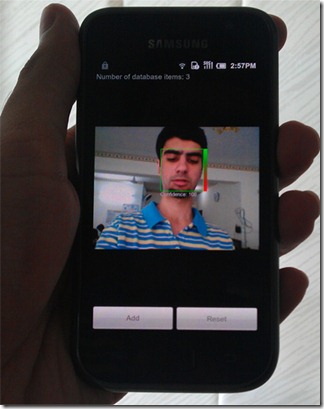
AppLock prompts you to set a secondary password in case the app fails to recognize your face (after, say, a particularly brutal street fight or a routine face-lift). The app’s setup is quite simple. Launch Visidon AppLock and from within the Apps tab, select the apps you want protected. From within the settings tab, after setting the aforementioned Password, tap Face Recognition to register your face with the app. Hold the camera out in front of you and move it around slowly until the app detects your face (begins tracking it with a red box). Then tap add, return to the settings screen and Enable the locking service.


The app seems to work better if you add multiple shots of your face to it. After adding one, move the camera around until the confidence meter attached to the box around your face indicates a level considerably less than 100, then tap add again. Repeat this a couple of more times for faster unlocking.
By default, after a protected app is unlocked, AppLock re-locks it on exit. Enabling the Keep unlock status option from within the settings menu lets apps remain unlocked until the device is locked or its screen times out.
Don’t have an Android device with a front-facing camera? Watch the video demo below and you’ll want to get one.


I wonder if i did a mean face then it scanned my nice face and it didn’t unlock my phone what would happen! Or what if it doesn’t recenize me!Scary if you ask me!
You just uninstall the app.
mi sn creato un account google col pc x scaricare l’ applicazione Visidon AppLock x meterllo nell celulare samsung corby android gt-15500 ma a momento ke devo scaricarlo mi diceNon esistono telefoni Android associati a questo account. Accedi con un altro account. aiutemi x favore !!!
Can’t you just use a photo of someone to get into their phone?
Just install it in my Galaxy S2 and seems to work great, no more passwords for me!!!