Use On-Screen Keys To Navigate Your Android HTC HD2 With Button Savior
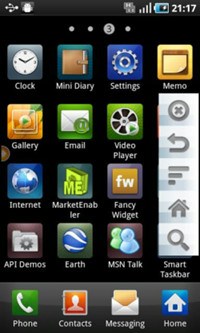
The app has been developed by XDA-Developers forum member jerryfan2000 who used the source code from an existing app SWKey and built his own custom interface to give it a convenient sidebar look. His version is also presently named SWKey but he intends on releasing it to the Android Market as Button Savior after it is refined further.
Your HD2 must be rooted in order to use Button Savior. To install, just grab the ‘SWKey2.zip’ from the link given below, extract ‘SWKey2.apk’ from it, copy it to your phone and run it. Once installed, you can bring the interface up by tapping on a small orange circle on the right edge of your screen, which is quite unobtrusive.
The first time you use the app by tapping on one of its four interface buttons (other than the close button), it will ask you for root access, which you must grant it. Once granted, it will never ask for it again. In case the buttons do not work, make sure your device is rooted, enable USB debug mode, grant the app root access, reboot your phone and restart the app, and it will work. The app does not auto load after each reboot, though the developer intends to add this feature in the next release.
To request features or seek help, head over to the app’s XDA-Developers forum thread. Button Savior works only on HTC HD2 running Android, and will not work on any other phone or on HTC HD2 while it is running Windows Mobile.
(https://addictivetips.com/app/uploads/2010/12/SWKey2.zip) Download SWKey2 for Android HTC HD2
