Use Google Maps Navigation For Android In Unsupported Countries
The official Android client of Google’s official navigation app is quite a remarkable app that can help you reach your destinations with ease, without having to rely on paper maps, or needing to ask others routes to your required places. The pity, however, is that the Google Maps Navigation service is currently not accessible in every part of the world. The first time Google Maps for Android was hacked to allow the use of Navigation in unsupported countries, Google released an update for the app that mended the exploited loophole. But that didn’t stop XDA-Developers member Brut.all from continuing to release Navigation unlock mods for the app. Currently, a group of Chinese hackers/power users are releasing Brut.all’s mod for every Google Maps update that comes along. If you live in or are visiting a country that is not supported by Google Maps Navigation, join us after the break for a step-by-step guide to installing the Google Maps ownhere mod for the latest version of the app (version 5.6.0, as of this writing).
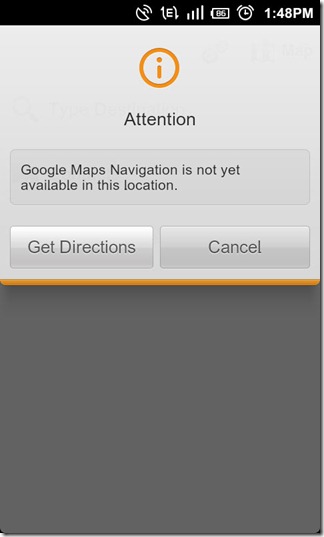
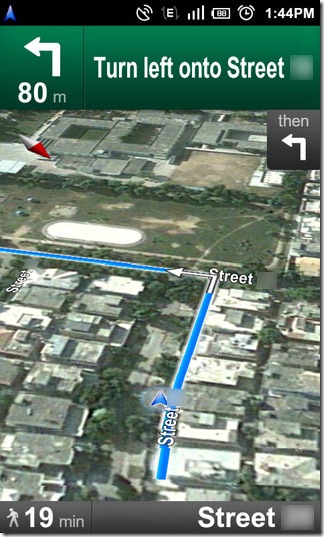
- Launch Google Maps and select Menu > Join Latitude, that is, if you plan to use Latitude in the future.
- Backup your current installation of Google Maps using Titanium Backup or any other application that allows you to backup and restore apps and/or their data.
- From Menu > Settings > Applications > Manage Applications, select Maps, Clear Data and Uninstall. You can Wipe Data and Uninstall directly from within Titanium Backup as well.
- Do the same (step 2) for Street View if you have it installed.
- Copy Google Maps 5.x ownhere-resign.apk (link to file given below) on to your SD card and install using a file explorer (such as Astro File Manager).
- Reboot your device.
- Launch Titanium Backup once again, select Maps and restore data only (Restore > Data only).
- You may now, if required, install Street View from the Android Market.
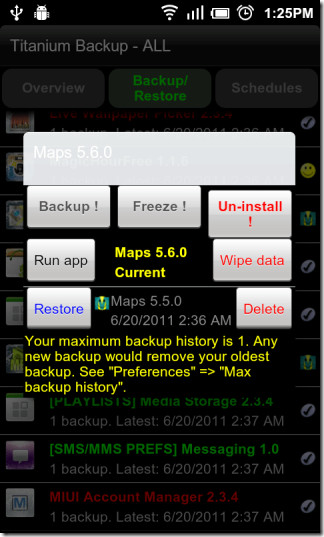
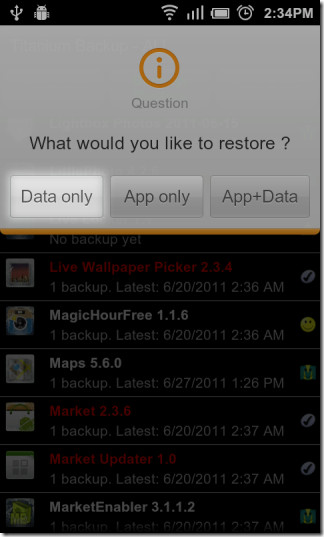
You now have Google Maps with Navigation. If Google Maps displays a “Login failed” toast notification at launch, you must uninstall the mod (and Street View), install Google Maps from the Market once again and start over. Steps 1, 6 and 7 are meant to avoid remedy said problem. Make sure that you do not miss them.
Head on over to the mod’s XDA-Developers forum thread to download its latest version. For our readers’ convenience, Android Market link of Google Maps is provided at the end of this article.
Download Google Maps For Android

installed maps as suggested above. Maps & navigation worked fine for the first month, now maps has become unstable, keeps flashing screen, navigation ok.
when i try to restore data only, it does not show this option, only shows app only
or
app + data
no show data only????????? confused, please help!
Launch Titanium Backup once again, select Maps and restore data only (Restore > Data only).