TS3 Remote For Android – Monitor TeamSpeak 3 Desktop Client Over WLAN
In the beginning of the current month, the guys over at TeamSpeak Inc. released the Android variant of their group VoIP chat client in beta. Apparently, that wasn’t all they had in mind for the platform. Released to the Android Market roughly a week ago, TS3 Remote is a handy little Android tool that lets you connect to the TeamSpeak 3 client running on your computer over local WiFi and monitor whatever channel you are currently in. The app simply displays all users in the channel along with their nationality and status (mute, speaking etc.). It does not stream audio. So what’s the point? Join us after the break to find out.
The app can come in handy while the desktop client is inaccessible – for instance, while playing games or using full screen applications that do not support the desktop client’s DirectX overlay plugin. Additionally, instead of having your online gaming experience marred (even if ever so slightly) by the overlay plugin, you can launch TS3 Remote on you Android device and place it beside your keyboard, monitoring the activity in your channel only when you need to. The app’s interface is quite simply designed, and void of extensive configurations. However, it’s on the desktop client’s front that most of the configurations have to be done. Read on to learn how to set up your TS3 desktop client to allow TS3 Remote to communicate with it.
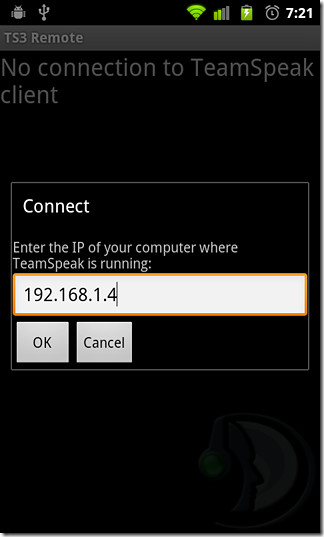
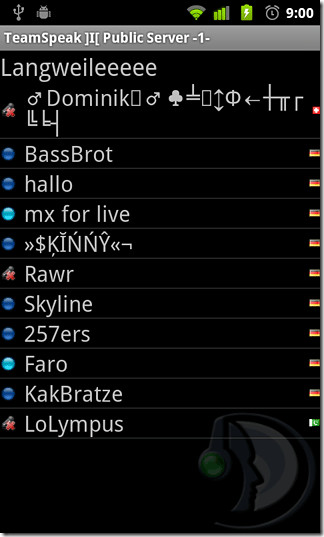
Setting Up TeamSpeak 3 Desktop Client For TS3 Remote [How-To]
1. Launch the desktop client and select Settings > Plugins from the menu bar.
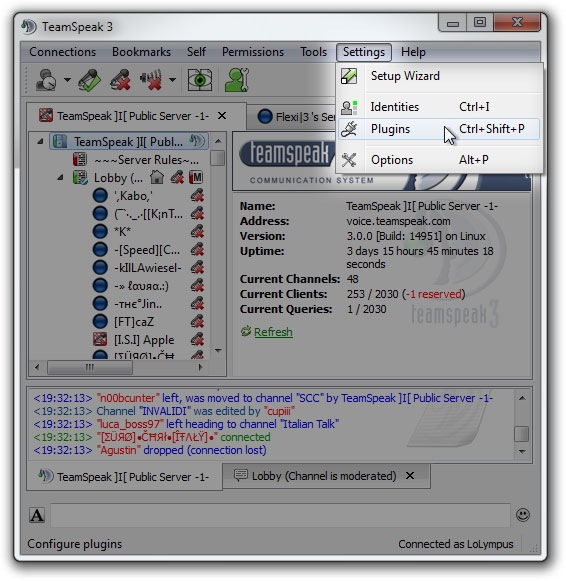
2. Enable the ClientQuery plugin if disabled and double-click on it.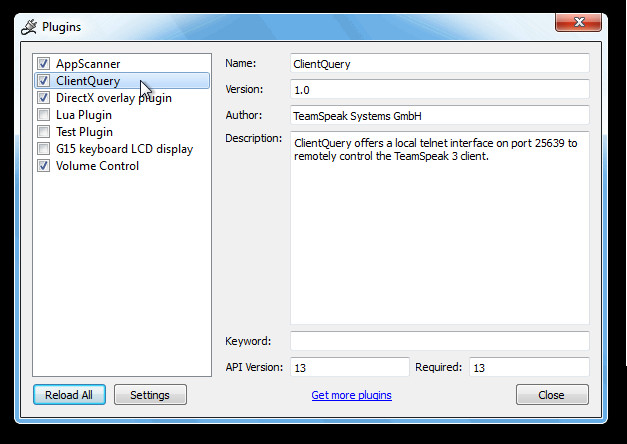
3. Within the ClientQuery Options dialogue box that appears, check Open telnet port for everyone, click OK .
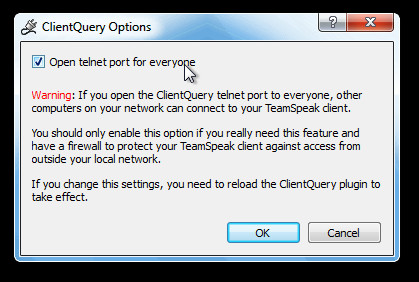
4. In the Plugins window, right-click on the ClientQuery plugin and select Reload from its context menu. Alternatively, you may click on the Reload all button in the bottom-right corner of the window.
5. Now launch TS3 Remote on your Android device, hit Menu > Connect and enter the local IP address of your computer (for Windows users: launch command prompt and enter ipconfig to view your PC’s local IP address).
The app has successfully been tested using the combination of Android 2.3 and Windows 7 (64-bit), and should you be able to follow the above method correctly, there is no doubt why you should not be able to make the work it to your advantage.
Download TS3 Remote For Android

sorry. I have used this app but, It didn’t work ;( . I can linked it with my computer but, when I listened in my cell phone. It didn’t have any voice. Can you help me ? 🙁
I know this is an old comment, but wanted to clear things up that this app’s intention is to not talk on the server, but rather just give you a display of who is in the channel and talking, much like a logitech display.